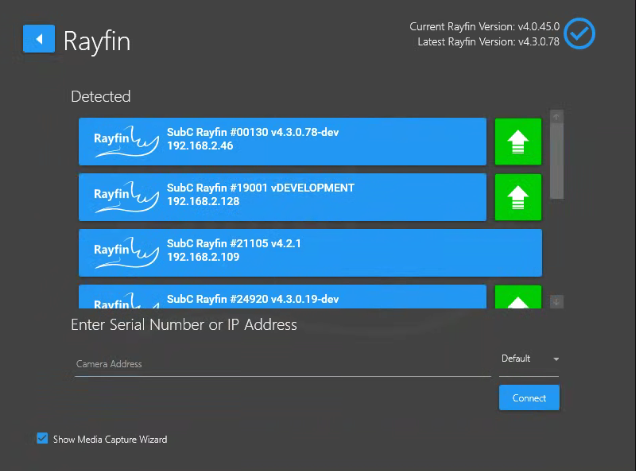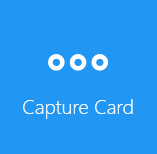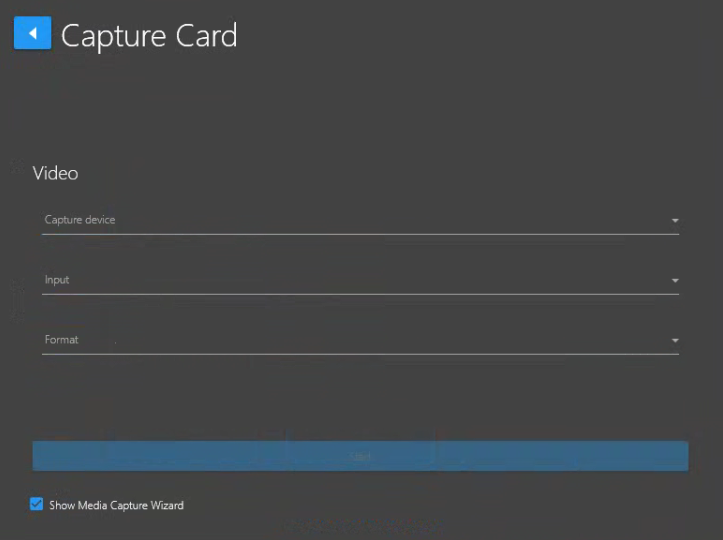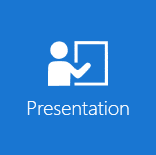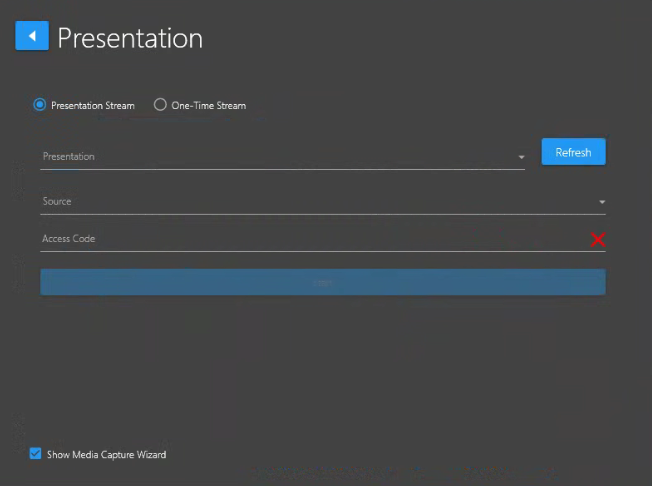Channel Video Inputs
In this section we review each of the DVR+O v7 / SCI Channel Input types and describe each of the features and controls that appear in the UI once a Channel is configured

Choose an Input type and configure it.
Below, is an overview of each of these Inputs.
Rayfin
Capture Card
IP Camera
Presentation
A SubC Streaming Service subscription is required to enable the Presentation Stream and One-Time Stream features.
Presentations for Presentation Stream are created in the SubC Streaming Service web application and assigned to a Channel. These Presentations are then accessible in SubC Presentations viewer web application and can be used as Presentation Input.