Osprey Capture Cards - Missing Format Options
When you are using SubC Software desktop application with Osprey Capture Card installed, if you do not see the Format options that you wish to use when selecting the Osprey Capture Card as Input in the SubC application, it is likely because your Osprey Capture Card Video Standard is set to NTSE.
The Solution is to change the Osprey Capture Card Video Standard to PAL-BDGHI
Open Osprey Config from the Windows start menu
Change the Video Standard to PAL-BDGHI
Do this for each Osprey connection port (i.e. 2A, 2B, 2C, 2D)
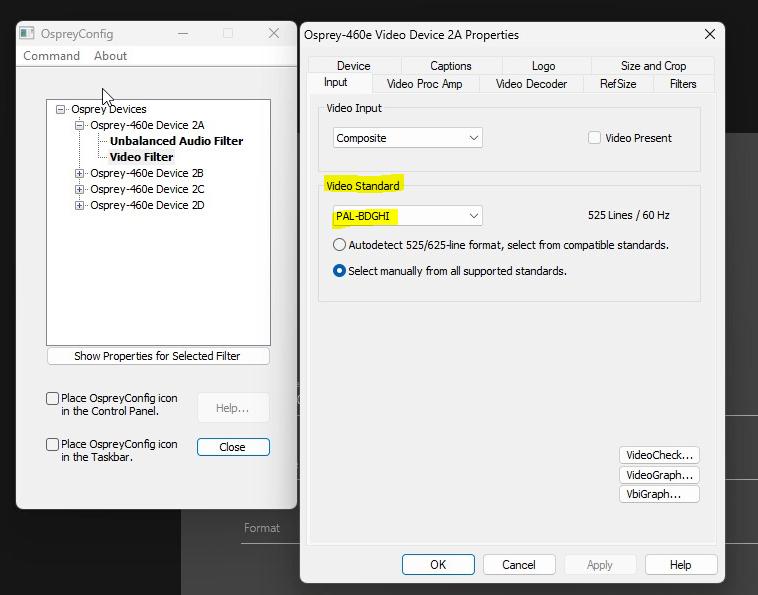
Click Apply.
Open the SubC Desktop application again
Configure a Channel with a Capture Card Input type
Select the Osprey device
In the Format field, you should now see the Format options that were previously missing.
