Inspector Connection Issues
Connection Issues
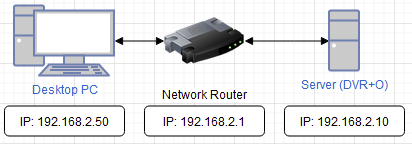
When you open SubC Inspector, you will be prompted to enter the IP address to connect to your SubC Software desktop application host system. If you get the error, “Failed to connect to the DVR+O”, there could be several possible reasons.
Issues/Solutions
The system running the SubC Software is not turned on or may have an issue connecting to the LAN.
Check the SubC host system, ensure it is powered up & connected to your LAN
The SubC Software application is not started on the system.
Check the SubC application system. Ensure it is turned on and the SubC software is running.
The IP address entered is incorrect.
Confirm the correct IP address of the SubC application system.
On the SubC application system, open a web browser and go to https://whatismyipaddress.com/ to obtain the IP address assigned to your system from your internet service provider or follow these instructions https://support.microsoft.com/en-us/windows/find-your-ip-address-in-windows-f21a9bbc-c582-55cd-35e0-73431160a1b9 on your LAN.
A firewall rule may block the connection.
Check with your IT network team to ensure ports 13000, 8088, and 80 are open for the SubC application system.
