Ethernet Connection
Manual Connection
You can manually enter the Serial Number ##### or IP address ###.###.###.### of the camera into the IP text box and press the enter key or click Connect. Each camera has a serial number that is engraved on the endcap.
If you are having connection issues, refer to: Troubleshooting - Ethernet connection
DHCP and Auto Detection
When Rayfin control software launches, you should see the available Rayfin(s) in the top left-hand corner of the UI.
The Rayfin software polls the network every 10 seconds to find cameras using the Network Service Discovery (NSD) protocol
A DHCP server (often a router) will automatically assign an IP address to each device connected to the network.
Auto detection works when the camera is configured for DHCP.
Static IP
When assigning a Static IP to the Rayfin, the camera, and the control PC must be on the same network subnet. Static IP does not require a DHCP server (router) and will work with a simple switch.
Example:
Rayfin -> IP: 192.168.10.40 Subnet mask: 255.255.255.0
PC -> IP: 192.168.10.5 Subnet mask: 255.255.255.0
In order to set up static IP, you will need to first use DHCP, then configure the static IP. SubC provides a pocket router for bench testing and configuration.
The Rayfin takes 40 seconds to boot up. When Static IP is enabled there is a 50 second DHCP grace period. Therefore, with Static IP is enabled, when you power the Rayfin it is 90 seconds before you can connect to the camera.
Enabling Static IP
IP address → Enter the IP Address; Double check that the first three numbers match your PC.
Gateway → Enter the Network Gateway IP Address; If using an unmanaged switch, set the gateway to 0.0.0.0 which means "unspecified" for network standards.
A gateway is a hardware device that acts as a "gate" between two networks. It may be a router, firewall, server, or another device that enables traffic to flow in and out of the network.Subnet Mask → Enter the Network Subnet Mask; the Default subnet mask is often 255.255.255.0 but check with your IT/Network Administration Team.
A subnet mask is used to divide an IP address into two parts. One part identifies the host (computer), and the other part identifies the network to which it belongs.DNS1 (DNS2 optional) -->Default DNS is often 8.8.8.8 but check with your IT/Network Administration Team.
Domain Name System is a hierarchical naming system built on a distributed database for computers, services, or any resource connected to the Internet or a private network.
Disabling Static IP
If you have used the same gateway and subnet mask as the DHCP server when setting the static IP, then the camera should be discoverable and you can simply connect to it, and click Enable DHCP.
If you have set the camera to a different IP and Gateway than your DHCP server OR even incorrect settings and you cannot find it, there is a way to recover. We have built in a 50-second grace period where the camera boots in DHCP mode.
Connect the Rayfin camera to a DHCP host (router)
Connect the PC to the same DHCP host. Open the control software
Power up the camera. Wait for 30-40 seconds and the camera will appear in the Auto detection list
Connect and quickly Enable DHCP
If you miss it and the 50 seconds elapse, it will switch to static IP and you will need to power cycle again
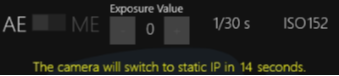
Ethernet Ports
Some firewalls may need certain ports unblocked to enable all functions
Function | Ethernet Port |
RTSP video | 5540 |
SAMBA server | 139 (NetBIOS), 445 |
UDP data logging output | 8886 |
TCP/UDP data logging input | 8889 |
TCP camera control | 8888 |
UDP camera control | 8887 |
Incoming NTP port | 123 UDP |
REST | 8080 |
