Exposure & Lighting
Check out our tutorial on Exposure Settings with the Rayfin: https://www.youtube.com/watch?v=7XygWpVY1Ig&list=PLAWw3o4FUn2GOlihwZZPUPV9BscWgBicG&index=7
Strobe Enable and Compensation
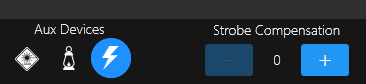
Strobe Compensation (Auto Exposure only)
The Strobe Compensation feature will appear when you turn on the strobe (lightning bolt icon).
Brightness Controls
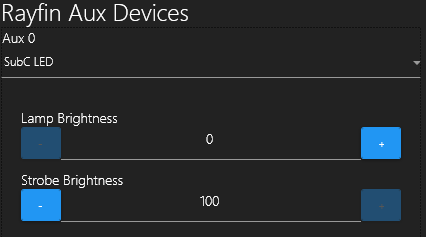
LED Controls In Aux Menu
Open Settings Menu

Click the Rayfin Aux Devices tab.

Click the + button to 100% strobe brightness for max brightness.
*You can adjust the strobe brightness from 25% to 100%.

Manual Exposure Mode

Auto Exposure Mode
Taking stills using the strobe of an LED can sometimes cause a scene to be overexposed.
To compensate, instead of turning down the exposure of your preview feed, you can adjust the strobe compensation so that when a picture is taken, the exposure values are temporarily lowered. This will allow you to accurately frame your preview to match the same relative exposure of the photos.
When the image is taken, its metadata contains the exposure information for ISO and shutter speed.
