Making an API call using Postman
Table of Contents
The commands used in this document are examples, please ensure you are getting all commands from the API Calls page.
Getting Started
This document provides scenario style examples for sending GET and POST requests using Postman.
Also refer to the API Calls document for API usage and examples.
Sending a GET Request
Let's say you are running the application API on IP 192.168.2.99 on port 8080 (port 8080 is the default port number).
If we want to set the camera to auto focus, we start with the base of http://192.168.2.99:8080/api/focus/auto.
Before proceeding to the Steps, here is an overview example:
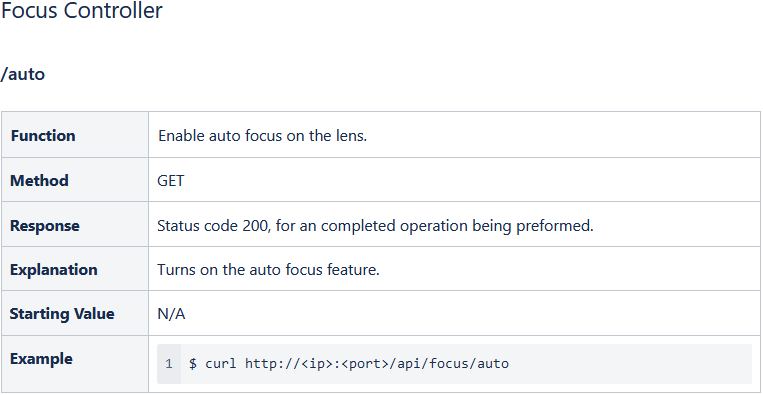
Captured section from API Calls doc - GET call, setting the auto focus
Postman GET Example
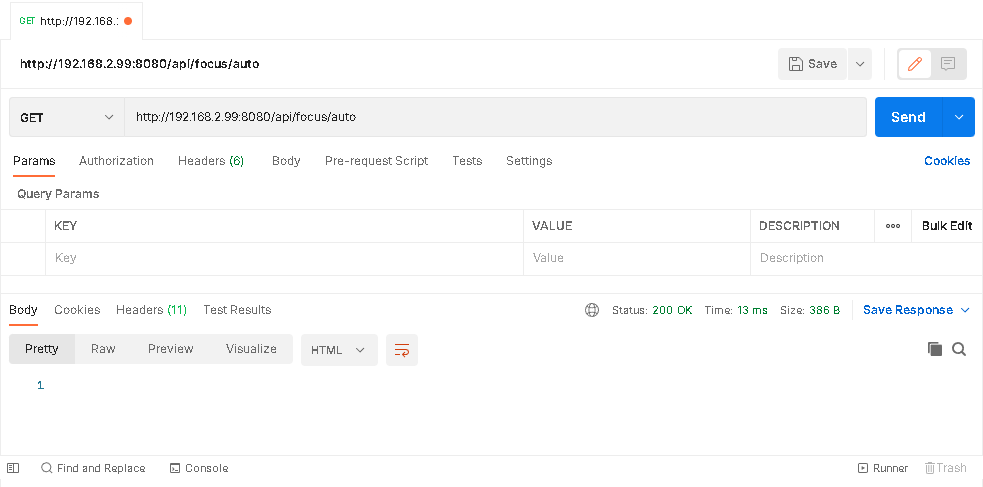
GET Steps
Open Postman
Choose the method Get
Fill-in the URL address - Example: http://192.168.2.99:8080/api/focus/auto
Click the Send button
When complete, the Status response should be “200 OK”
Sending a POST Request
Sending a POST request is similar to sending a Get Request, with a few additional steps.
Before proceeding to the Steps, here is an overview example:
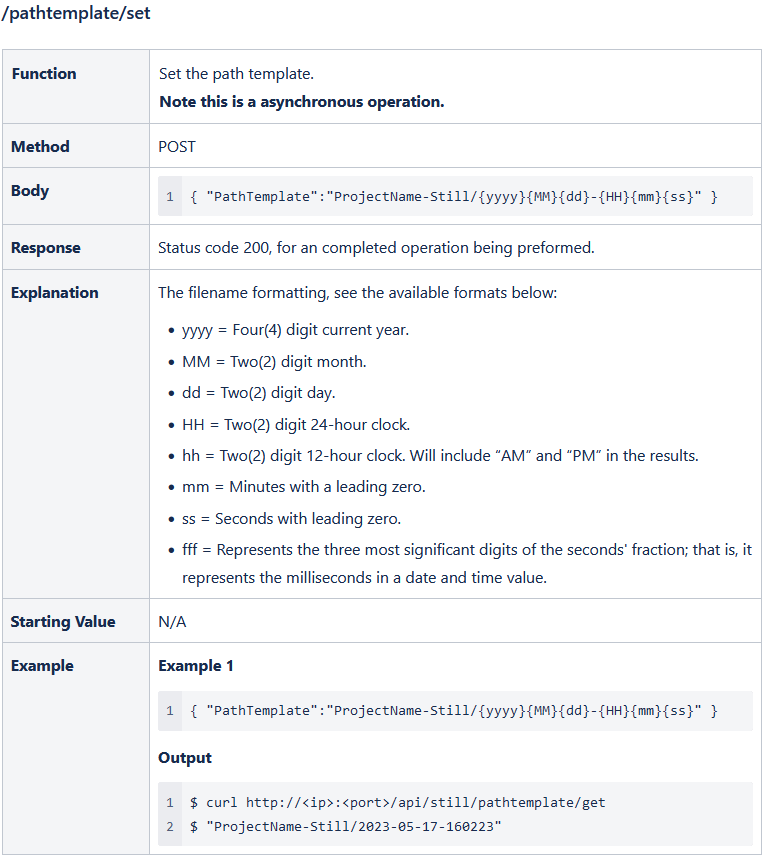
Postman POST Example
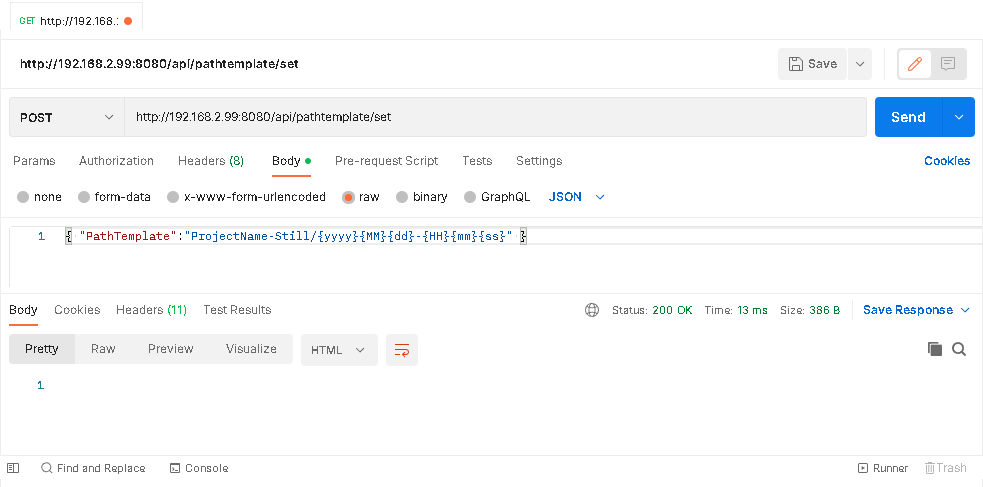
POST Steps
Open Postman
Choose the method POST
Fill-in the URL address
Example: http://192.168.2.99:8080/api/pathtemplate/setClick on Body tab
Select raw
From the drop-down, choose the type as JSON
Populate the command field and modify as needed.
Example: { "PathTemplate":"ProjectName-Still/{yyyy}{MM}{dd}-{HH}{mm}{ss}" }Click the Send button
When complete, the Status response should be “200 OK”
