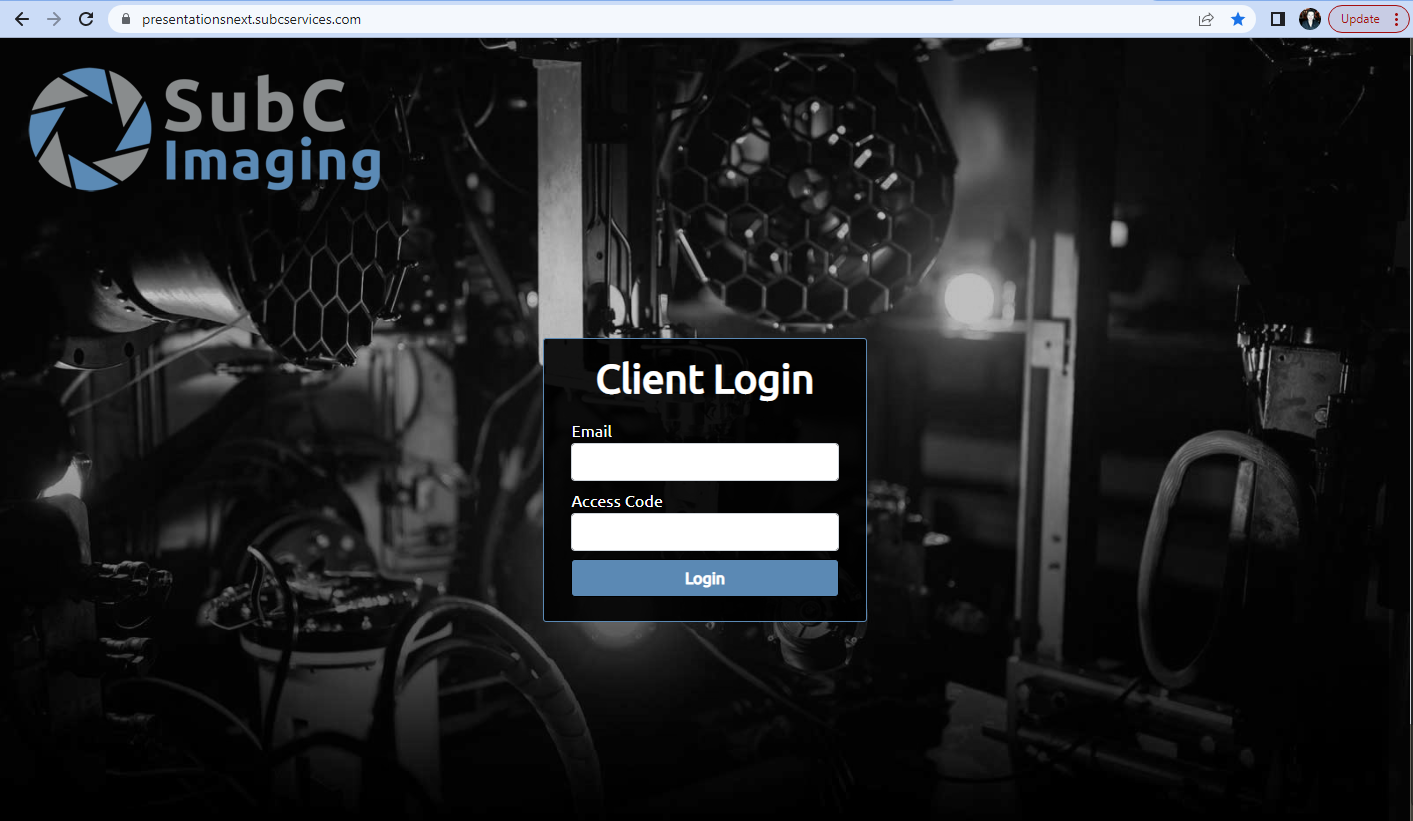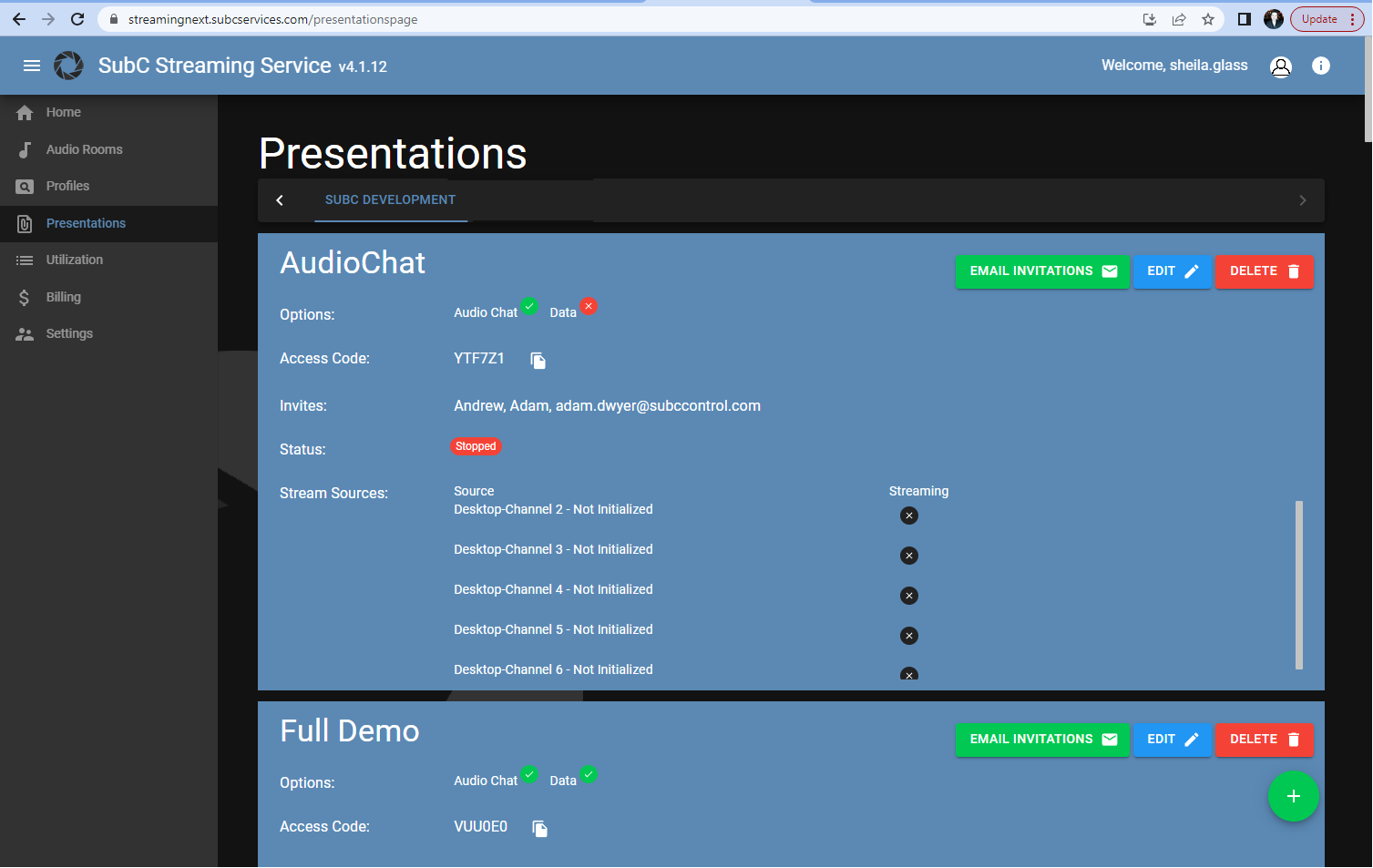Presentations - SSW
Presentations provide a means of allowing others to remotely and securely view your SubC Streaming videos. Presentations are created and edited in the SubC Streaming Service Web.
Go to the SubC Streaming Service Web and select Menu → Presentations
Presentations that have been created for your Group will appear in this Menu → Presentations.
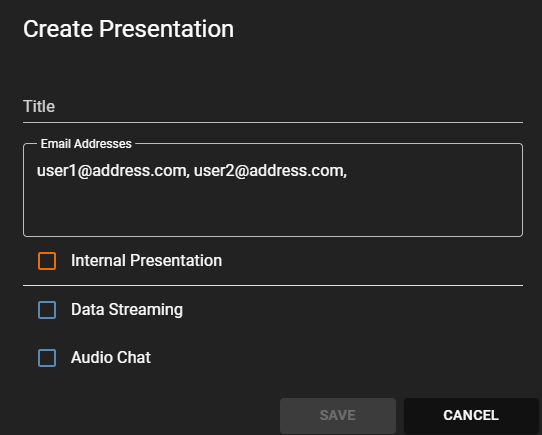

Click the “+” green circle icon to create a Presentation.
Title - Give the Presentation a Name
Internal Presentation - Select if you wish to test a presentation (a watermark will appear on the Presentation video)
Data Streaming - Select if you wish to include Data Output streaming with your Presentation video (subscription required)
Audio Chat - Select if you wish to include the ability to chat with other viewers during your Presentation (subscription required)
Save - Click to Save your new Presentation
Cancel - Click if you want to discard the new Presentation.
Once a Presentation is created
Click the Email Invitations button to send an email that contains the Access Code and a link to the Presentation URL to your invited viewers.
Edit button only allows you to change the Presentation name &/or add/remove invitees.
Separate email addresses with a comma and click Save.
If you click Email Invitations again, emails will be sent/resent to all on the Invites list.
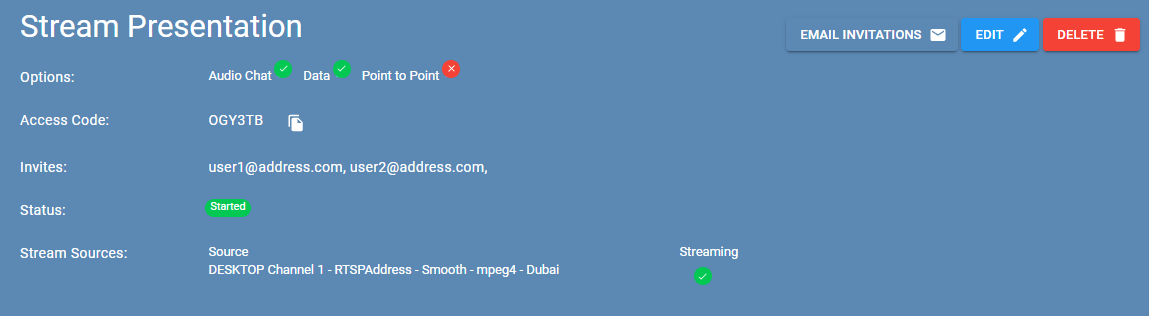
The Source Channel(s) associated with the Presentation must be Streaming for your audience to view the Channel video in SubC Presentation Web.