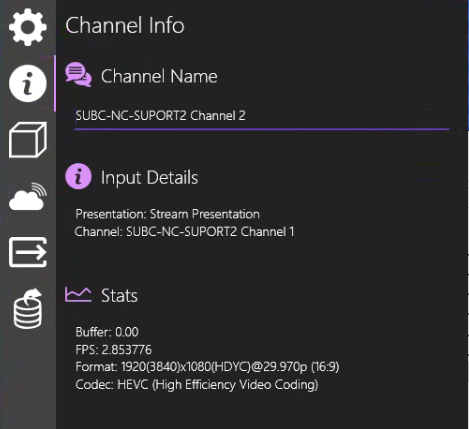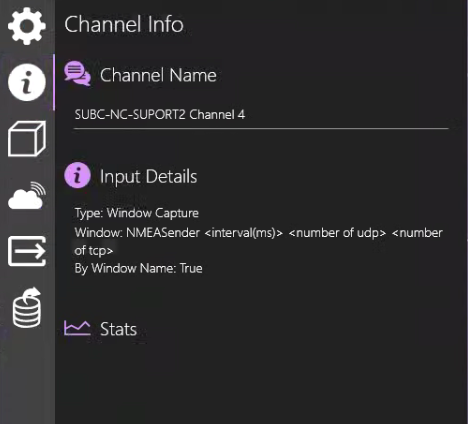Channel Info
When Channel Input is Capture Card

Channel Name - The name of the current Channel appears in this field. You can also edit this field to change the Channel name.
Input Details
Device: Displays the brand name of the Capture Card
VideoInput: Displays the selected video input.
VideoFormat: Displays the selected video format.
When Channel Input is IP Camera

Channel Name - The name of the current Channel appears in this field. You can also edit this field to change the Channel name.
Input Details
IP Address: Displays the Address entered to connect to the camera (which may or may not include the IP Address - In this example, the address of the camera is being resolved through DNS).
Transport: Displays the selected transport protocol.
Resolution: Displays the video resolution
Framerate: Displays the selected frame rate
Decoder: Displays the selected decoder.
Parameters: Displays the advanced parameter settings.
Stats
Buffer: Displays seconds of video preloaded
FPS: Displays Frames per second
Format: Displays the selected video quality format.
Codec: Displays the selected video compression method (Example: HEVC = H.265)
Buffering is the process of preloading data into a reserved area of memory that's called a buffer. In the context of streaming video, buffering is when the software downloads a certain amount of data before it begins playing the video.
When Channel Input is Presentation
Channel Name - The name of the current Channel appears in this field. You can also edit this field to change the Channel name.
Input Details
Presentation: Displays Name of the Presentation that has been selected.
Channel: Name of Streaming Source PC and Channel number
Stats N/A
When Channel Input is Screen Capture → Screen Capture
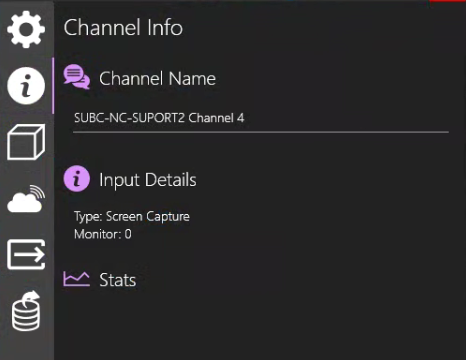
Channel Name - The name of the current Channel appears in this field. You can also edit this field to change the Channel name.
Input Details
Type: Displays the Capture type that has been selected.
Monitor: Displays the identification number of the monitor that is the source of the current Screen Capture input (if you have multiple monitors connected to the system).
Type: Displays the Capture type that has been selected.
Resolution:
Window: Name of the Window captured
By Window Name: True / False
Stats N/A
When Channel Input is Screen Capture → Window Capture
Channel Name - The name of the current Channel appears in this field. You can also edit this field to change the Channel name.
Input Details
Type: Displays the Capture type that has been selected.
Window: Name of the Window captured
By Window Name: True / False
Stats N/A