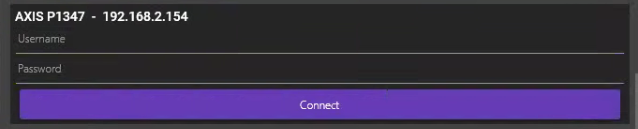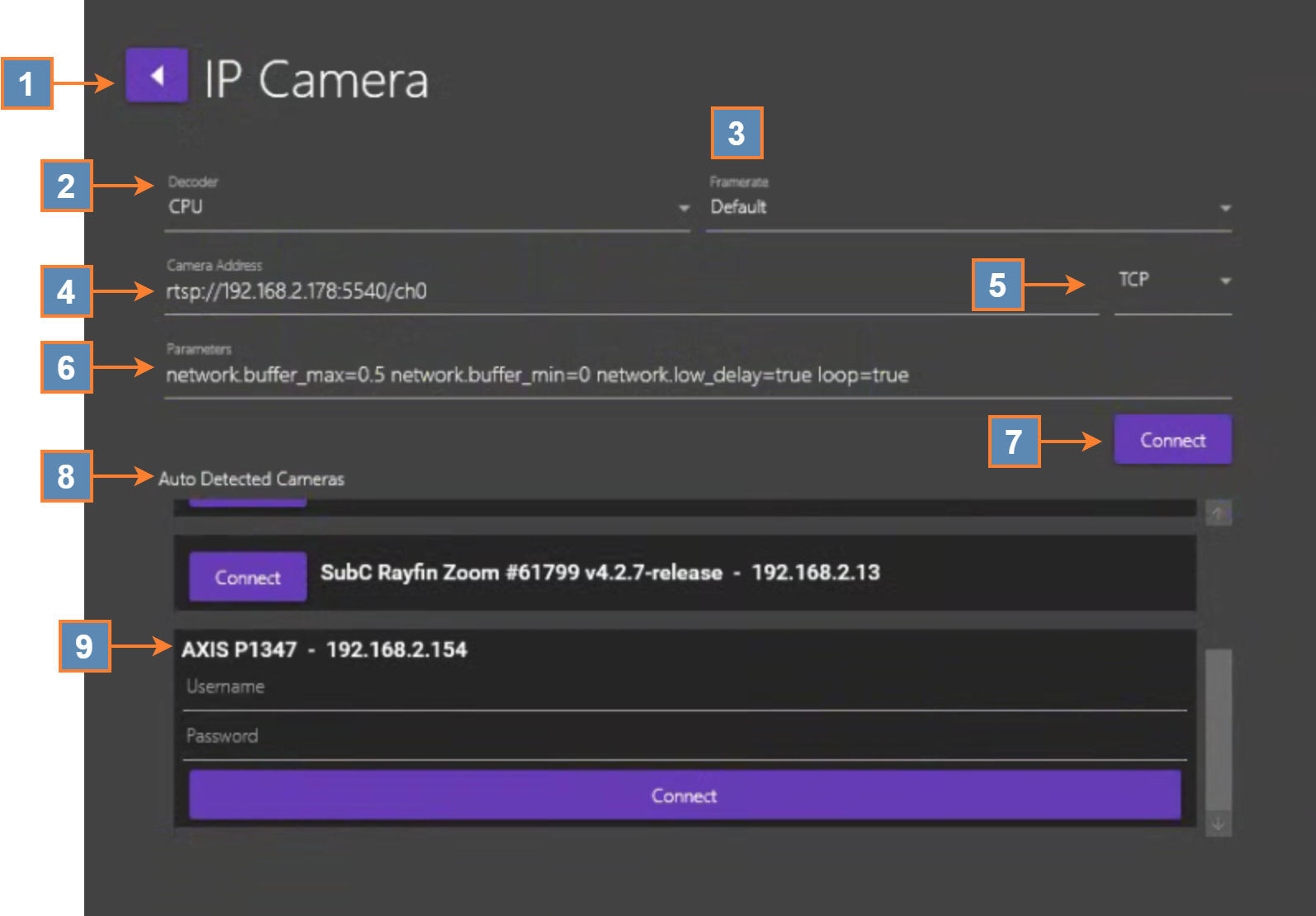IP Camera
You can connect to an IP camera through its IP address (or DNS name if you have assigned a name to the camera’s IP address) to access and retrieve its video and/or images as input to the Blackbox system’s Input Channels.
Back Arrow – Returns to the Input selection screen.
Decoder - Options: Quicksync, CPU or Nvidia*
Nvidia option will only appear if the system has Nvidia Video Card installed.
Framerate - Select your framerate preference [Default will use the current framerate setting of the input device or select from range [ 60 | 59.94 | 50 | 30 | 29.97 | 25 ]
Camera Address - Option to manually enter the camera address.
Syntax1: rtsp://[ipaddress]:[port]/path
Example: rtsp://192.168.2.13:5540/ch0
Syntax 2: rtsp://[cameraname]:[port]/path
Example: rtsp://Camera1:5540/ch0
Syntax 3: If your Camera requires login credentials
rtsp://[username]:[password]@[ipddress]:[port]/path
Example: rtsp://admin:openit@192.168.2.13:5540/ch0
Example: rtsp://admin:openit@Camera1:5540/ch0
Protocol - Drop-down field options: Default, UDP or TCP
Parameters - Use the default values unless you have a requirement to adjust them.
network.low_delay=true network.min_buffer=0.0 network.max_buffer=0.5 loop=true
This Parameters field will only appear if you have selected “Show RTSP connection parameters” in Menu → Settings → Admin Settings section.
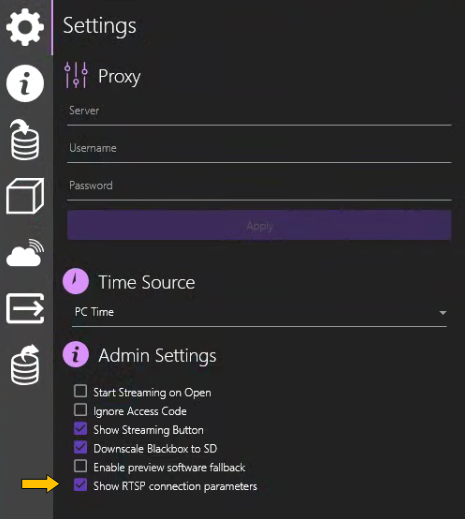
Click the Connect button to connect to an RTSP/IP Camera manually.
Auto Detected Cameras - Rayfin
If you have SubC Rayfin cameras connected on your network, the Blackbox application will detect and display those Rayfin. Click the Connect button.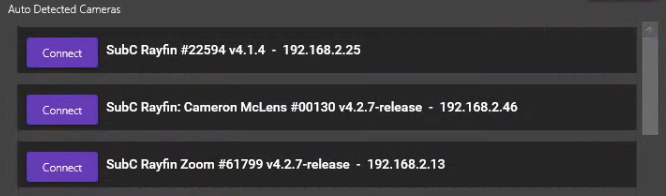
ONVIF Camera Discovery - If you have ONVIF cameras on your network, a list of each detected camera will appear in a darkened block like in the image below. Enter the ONVIF Camera authentication username and password. Click the Connect button (below Username/Password) to connect to the ONVIF camera.