Output
The Output feature allows streaming of an active Blackbox Channel through RTSP Lan Streaming or HD/SD Output, making the video accessible to other computers on your network.
Configure an Input video source on a Blackbox Channel. Select Menu → Output
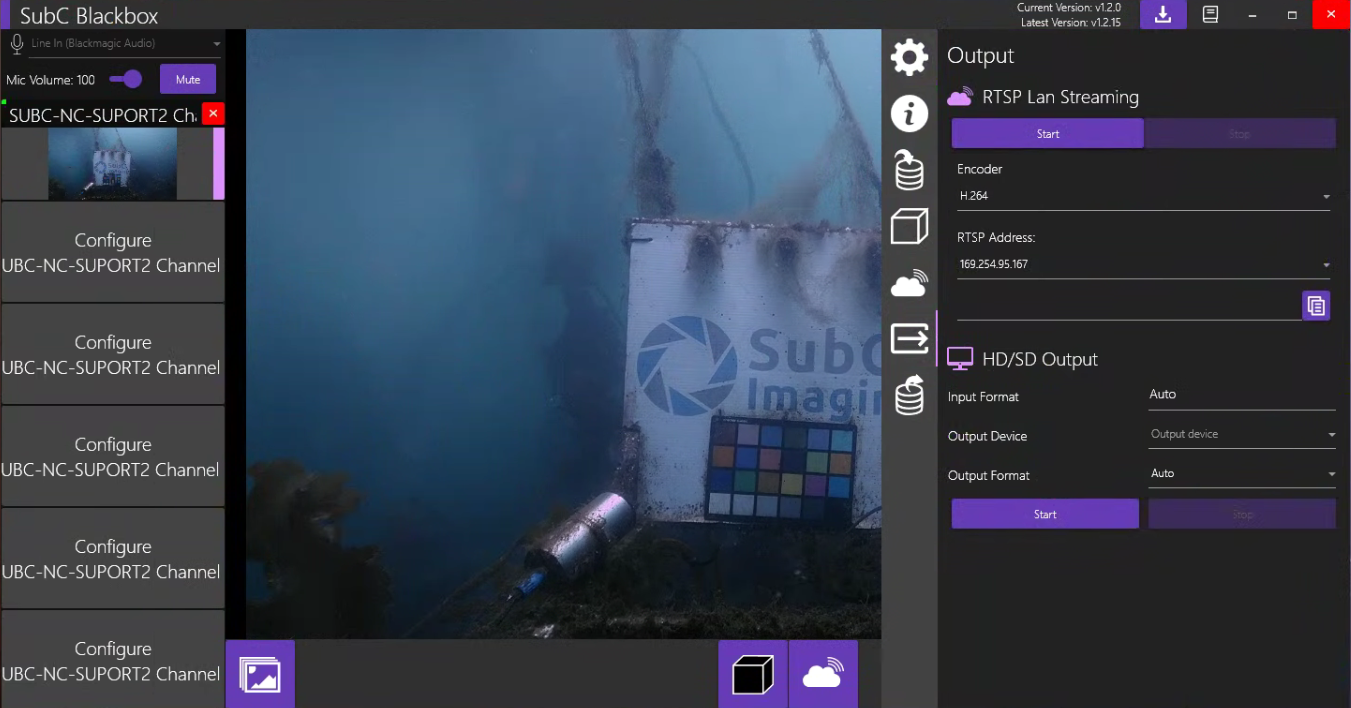
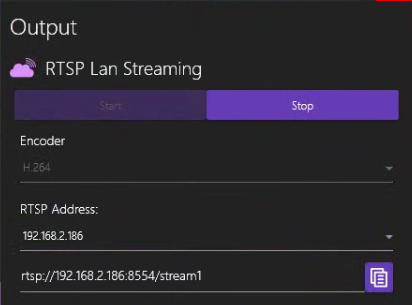
Example: RTSP address pasted into VLC Media Player
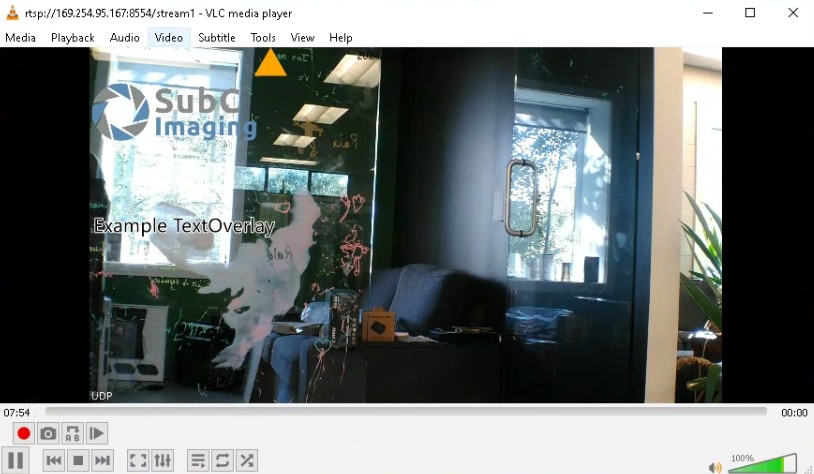
The RTSP Lan Streaming feature gives users the ability to copy the streaming RTSP string of a configured Channel and paste it into another video application, such as VLC, on another PC within the same LAN as the source SubC Desktop application.
Encoder - Select the desired encoder from this dropdown list
RTSP Address - This field contains a list of IP Address(es) for each adapter you have configured on this DVR+O / SCI host system, allowing you to select whichever network you prefer to send the streaming through.
Start - Click the start button to start the RTSP Lan Streaming and the address will appear in the field below.
Copy - Click the copy button to copy the rtsp://<IP Address>/stream1 address and paste it into another video application to view.
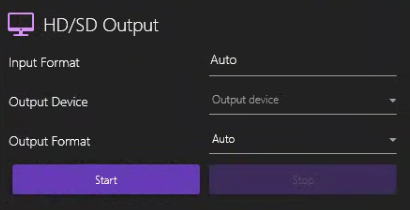
With HD/SD Output Input Format & Output Format fields, you can configure the hardware output quality.
Input Format - This field is populated based on the Channel Input Type you have selected.
Examples:Capture Card → NTSC_2398
IP Camera → HD1080_30p
Presentation → HD1080_5994i
Screen Capture → Custom
Output Device – Select from a list of output devices attached to the system, such as Capture Cards.
Output Format - Select from the list of formats available based on the Input Format.
Start – Start outputting video to the selected Output Device
Stop - Stop outputting video to the selected Output Device

