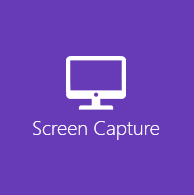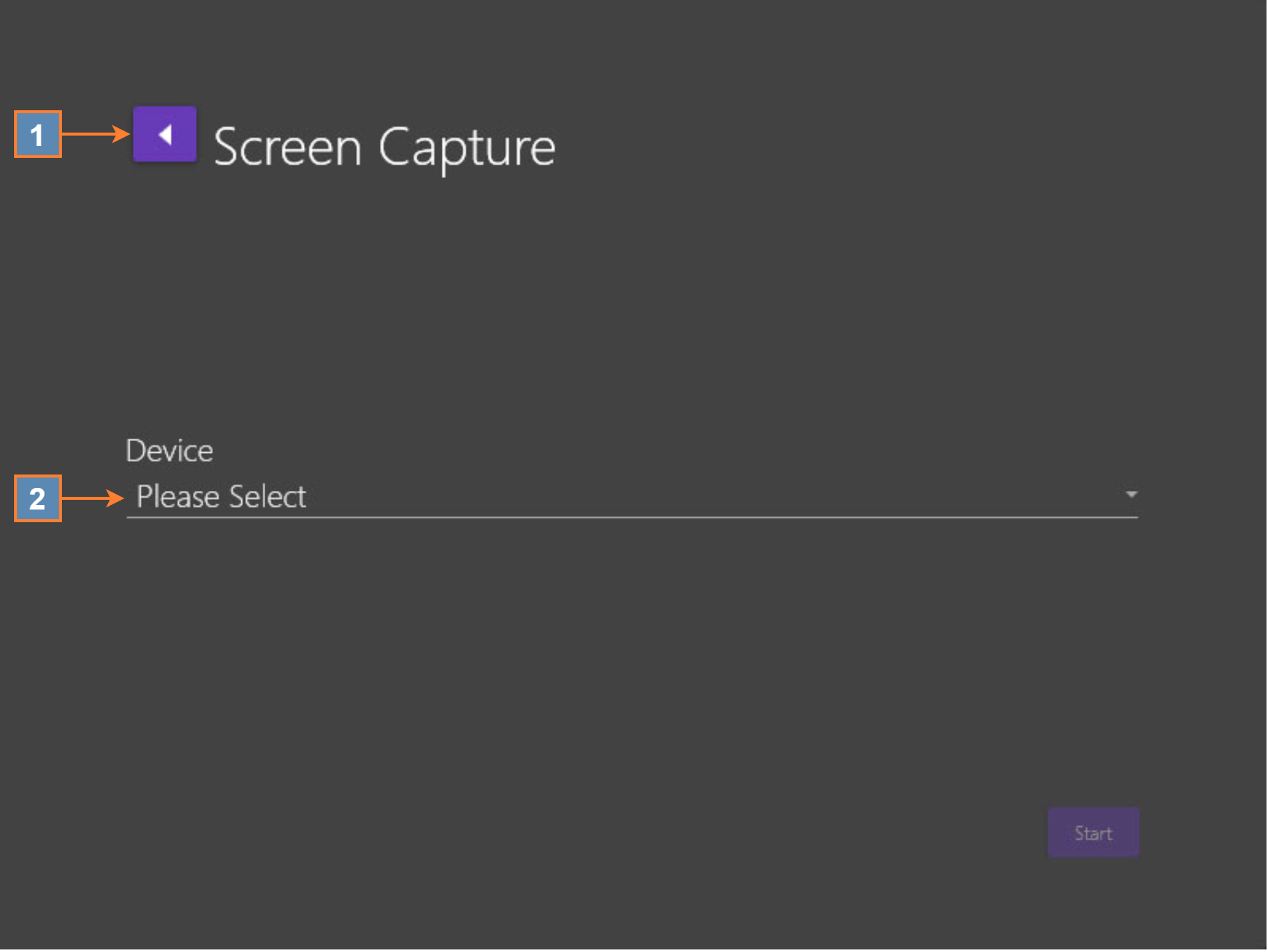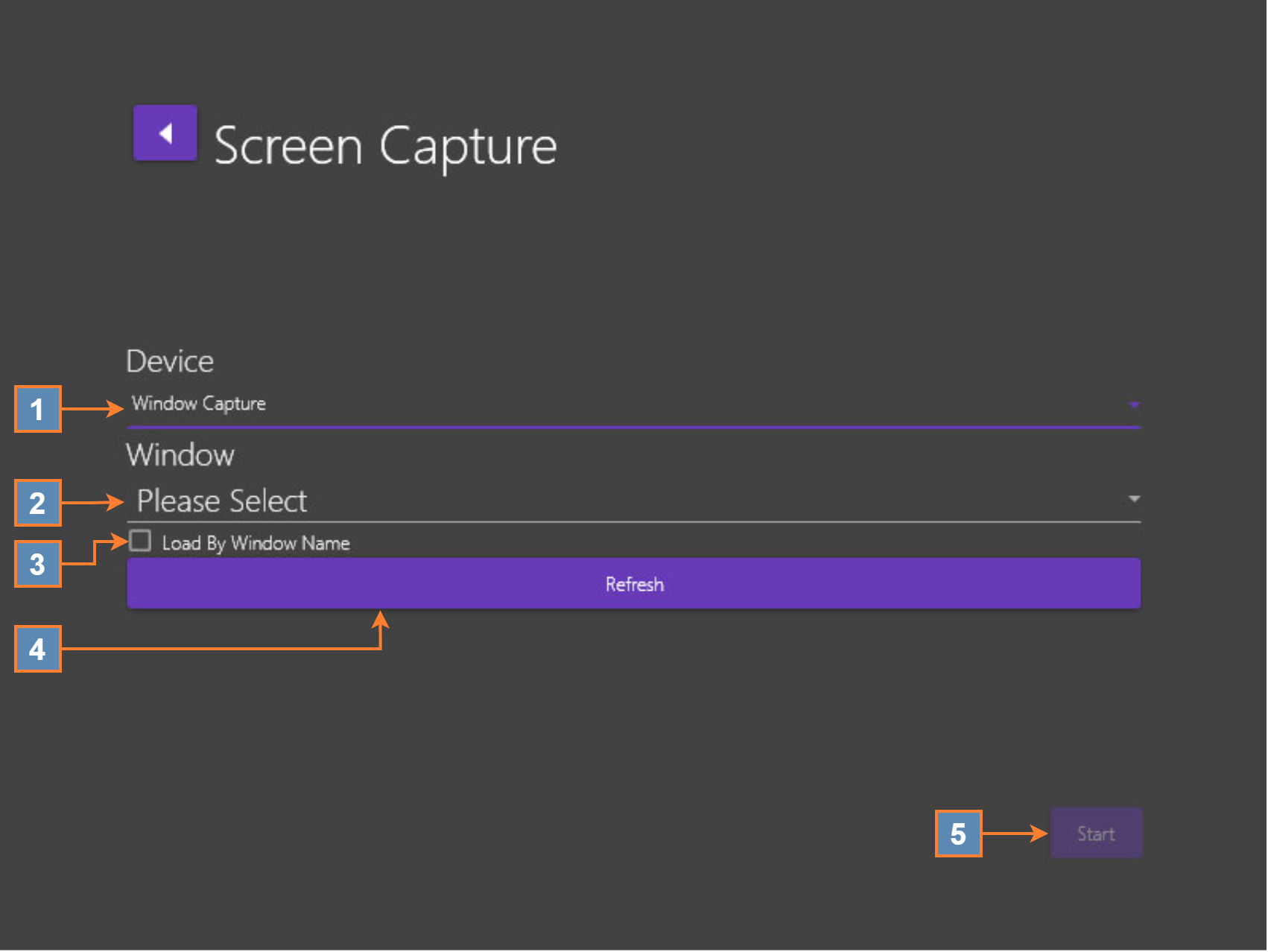Screen Capture
Back arrow – Returns to the Input selection screen.
Device → Please Select
Choose Screen Capture or Window Capture.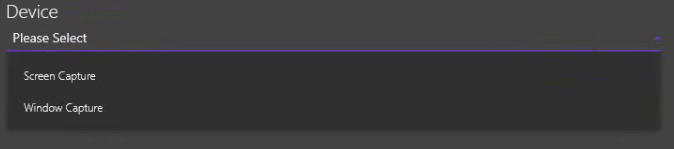
2.1 Screen Capture – Captures the full monitor display. Click Start.
2.2 Window Capture – Captures a specific window on your computer monitor display. For example, you could select a window that has a still image, a sensor display application, or even a browser displaying a page such as YouTube.
When using the Window Capture option, always keep the window you selected in a non-minimized state.
Device → Dropdown field – select Window Capture.
Window → Please Select – Dropdown field showing all available open windows on your computer screen.
Load By Window Name – Checkbox field when selected show windows by name instead of process ID.
Refresh – Refreshes all open windows on your screen to ensure they appear in the dropdown list.
Start button – Begin displaying the selected Window activity.