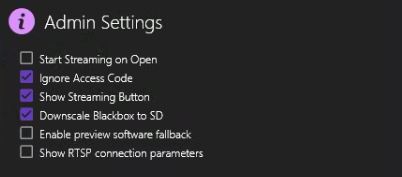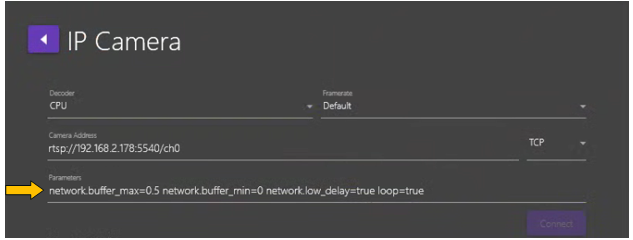Settings
In Settings you can set Proxy and Time Source, view Stats and adjust Admin Settings.
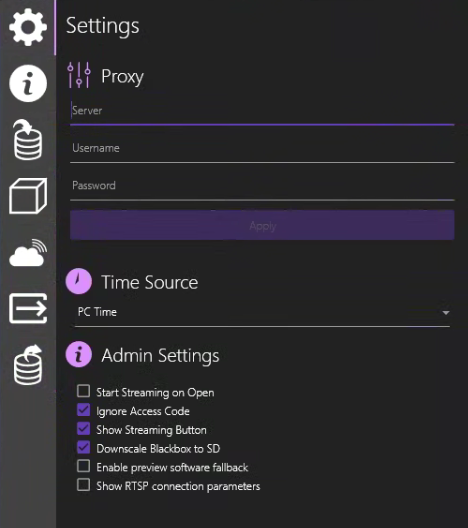
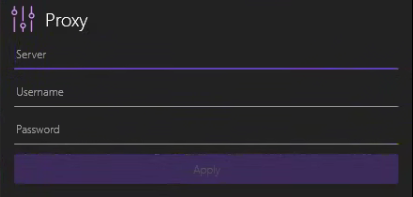
Proxy
If your Network uses a proxy server, enter the proxy server name in the Server field, enter Username and Password, and click Apply.
A proxy server is a system or router that provides a gateway between users and the internet. Therefore, it helps prevent cyber attackers from entering a private network. It is a server, referred to as an “intermediary” because it goes between end-users and the web pages they visit online.
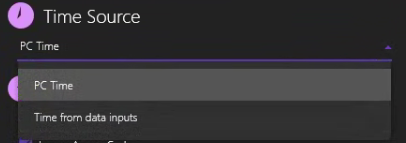
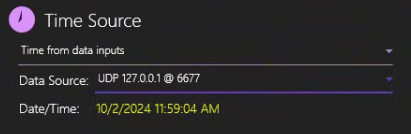
Time Source
Select “PC Time” to sync the DVR+O / SCI time source with the computer’s clock.
You can also select Time from data inputs, but you must first have Data Input configured with incoming data that does include date & time data. (Example using NMEA Sender as Data Input Source).