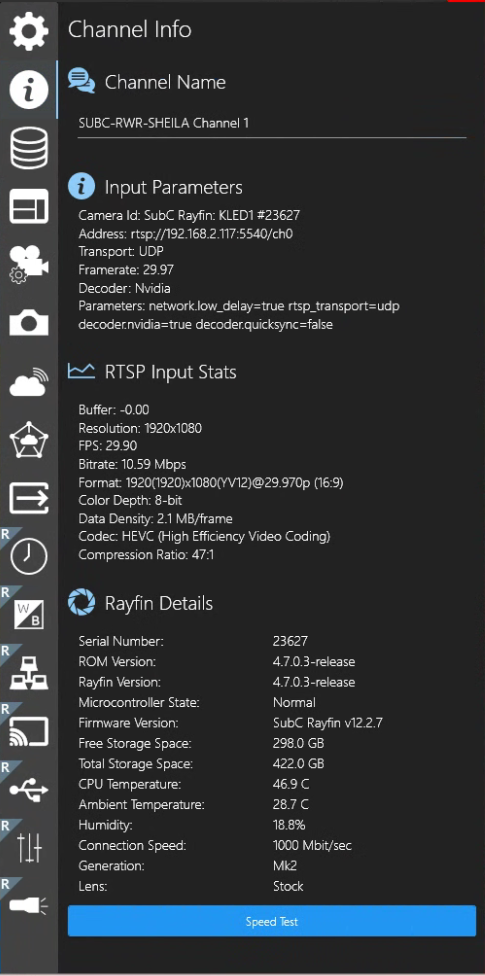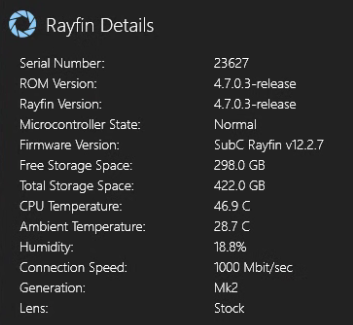Channel Info
When Channel Input is Rayfin
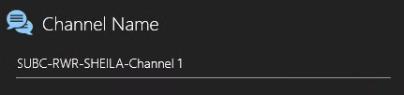
Channel Name - The name of the current Channel appears in this field.
Default is SubC Product system’s Hostname-Channel #
You can edit this field to change the Channel name
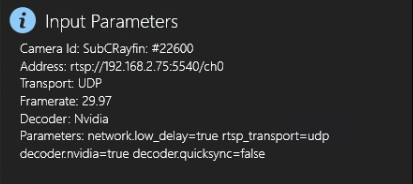
Input Parameters
Camera Id: When the Channel is connected to a Rayfin camera, this field displays the current Channel’s Rayfin camera name and serial number
Address: Displays the SRT or RTSP address
Transport: Displays the selected transport protocol
Framerate: Displays the Rayfin video framerate
Decoder: Displays the selected decoder
Parameters: Displays the advanced parameter settings.
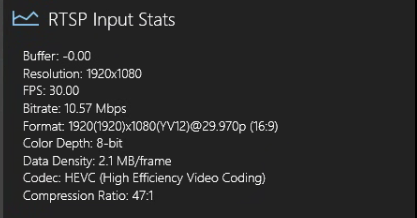
RTSP Input Stats
Buffer: Displays video input buffer rates
Resolution: Displays the video resolution
FPS: Displays video input frames per second
Bitrate: Displays the video bitrate
Format: Displays details about the video resolution and other elements
Color Depth: Displays the Bit Depth, the number of bits per pixel to represent the color of each pixel.
Data Density: Display the amount of data transferred across the connection per frame.
Codec: Displays the current video codec type
Compression Ratio: Displays the ratio at which the video is encoded to consumes less space, enabling transmission.

Speed Test - Opens a browser to an application to test the Rayfin Camera Download / Upload speed.
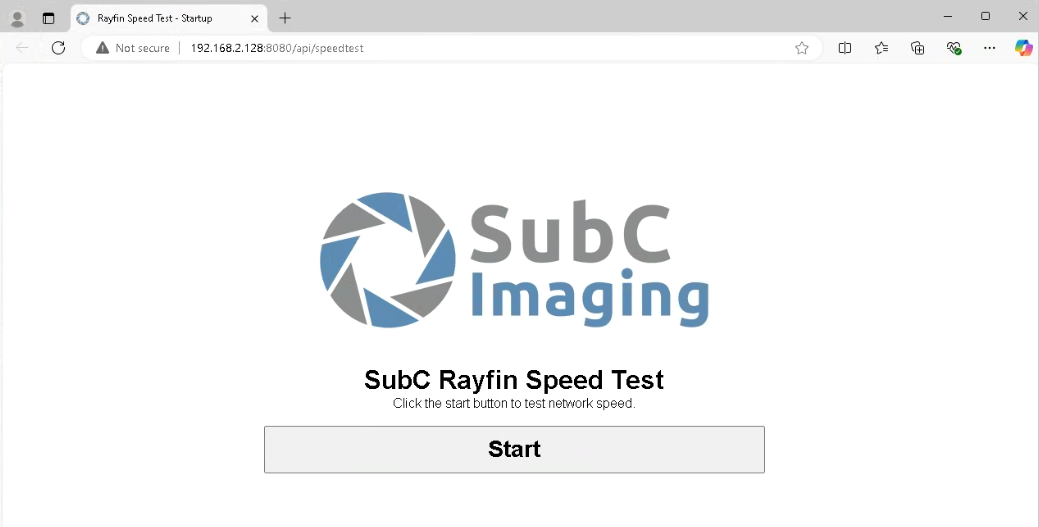
Click Start
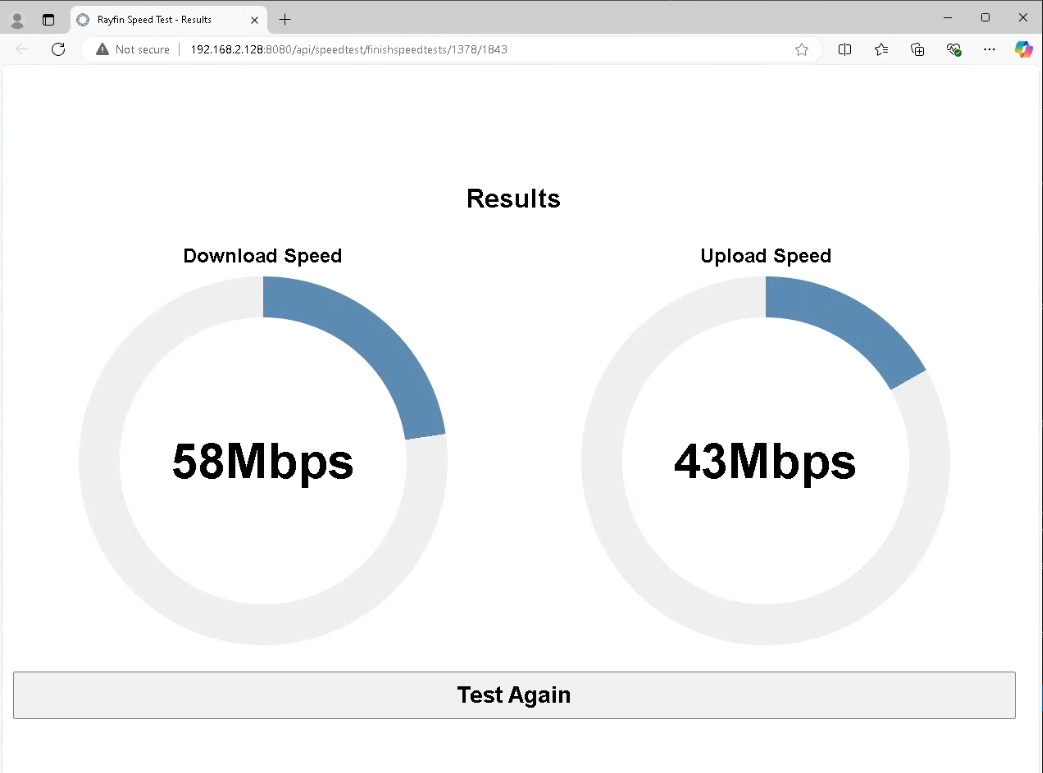
Download Speed: The speed at which commands are transmitted from the SubC application Rayfin controls to the Rayfin camera.
Upload Speed: The speed at which the video stream from the Rayfin camera is transmitting to the SubC application and the speed at which Still images are transmitted from the Rayfin camera to the SubC application system’s drive (when Storage is set to Topside).
When Channel Input is Capture Card 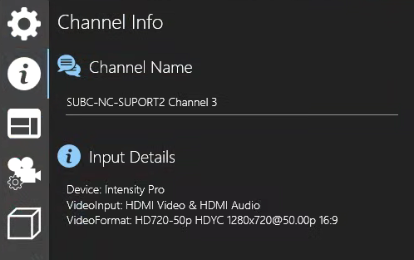 | Channel Name - The name of the current Channel appears in this field. You can also edit this field to change the Channel name. Input Details
|
|---|---|
When Channel Input is IP Camera 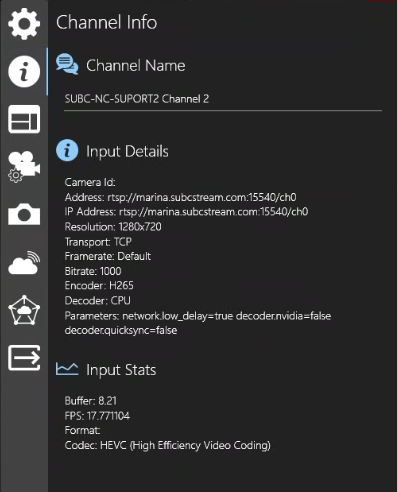 | Channel Name - The name of the current Channel appears in this field. You can also edit this field to change the Channel name. Input Details
Input Stats
|
When Channel Input is Presentation → Presentation 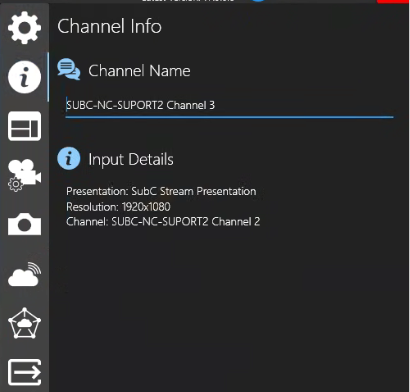 | Channel Name - The name of the current Channel appears in this field. You can also edit this field to change the Channel name. Input Details
|
When Channel Input is Presentation → One-Time Stream 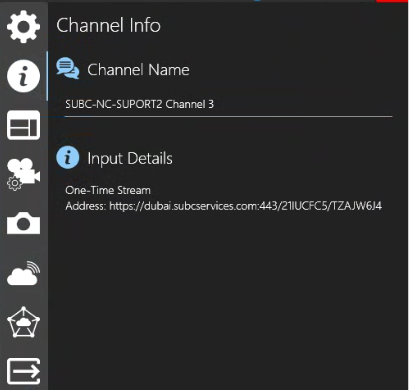 | Channel Name - The name of the current Channel appears in this field. You can also edit this field to change the Channel name. Input Details
|
When Channel input is Screen Capture → Screen Capture 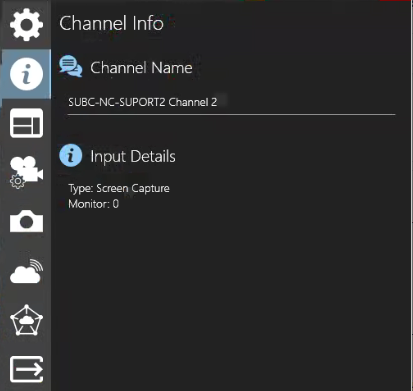 | Channel Name - The name of the current Channel appears in this field. You can also edit this field to change the Channel name. Input Details
|
When Channel input is Screen Capture → Window Capture 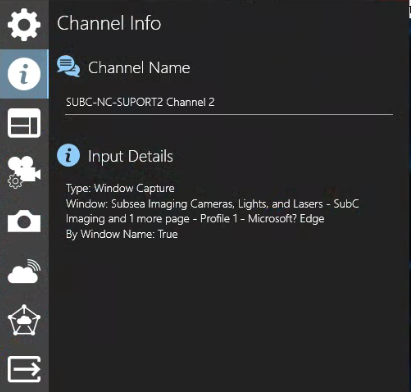 | Channel Name - The name of the current Channel appears in this field. You can also edit this field to change the Channel name. Input Details
|
When Channel input is Edge 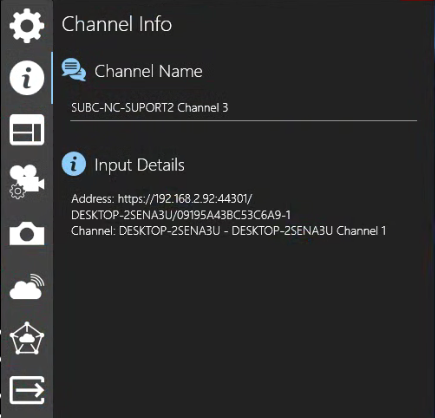 | Channel Name - The name of the current Channel appears in this field. You can also edit this field to change your DVR+O Channel name. Input Details
|