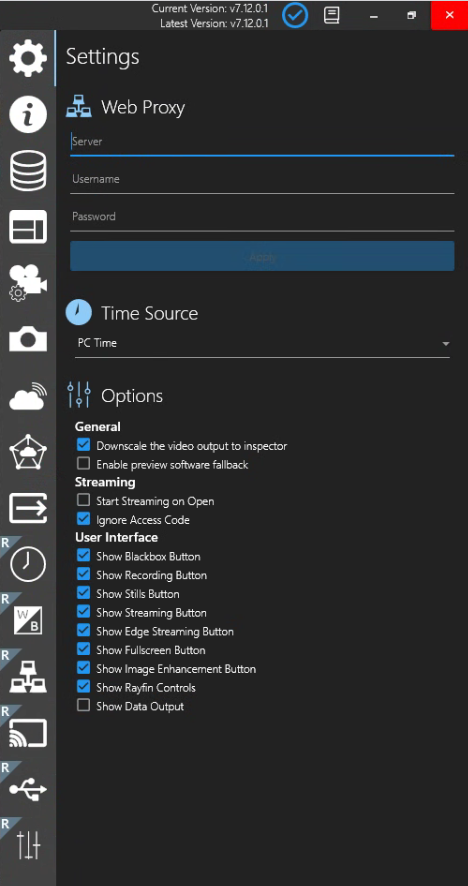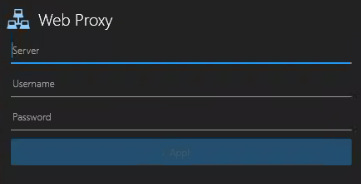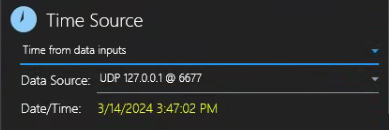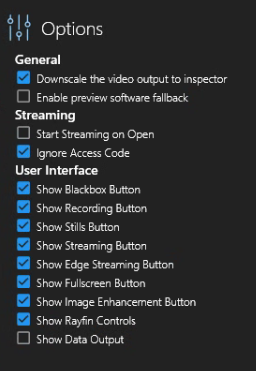Settings
Nexus Survey Time Source
For those who connect Nexus to SubC DVR+O we have added Nexus Survey Time Source to the Menu → Settings Time Source field options.
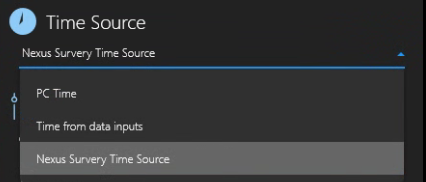
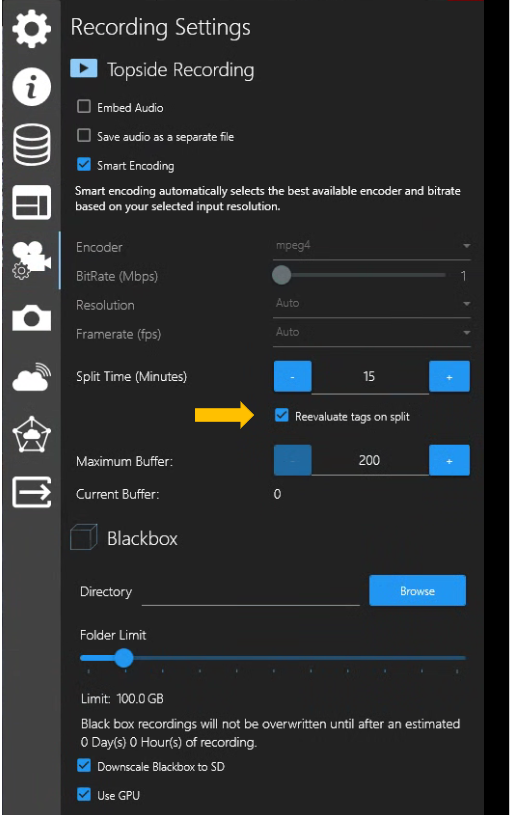
When Nexus connects to DVR+O, the Time Source field will automatically apply Nexus Survey Time Source.
Users do not need to select Nexus Survey Time Source.
Nexus Survey Time Source ensures that Nexus recording files are properly named when using the DVR+O Recording Settings → Reevaluate tags on split feature
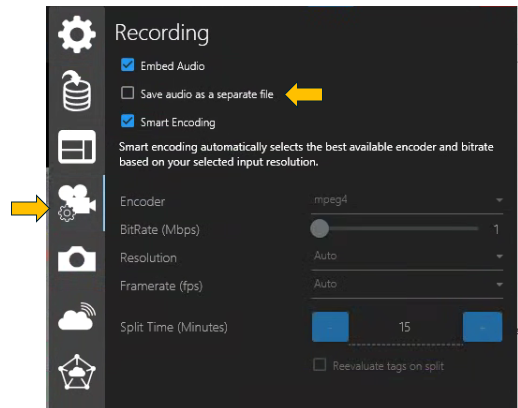
Note - Save audio as a separate file has moved to Menu → Recording Settings
Inspector video & audio for each active Channel by default use to be saved in two separate files (per active Channel), an audio and a video file. Now the default is to save both audio & video into a single file (per active Channel).
Select the Save audio as a separate file option if you prefer to have your audio and video files separate.