CLI - How to upgrade Rayfin Camera from v3 to v4
Normally, you can upgrade your Rayfin Camera from v3 to v4 using the SubC Software desktop application UI.
See Upgrade Rayfin Camera ROM & Firmware
However, if you encounter a problem where your Rayfin v3 camera is not accessible via the SubC Software application UI, you can alternatively update your Rayfin Camera ROM and Firmware from v3 to v4 using the following method.
Your Rayfin camera(s) must be connected to a Network that is DHCP capable.
Make sure the camera is set to DHCP mode.
Go to Menu → Rayfin IP Settings and change the camera from Static IP to DHCP.
(If you try to update from v3 to v4 when in Static IP mode, you will get a message reminding you to first switch the Rayfin camera to DHCP mode.)
If your Network is not DHCP enabled, you can use the router that is included with your Rayfin camera kit.
Watch this Rayfin Unboxing and Setup video (at the 1:45 minute mark) for instruction on how to use the router to put a DHCP IP on your Rayfin camera.
To update Rayfin Camera ROM and/or Firmware
Open Windows Explorer to C:\SubC [Desktop Application]\SubCSoftwareUpdate\RayfinUpdater
Example:
Open C:\SubC DVR+O v7\SubCSoftwareUpdate\RayfinUpdater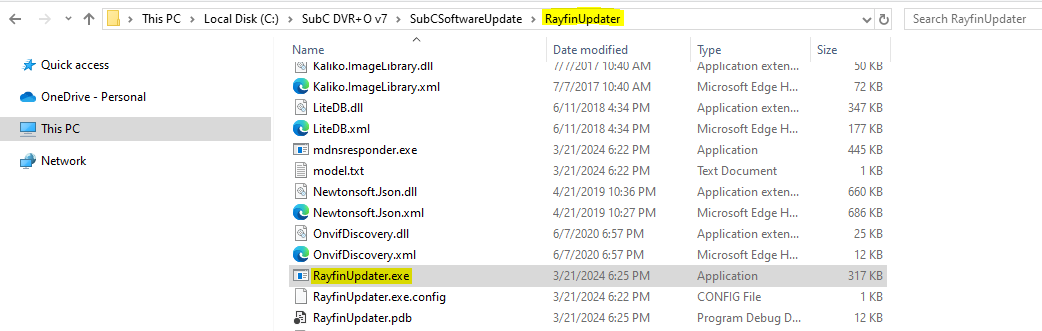
Open another Windows Explorer to C:\SubC DVR+O v7\SubCSoftwareUpdate\Rom
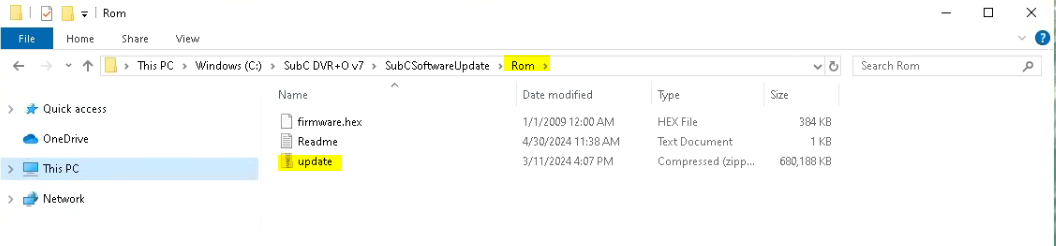
Drag Update.zip to RayfinUpdater.exe to open the updater with the correct Rom
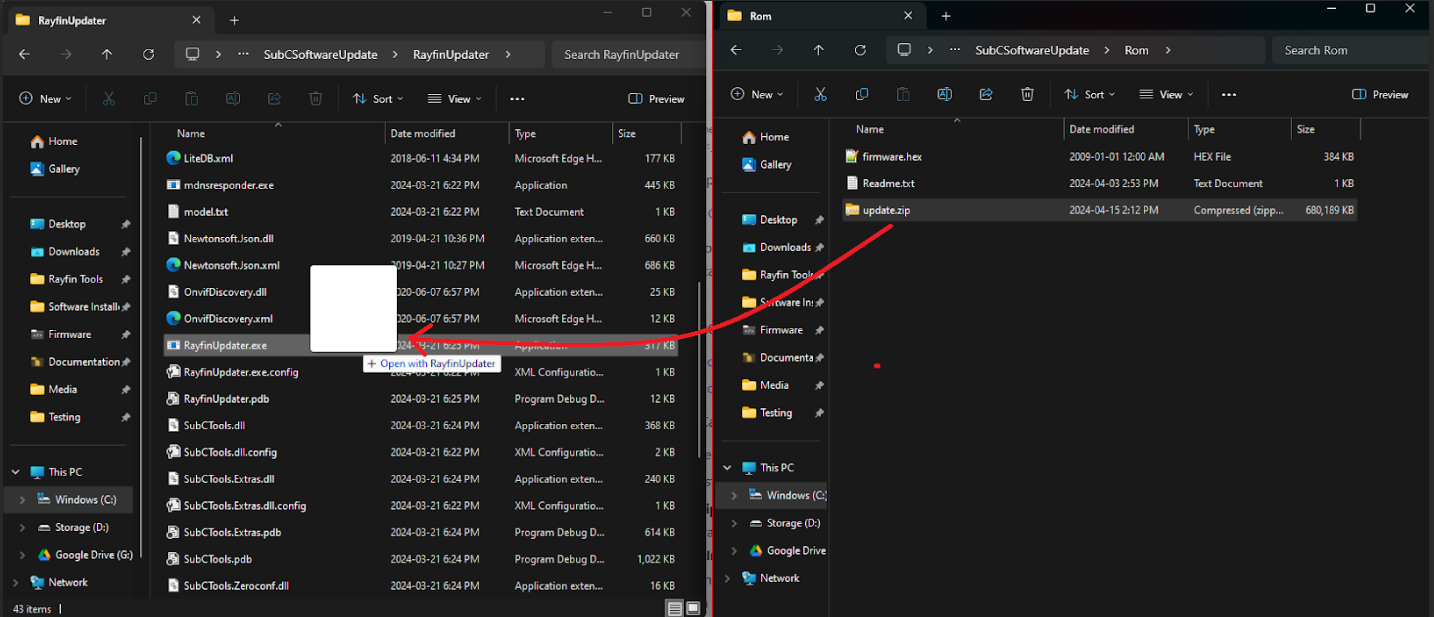
Rayfin Cameras connected on your Network will be automatically discovered and listed
Enter the Index number that matches your Rayfin (eg. 1 = Rayfin001) and follow any on-screen instructions. Or you can enter the last number in the index to manually type in the IP address of the Rayfin to be updated.
Or you can “Press ESC to skip” this search and “Enter the IP Address of the camera to update”
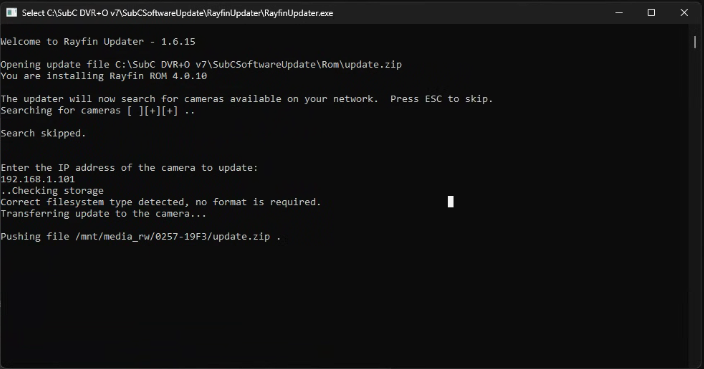
The program will connect to the Rayfin camera, check its storage capacity, and begin transferring the update.zip file to the Rayfin camera
Note: If Updating a Rayfin BPC camera with a Long cable, the update can take up to 10-15 minutes to transfer the update.zip file to the camera and execute.
After the camera successfully runs through the updater tool, the text will tell you not to turn off the camera. The command window should then close automatically.
You can then ping the camera's IP address. Open a Windows CMD (command) window and enter ping 192.168.x.x -t. This will continuously ping the camera until a successful ping response is received - then you will know the Rayfin camera has restarted, and the update is complete.
The camera should now appear in SubC Software application, under the Rayfin Input tab.
