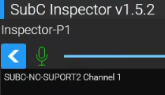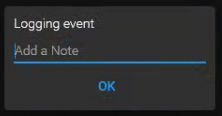Inspect
Conducting inspections of underwater assets is fundamental for offshore industries.
SubC Inspector connects to the SubC Software desktop application via IP & HTTP protocol over LAN.
With SubC Inspector, you can create and conduct Inspection Projects that include Remote Viewing, Video Recording, Event logging and Operational Control.
“Inspection In Progress” message will appear on the SubC Software desktop application when an Inspection is currently Recording.
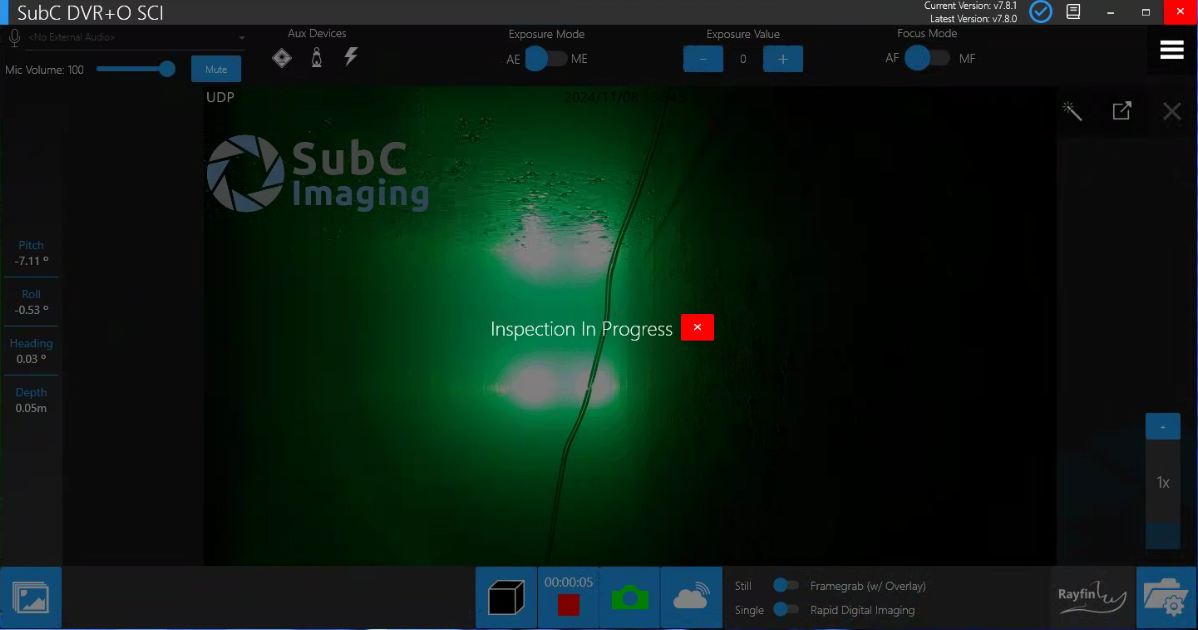
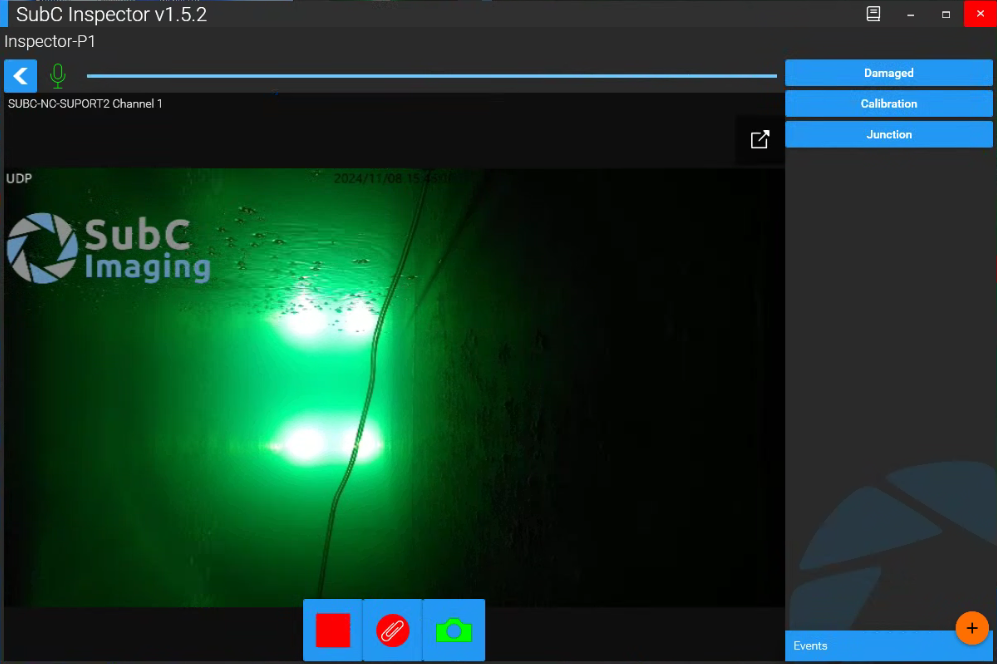
Select a different Inspection folder
When Recording is active:
Clip (paperclip) button appears - use this to take video recording clips that will be saved in an additional file (apart from the primary Recording files).
Events buttons become activated.
Click on an Event button to log that event.
An “Event taken: Event-Name” message will appear briefly at the top-center of the window. (i.e., Event taken: Damaged).
Events are recorded in the eventlog.csv file located in your specified Inspection project directory. The logged Event entries recorded in the eventlog.csv file have the current date and timestamp of when the Event occurred plus the Note you may have included.
Stop the Inspection in progress on the Inspector application if you wish to make any changes to the Channel Input on the SubC Software desktop applications side and reopen the Inspector application.