Output - RTSP Lan Streaming & HD/SD Output
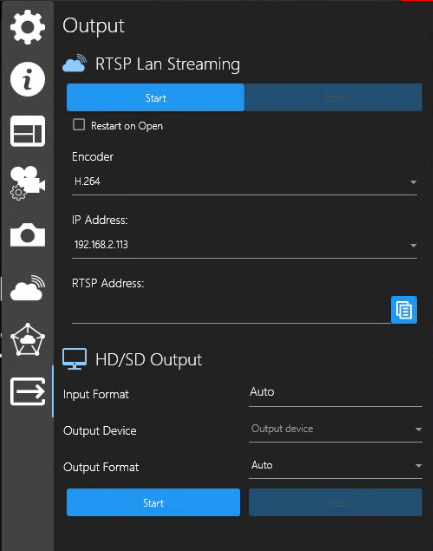
The Output feature allows streaming of an active SubC Software Channel through RTSP Lan Streaming or HD/SD Output, making the video accessible to other computers on your network.
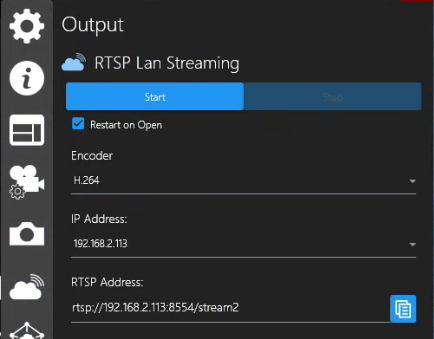
Example: VLC Media Player taking in RTSP Lan Streaming address.
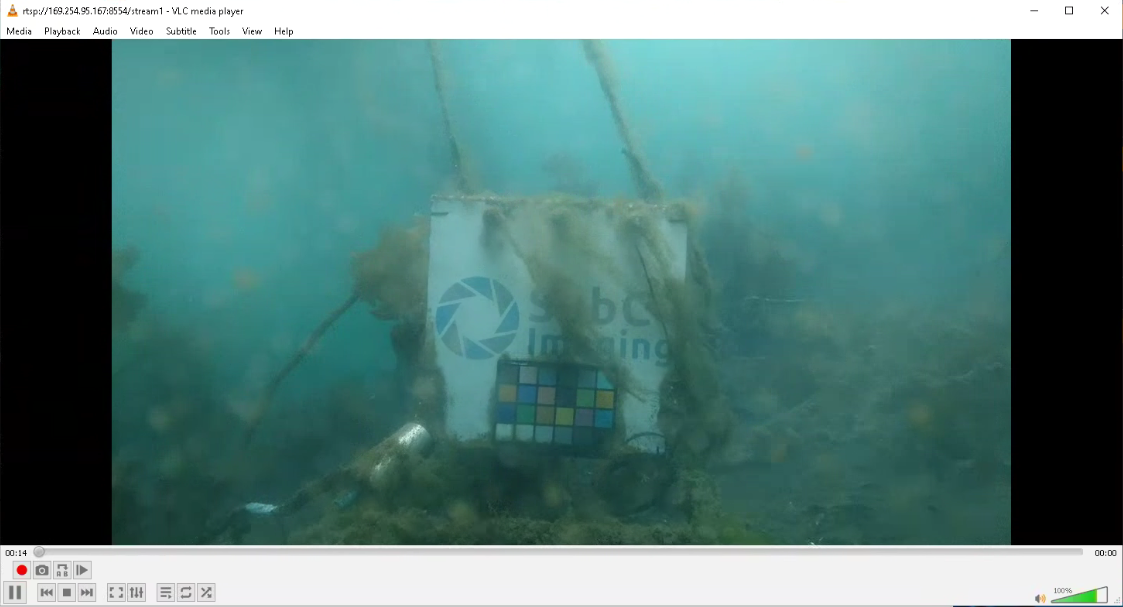
The RTSP Lan Streaming feature gives users the ability to copy the streaming RTSP string of a configured Channel and paste it into another video application, such as VLC, on another PC within the same LAN as the source SubC Software desktop application system.
Start - Click the start button to start streaming and the RTSP Lan Streaming address will appear in the RTSP Address field below.
Stop - Click to stop the RTSP streaming
Restart on Open - Check this field if you want to Start RTSP Lan Streaming automatically when the Channel is configured with Input and your restart the SubC Software application. (You will still have to connect again to the RTSP address in your media player.)
Encoder - Select the desired encoder from this dropdown list
IP Address - This field contains the IP Address of your SubC Software host system. If you have multiple NICs configured on this SubC Software host system, those will appear in this list allowing you to select whichever network you prefer to send the streaming through.
RTSP Address - This field displays the rtsp://<IP Address>/stream1 address
Copy - Click to copy the rtsp://<IP Address>/stream1 and paste it into another video application, such as VLC, to view.
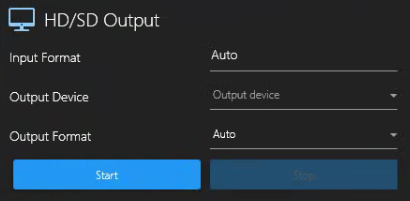
If you have multiple Channels, you can output each Channel video in HD or SD independently.
HD/SD Output allows you to output the RTSP Lan stream to another device.
Input Format - This filed is populated based on the Channel Input Type you have selected.
Examples:Rayfin Camera → 4K_UHD_30p
Capture Card → NTSC_2398
IP Camera → HD1080_30p
Presentation → HD1080_5994i
Screen Capture → Custom
Output Device – Select from a list of output devices attached to the system, such as Capture Cards.
Output Format - Select from the list of formats available based on the Input Format.
Start – Start outputting video to the selected Output Device
Stop - Stop outputting video to the selected Output Device

