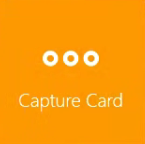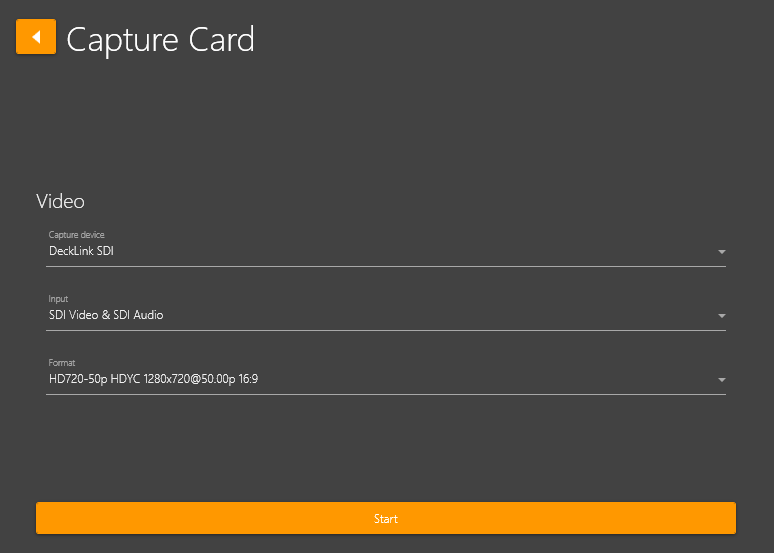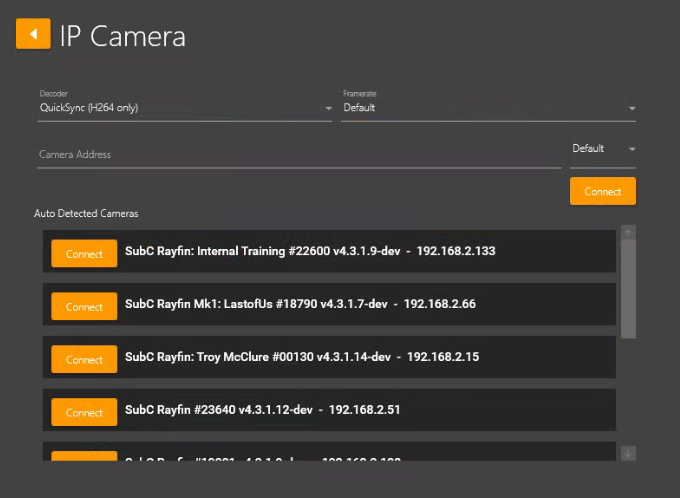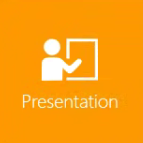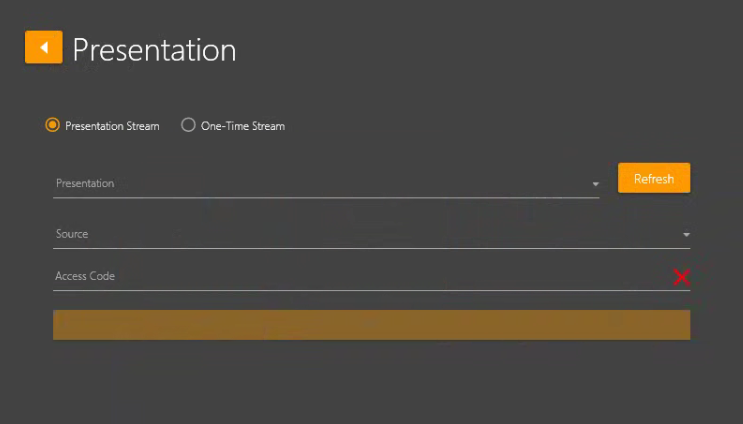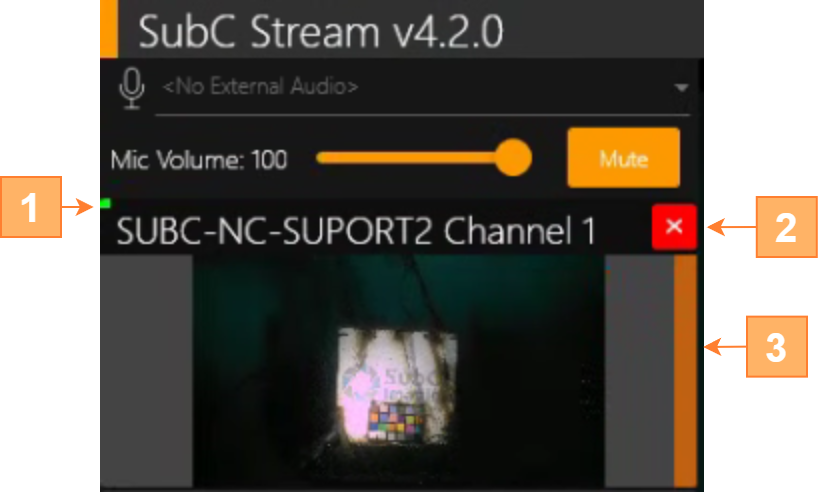Starting An Input
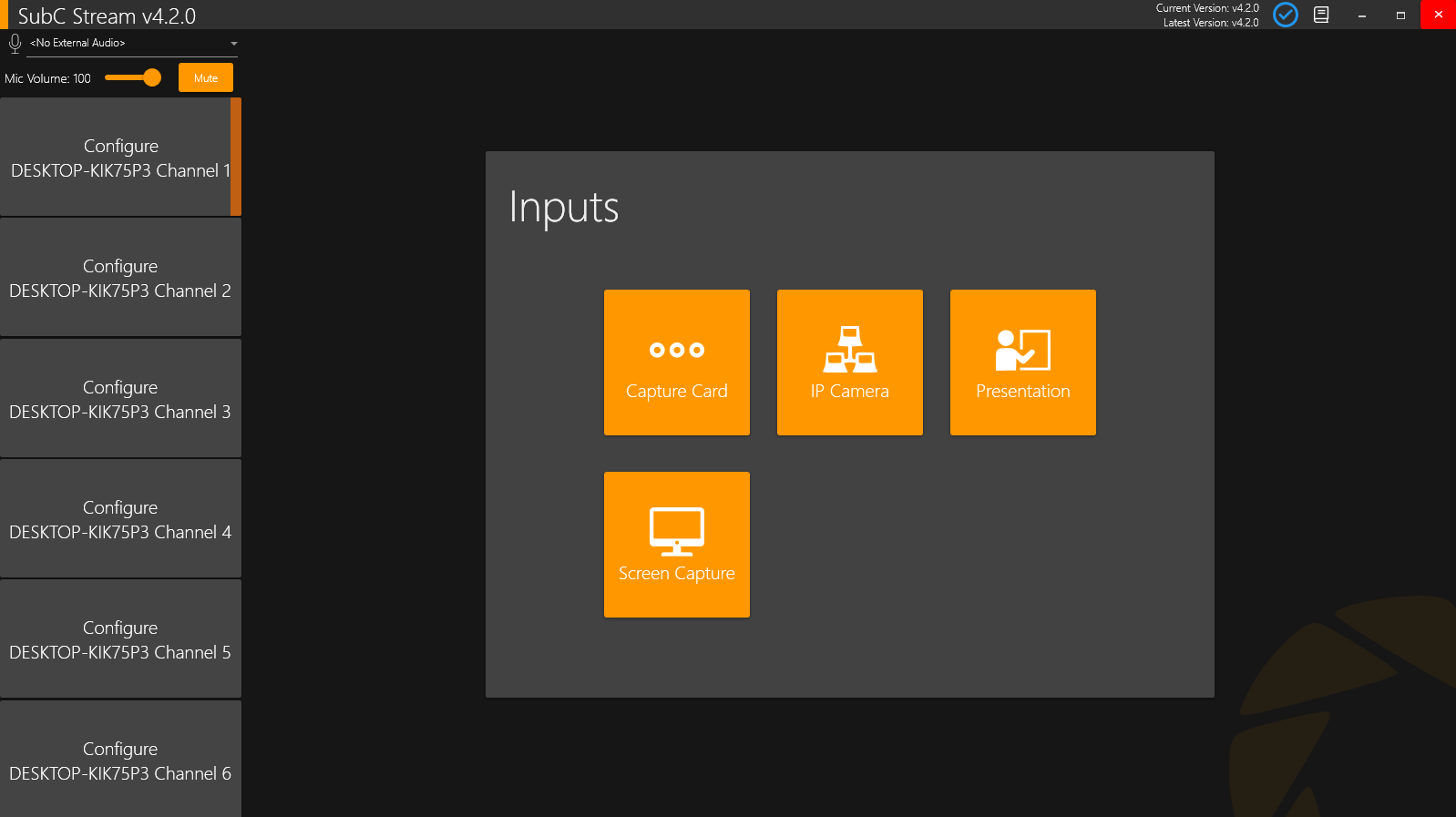
Multiple Channels can be configured independently with the various Inputs and run concurrently.
Click on a Channel, then choose an Input type and configure.
Below, is an overview of each of these Input types.
Capture Card
IP Camera
Presentation
A SubC Streaming Service subscription is required to enable the Presentation Stream and One-Time Stream features.
Presentations for Presentation Stream are created in the SubC Streaming Service web application and assigned to a Channel. These Presentations are then accessible in SubC Presentations viewer web application and can be used as Presentation Input.
Screen Capture
Once a Stream Channel is configured with Input, the following features are available.
Microphone
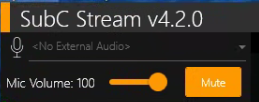
Mic selection field detects any microphones you have installed/attached on the system and makes them available to select from this drop-down field.
Mic Volume slider button is active when the microphone is active (not mute)
Mic Volume slider button is inactive when the microphone is muted.
Preview window features
Channel Status Indicator – On the top-left, a small green light illuminates indicating that the video input is active.
Close Input – Click the red “x”, top-right, to close the active input and return to Input selection.
Current Selected Channel Source Bar – When you click on an input Channel, a vertical bar will appear indicating it is the current Channel you have selected.
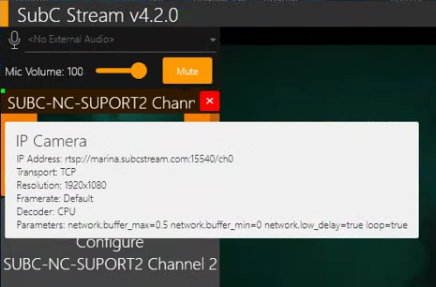
When you hold the cursor over the Channel Preview Window, a window will appear displaying the Channel configuration details.
Real-time Image Enhancement
Image enhancement Off 
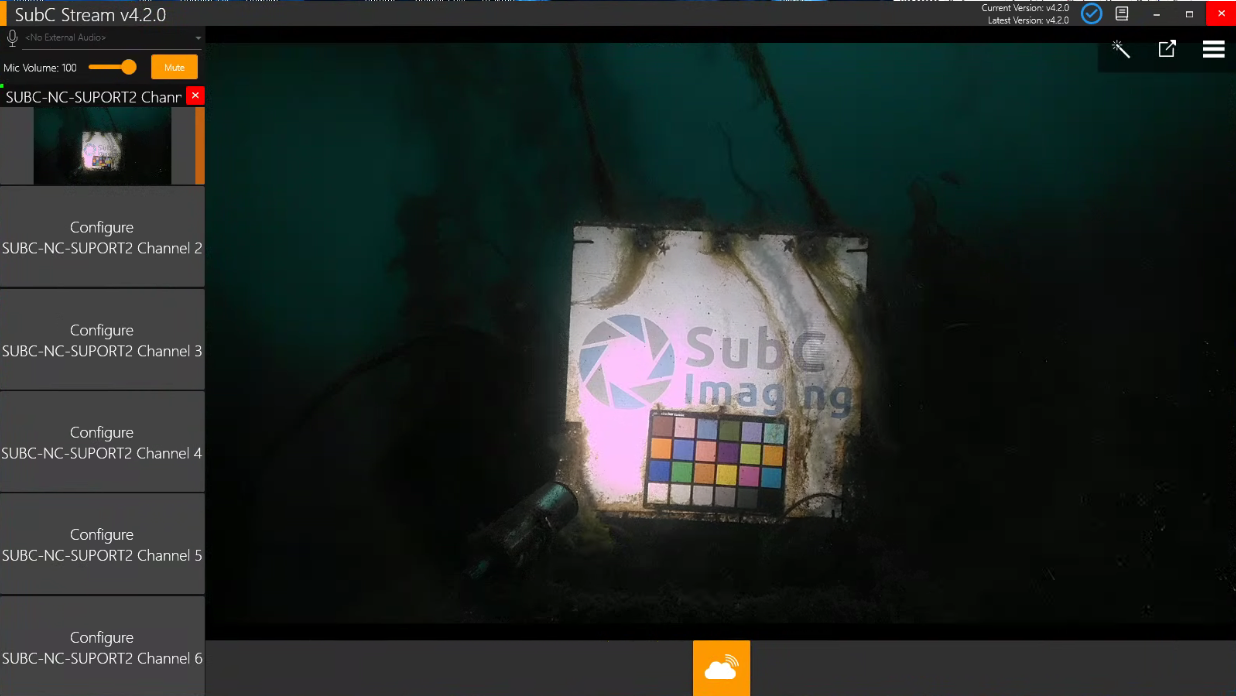
It's a very dark rainy day. Low light conditions underwater.
Image enhancement On 
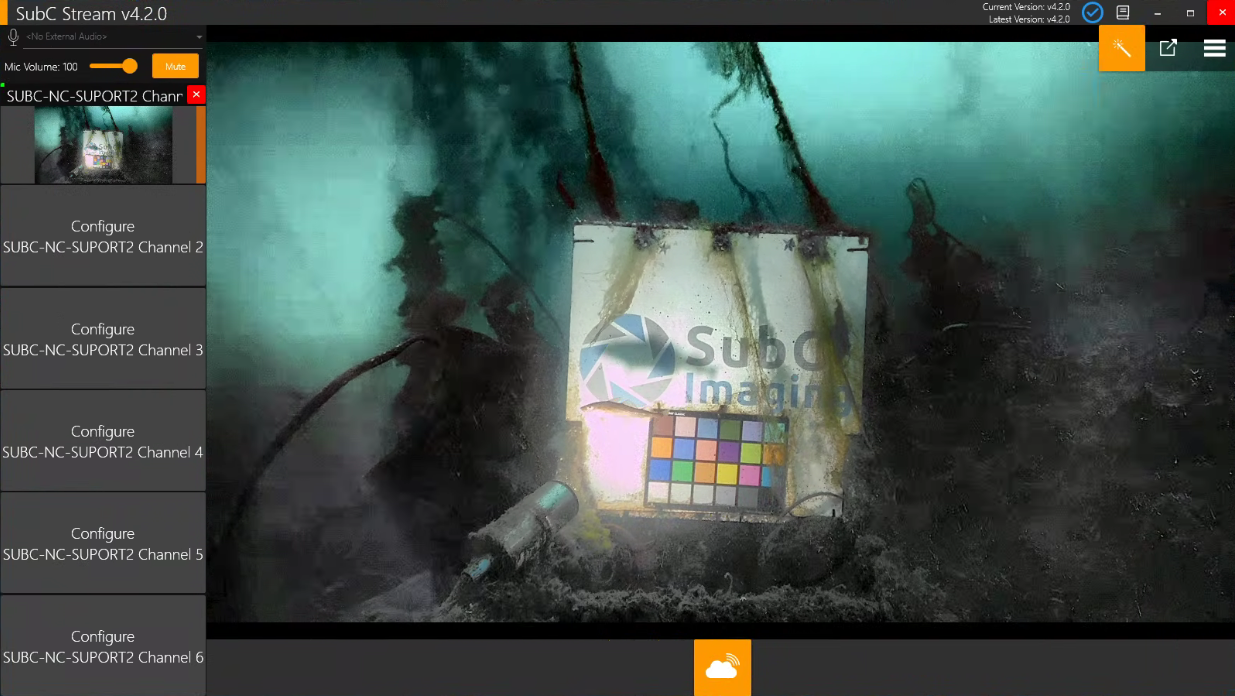
Significantly brightens the scene.