Channel Info
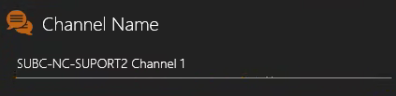
Channel Name - The name of the current Channel appears in this field. You can also edit this field to change the Channel name.
When Channel Input is Capture Card
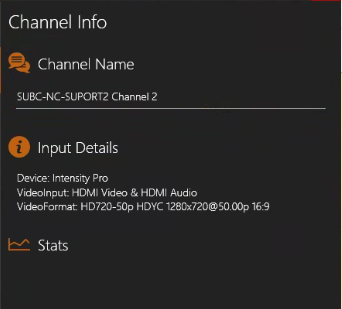
Input Details
Device: Displays the brand name of the Capture Card
VideoInput: Displays the selected video input.
VideoFormat: Displays the selected video format.
(No Stats displayed for Capture Card)
When Channel Input is IP Camera
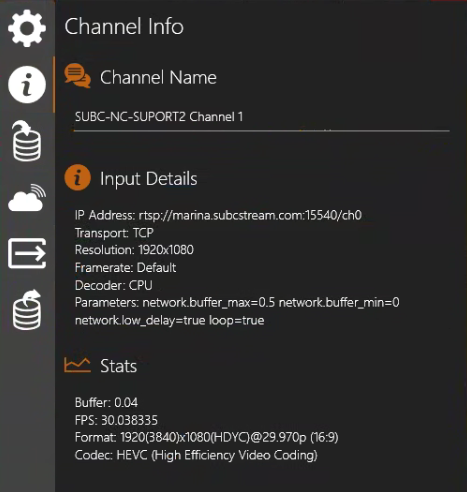
Input Details
IP Address: Displays the Address entered to connect to the camera (which may or may not include the IP Address - In this example, the address of the camera is being resolved through DNS).
Transport: Displays the selected transport protocol.
Resolution: Displays the video resolution
Framerate: Displays the selected frame rate
Decoder: Displays the selected decoder.
Parameters: Displays the advanced parameter settings.
Stats
Buffer: Displays seconds of video preloaded
FPS: Displays Frames per second
Format: Displays the selected video quality format.
Codec: Displays the selected video compression method (Example: HEVC = H.265)
When Channel Input is Presentation → Presentation
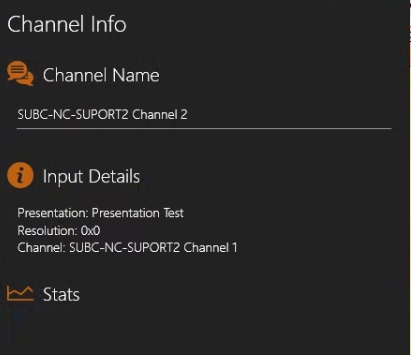
Input Details
Presentation: Displays the name of the selected Presentation
Resolution: Displays the video resolution
Channel: Displays the name of the Presentation’s source Streaming Channel.
(No Stats displayed for Presentations)
When Channel Input is Presentation → One-Time Stream
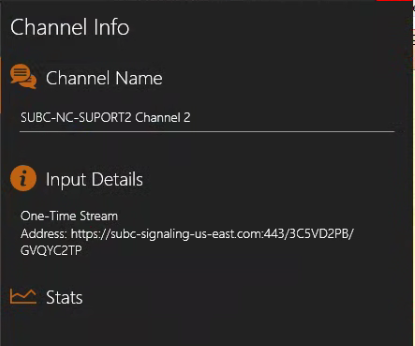
Input Details
One-Time Stream Address: Displays the link address for the One-Time Stream video.
(No Stats displayed for One-Time-Stream)
When Channel input is Screen Capture → Screen Capture
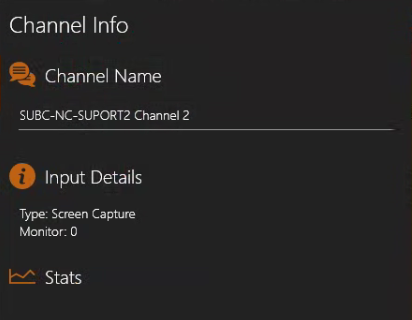
Input Details
Type: Displays the Capture type that has been selected.
Monitor: Displays the identification number of the monitor that is the source of the current Screen Capture input (if you have multiple monitors connected to the system).
(No Stats displayed for Screen Capture)
When Channel input is Screen Capture → Window Capture
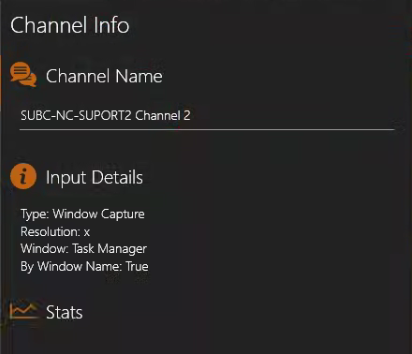
Input Details
Type: Displays the Capture type that has been selected.
Resolution: Displays the video resolution
Window: Displays the name of the Window that is being captured.
By Window Name: Displays True or False, depending on if you selected “Load by Window Name” in the previous Screen Capture selection step.
(No Stats displayed for Window Cpature)

