Output
The SubC Stream can output videos from Channels via RTSP Lan Streaming and HD/SD Output.
On the SubC Stream Desktop application, configure a Channel with video Input.
See Camera Inputs section for details on configuring a Channel.
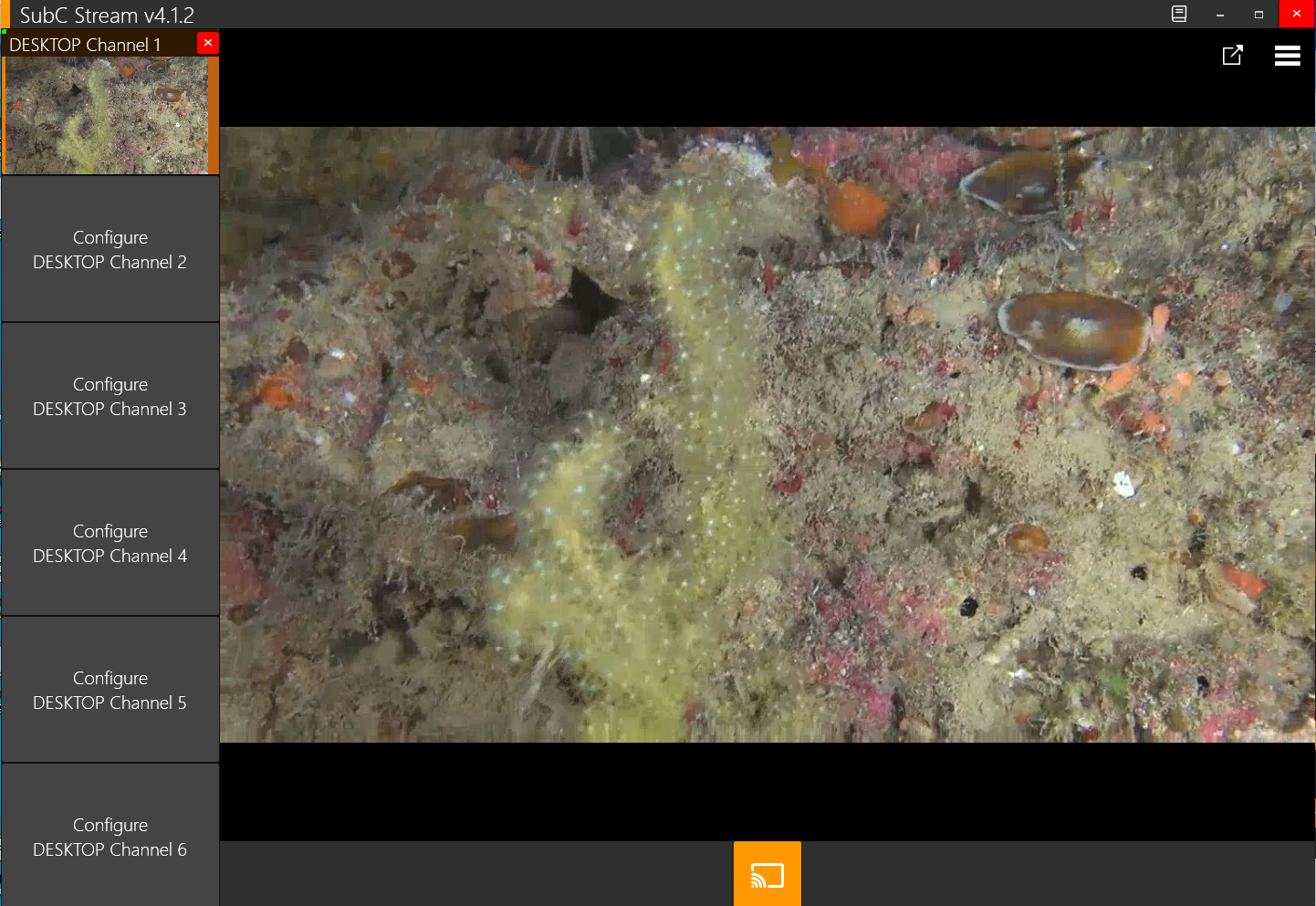

Click the Menu icon.

Select the Output icon.
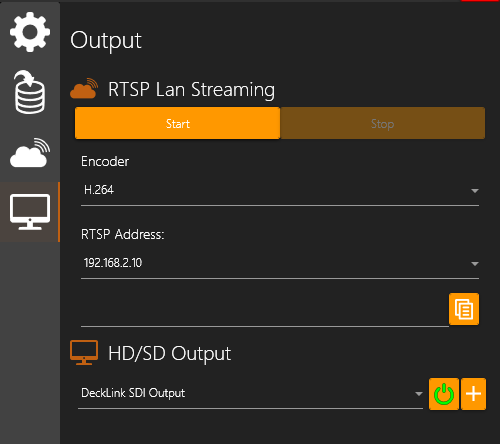
RTSP Lan Streaming
Start & Stop buttons
Encoder dropdown field - options H.264 or mpeg4.
RTSP Address - lists all the IP Addresses available on the system on which the SubC Stream Desktop application is running. If the system has multiple IP Addresses, you can select an IP Address from this dropdown field.
Click Start button to populate the RTSP Address Path field.
RTSP Address Path - Displays the address being streamed to. Use this address to view the stream. The box will populate with an RTSP Address after you click the Start button.
Copy icon - Click to copy the RTSP Address Path field (rtsp://<ip address>:<port>/stream1) and send to the user who wishes to connect to this Output video from another system (i.e., via video player, such as VLC Media Player).
From the HD/SD Output dropdown list, select an output device (Decklink Card, Monitor, etc.) that you have installed in/connected to your system.

Click the “+” Add to select another Output device from the dropdown list to set up additional outputs.

Power button – Click to start/stop outputting video to the selected Output device.

Click X button if you wish to close the Outputs you no longer require.
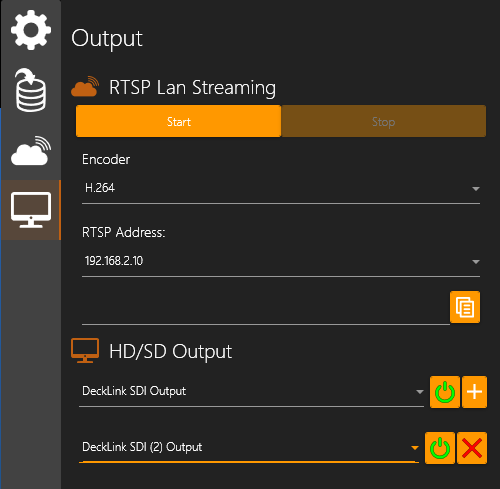
When you click the Power button, the video will be presented to the corresponding HD/SD Output device.
