Output - RTSP Lan Streaming & HD/SD Output
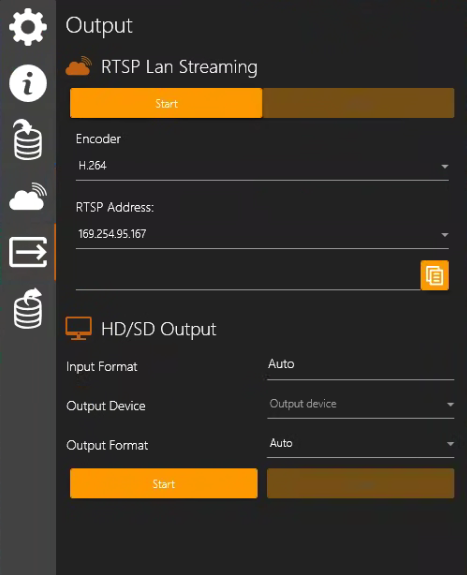
The Output feature allows streaming of an active Stream Channel through RTSP Lan Streaming or HD/SD Output, making the video accessible to other computers on your network.
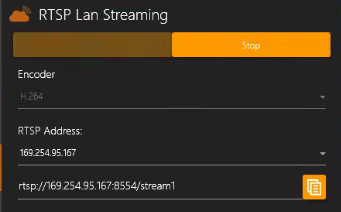
Example: RTSP address pasted into VLC
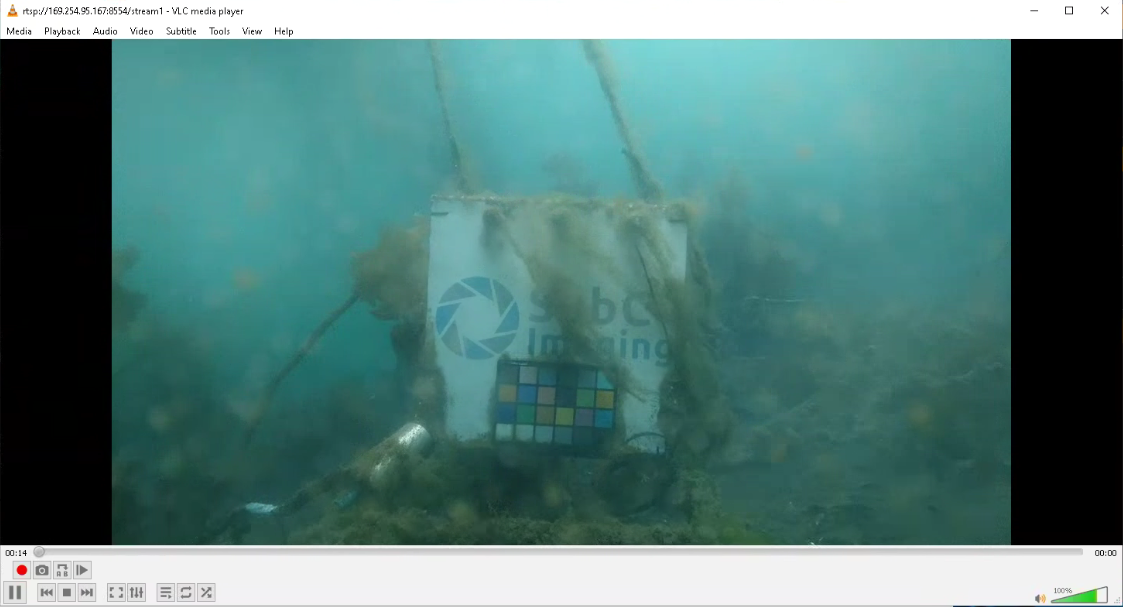
The RTSP Lan Streaming feature gives you the ability to copy the streaming RTSP string of a configured Channel and paste it into another video application, such as VLC, on another PC within the same LAN as the source SubC Desktop application.
Encoder - Select the desired encoder from this dropdown list
RTSP Address - This field contains a list of IP Address(es) for each adapter you have configured on this Stream Desktop app host system, allowing you to select whichever network you prefer to send the streaming through.
Start - Click the start button to start streaming and the RTSP Lan Streaming address will appear in the field below.
Copy - Click the copy button to copy the rtsp://<IP Address>/stream1 and paste it into another video application, such as VLC, to view.
Stop - Click to stop the RTSP streaming
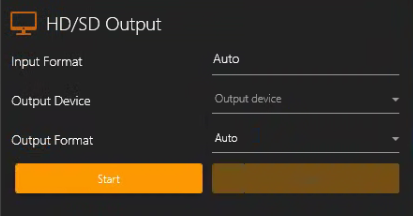
If you have multiple Channels, you can output each Channel video in HD or SD independently.
With HD/SD Output Input Format & Output Format fields, you can configure the hardware output quality.
Input Format - This filed is populated based on the Channel Input Type you have selected.
Examples:Capture Card → NTSC_2398
IP Camera → HD1080_30p
Presentation → HD1080_5994i
Screen Capture → Custom
Output Device – Select from a list of output devices attached to the system, such as Capture Cards.
Output Format - Select from the list of formats available based on the Input Format.
Start – Start outputting video to the selected Output Device
Stop - Stop outputting video to the selected Output Device

