Screen Capture
Screen Capture Input
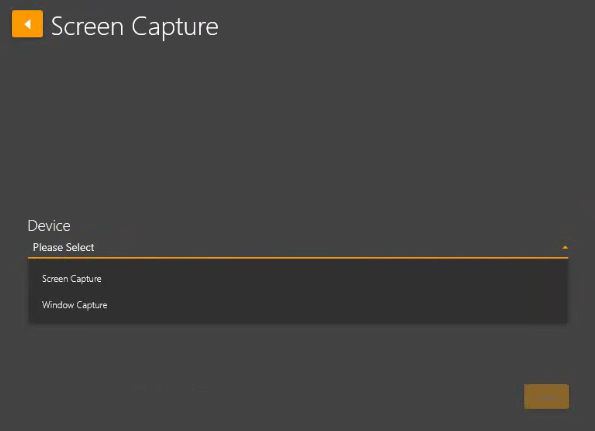
Back arrow – Returns to the Input selection screen.
Device → Please Select – Choose Screen Capture or Window Capture.
Screen Capture – Captures the full computer monitor display. Click Start
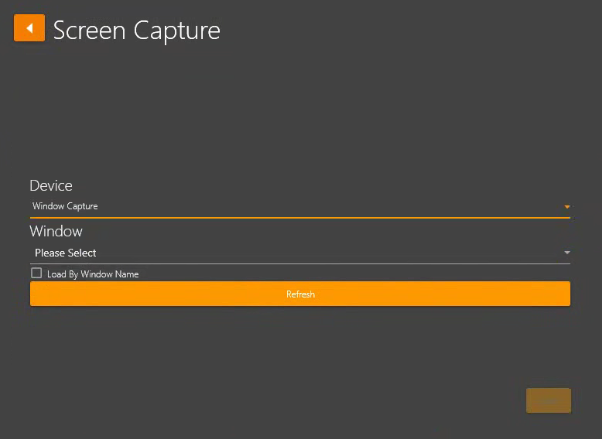
Window Capture – Captures a specific window on your computer monitor display. (For example, you could select a window that has a still image, a local running video .mp4 video file, or an internet streaming video on a platform such as YouTube)
Device → Drop-down field – select Window Capture.
Window → Please Select – Drop-down field showing all available open windows on your computer screen.
Load By Window Name – Checkbox field when selected show windows by name instead of process ID.
Refresh – Refreshes all open windows on your screen to ensure they appear in the drop-down list.
Start button – Begin displaying the selected Window activity.
When using the Window Capture option, do not minimized the window.

