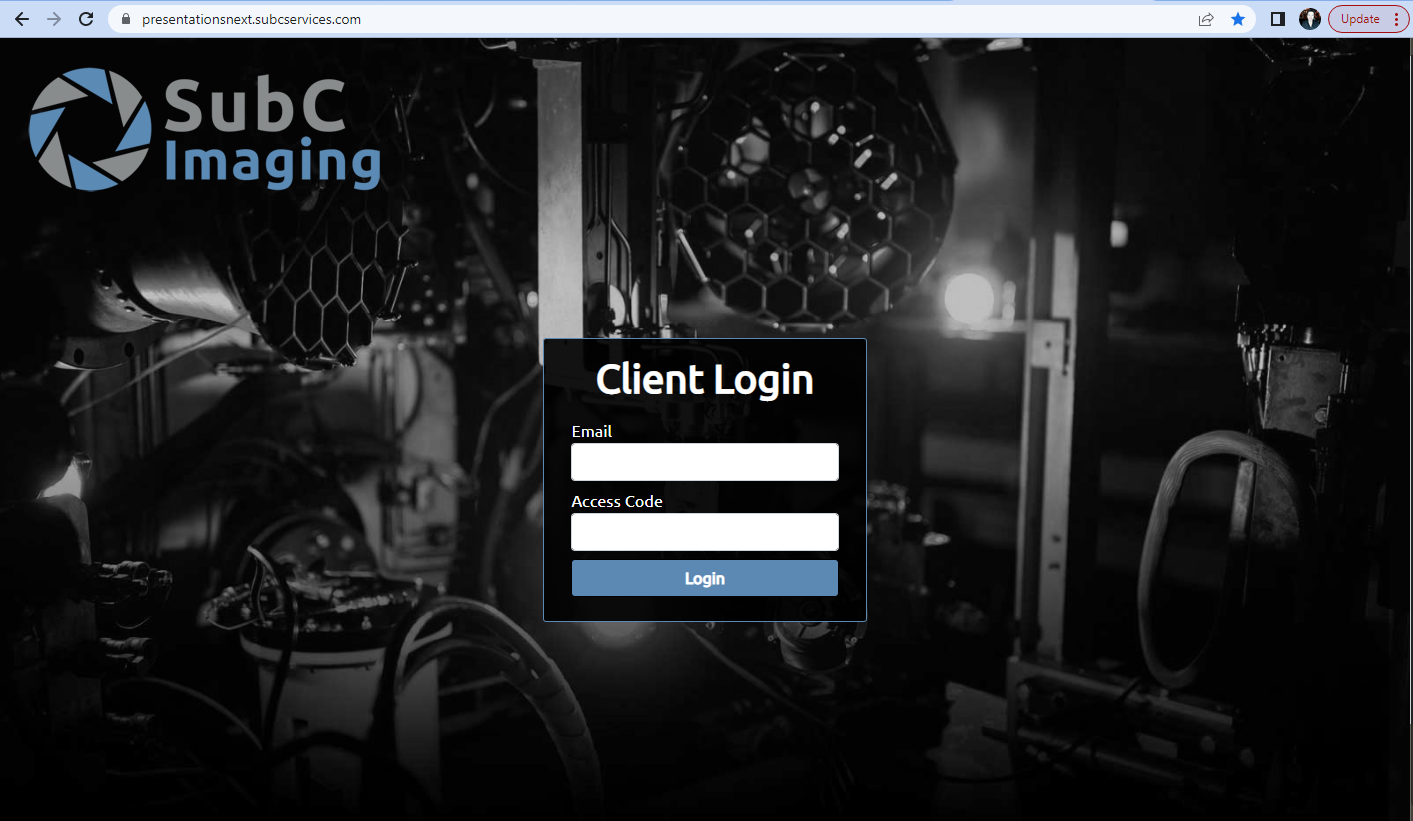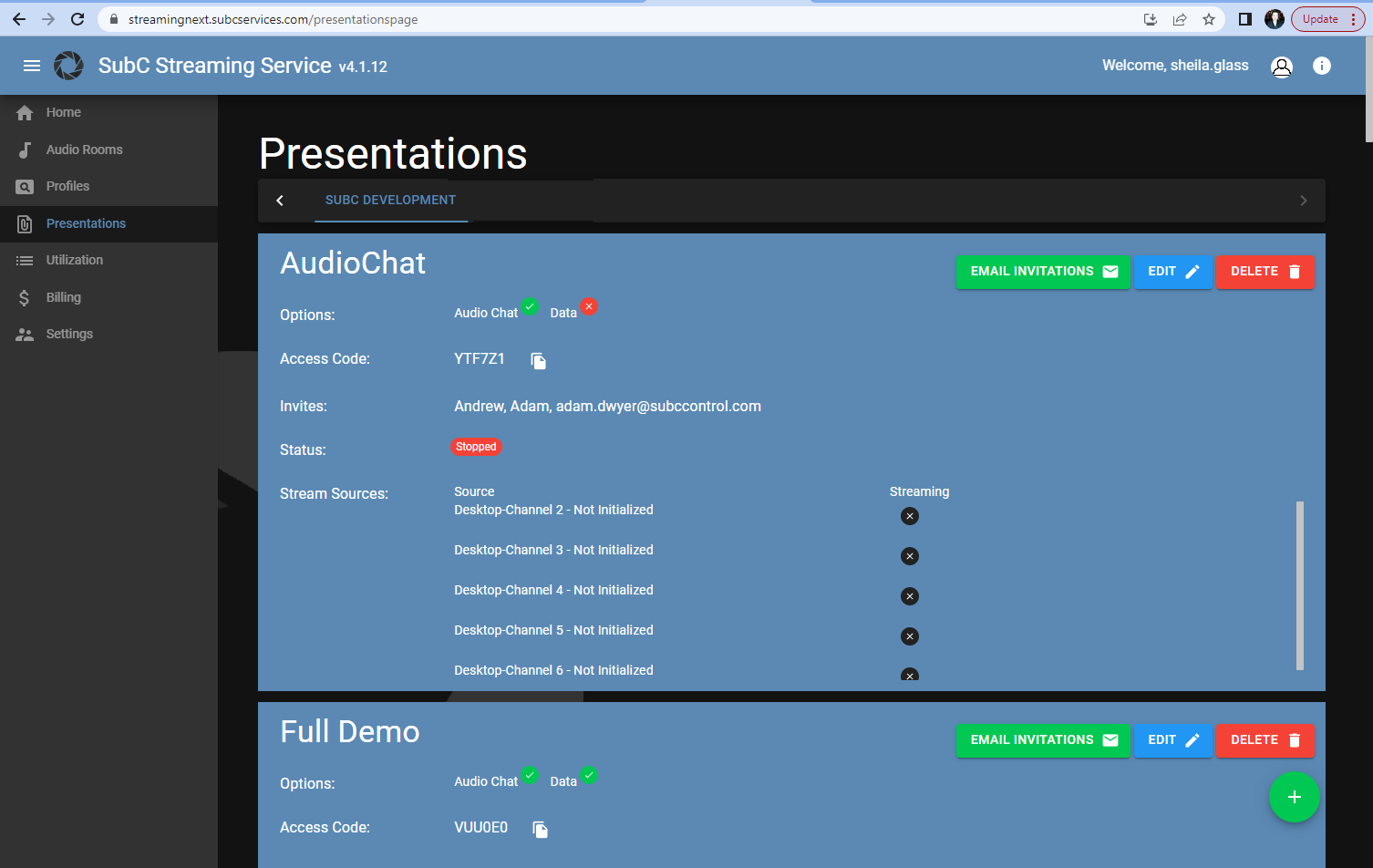Presentations - SSW
Presentations provide a means of allowing others to remotely and securely view your SubC Streaming videos. Presentations are created and edited in the SubC Streaming Service Web.
Go to the SubC Streaming Service Web and select Menu → Presentations
Presentations that have been created for your Group will appear in this Menu → Presentations.

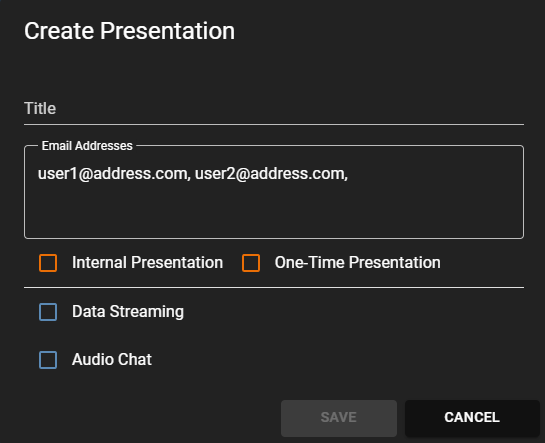
Click the “+” green circle icon to create a Presentation.
Title - Give the Presentation a Name
Internal Presentation - Select if you wish to test a presentation (a watermark will appear on the Presentation video)
One-Time Presentation is a convenient way to quickly stream & share a video. You can share the One-Time Presentation link with those you wish to view and direct them to paste the link into a web browser. See One-Time Stream for details.
If you want to create a Regular Presentation, simply fill in the Title, Email Addresses fields and optionally select Data Streaming &/ or Audio Chat. Do not select Internal Presentation or One-Time Presentation.
Data Streaming - Select if you wish to include Data Output streaming with your Presentation video.
(Data subscription required - Check your Streaming Service Web application Menu → Setting → Day Rates and confirm Data is in the list)Audio Chat - Select if you wish to include the ability to chat with other viewers during your Presentation (Audio Chat subscription required - Check your Streaming Service Web application Menu → Setting → Day Rates and confirm Audio Chat is in the list)
Save - Click to Save your new Presentation
Cancel - Click if you want to discard the new Presentation.
Once an Internal or Regular Presentation is created
Click the Email Invitations button to send an email that contains the Access Code and a link to the Presentation URL to your invited viewers.
Edit button only allows you to change the Presentation name &/or add/remove invitees.
Separate email addresses with a comma and click Save.
If you click Email Invitations again, emails will be sent/resent to all on the Invites list.
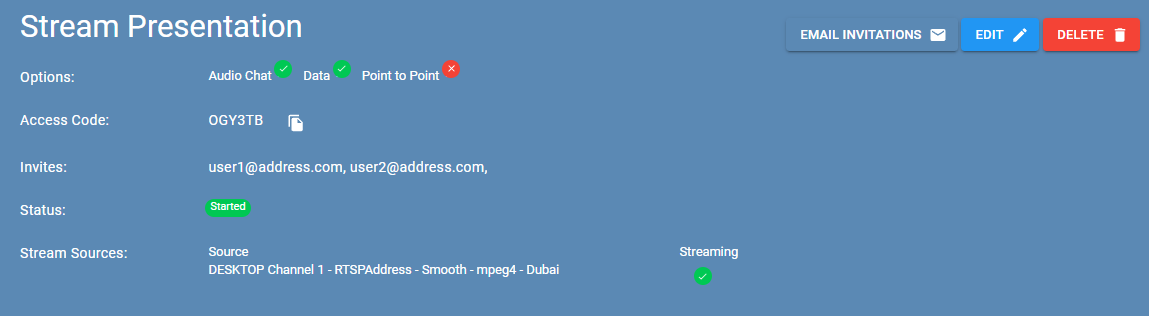
The Channel(s) associated with the Presentation must be Streaming for your audience to view the Channel video in SubC Presentation Web.