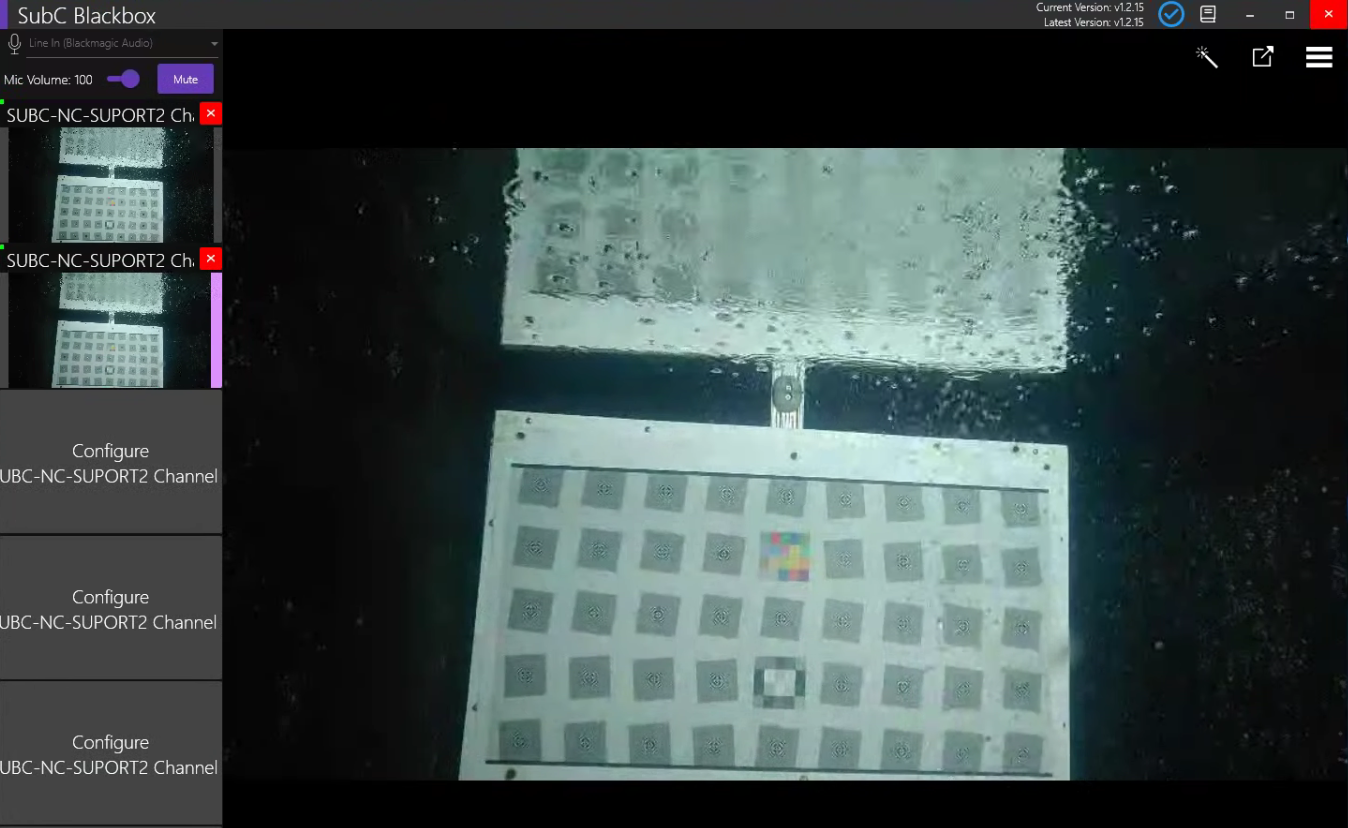One-Time Stream
A subscription to SubC Streaming Service is required for this One-Time Stream feature.
One-Time Stream is a convenient way to quickly stream & share a video.
Open the Blackbox Desktop Application
Configure a Channel with the video you want to stream
Click Menu → Streaming → Sign In/Out to login to SubC Streaming Services
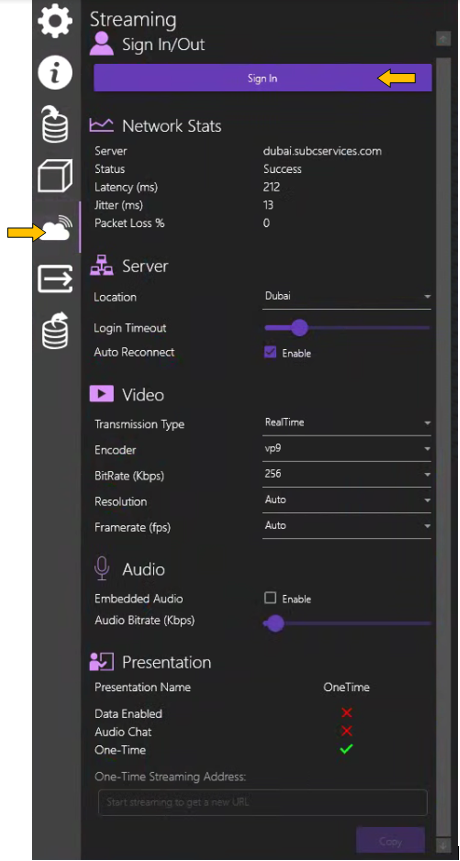
You will be prompted to select your SubC Streaming Service Account (we use your company email address to create your account)
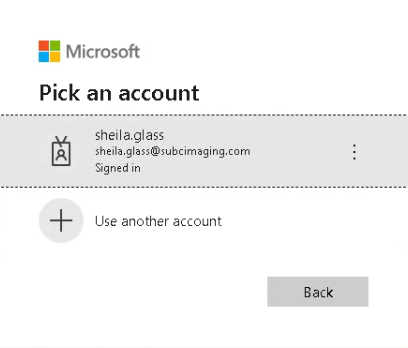
The SubC Streaming Service Authentication Code will be sent to your email address. Check your inbox. Copy and paste that code into the window as shown below and click Sign in.
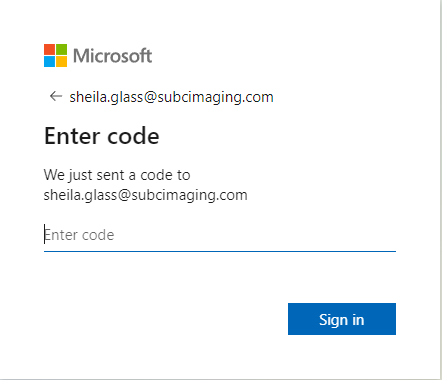
When you are successfully signed in, you’ll see this Authentication Complete message.

Also, when signed in, you will see in Menu--> Settings → Sign In/Out you are “Signed in as” [your account name] and the Streaming Service Group(s) in which you are a member will be shown under “Groups”.
If you are a member of multiple Streaming Service groups, you can select the group you wish to interact with from this drop-down field.
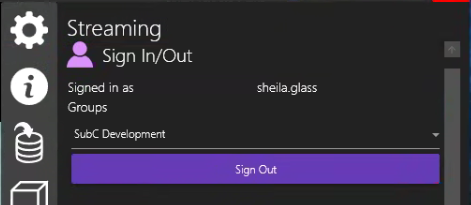
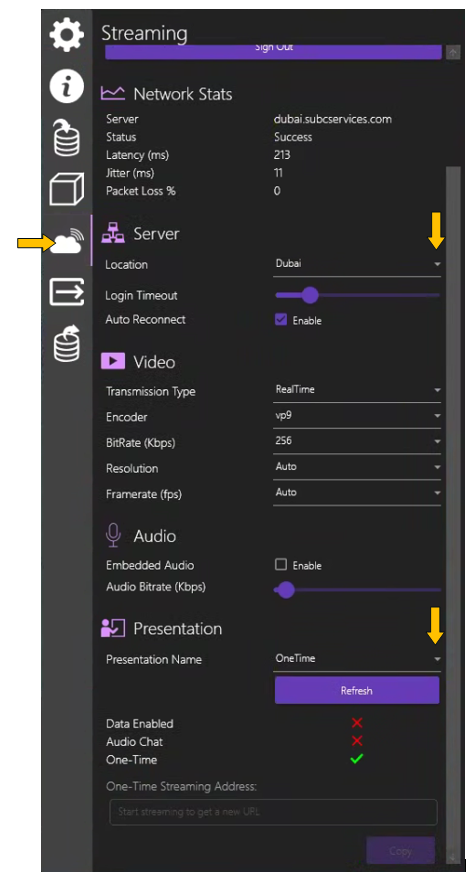
If you’ve not already done so, go to the Streaming Services web app and create a Presentation with a name of your preference and select One-Time Stream option.
In the Blackbox application select Menu → Streaming → Server → Location: Select a Stream Server (nearest to your geographic location is preferred, but you can select any available Stream server).
Make sure you have Transmission Type: RealTime selected. (One-Time Stream does not use Smooth)
Presentation → Presentation Name: Select a Presentation from this drop-down field that has been created with the “One-Time Stream” option enabled. In this example, “One-Time” is the name of our presentation for illustration purposes.
(If you do not see your Presentation Name, click the Refresh button and you should then see your Presentation in the drop-down list).

In the Blackbox main view, click Stream button to start Streaming
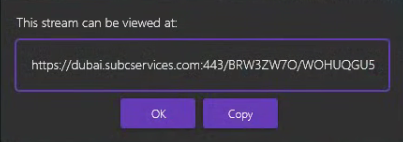

A link to connect to this One-time stream will appear. Copy this URL and share it with those you want to view the One-time stream, then click OK.
Note: This being a one-time stream, this link will expire once the Channel that is configured with this one-time stream stops streaming.
Notice, the Stream button also changes to indicate that Streaming is active.
View One-Time Stream Presentation in Browser
Share the One-Time Stream link with those you wish to view and direct them to paste the link into a web browser.
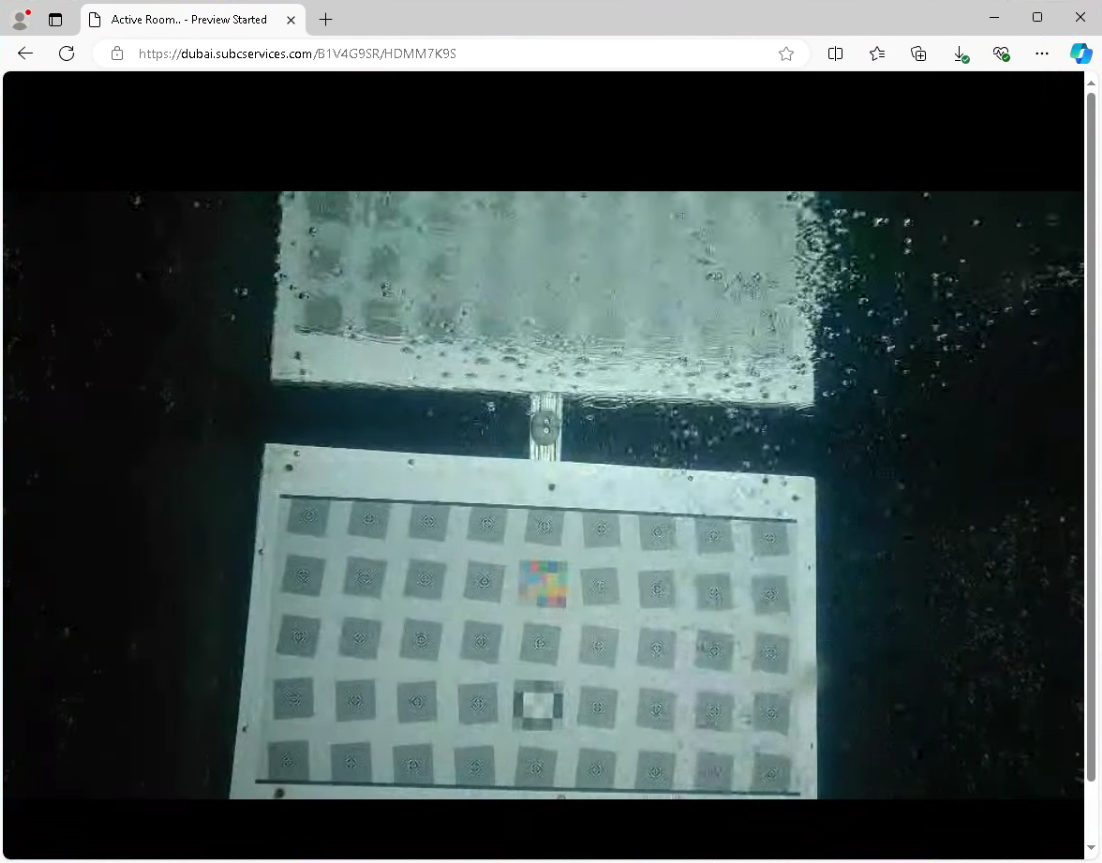
If you need to copy the link again, you can do so by clicking to Copy button here in Menu → Streaming → Presentation under “One-Time Streaming Address:”
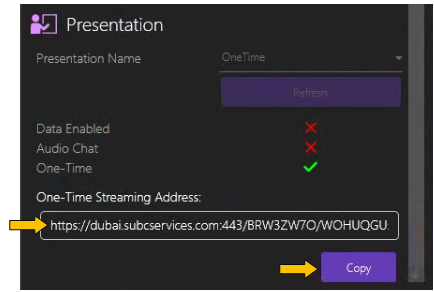
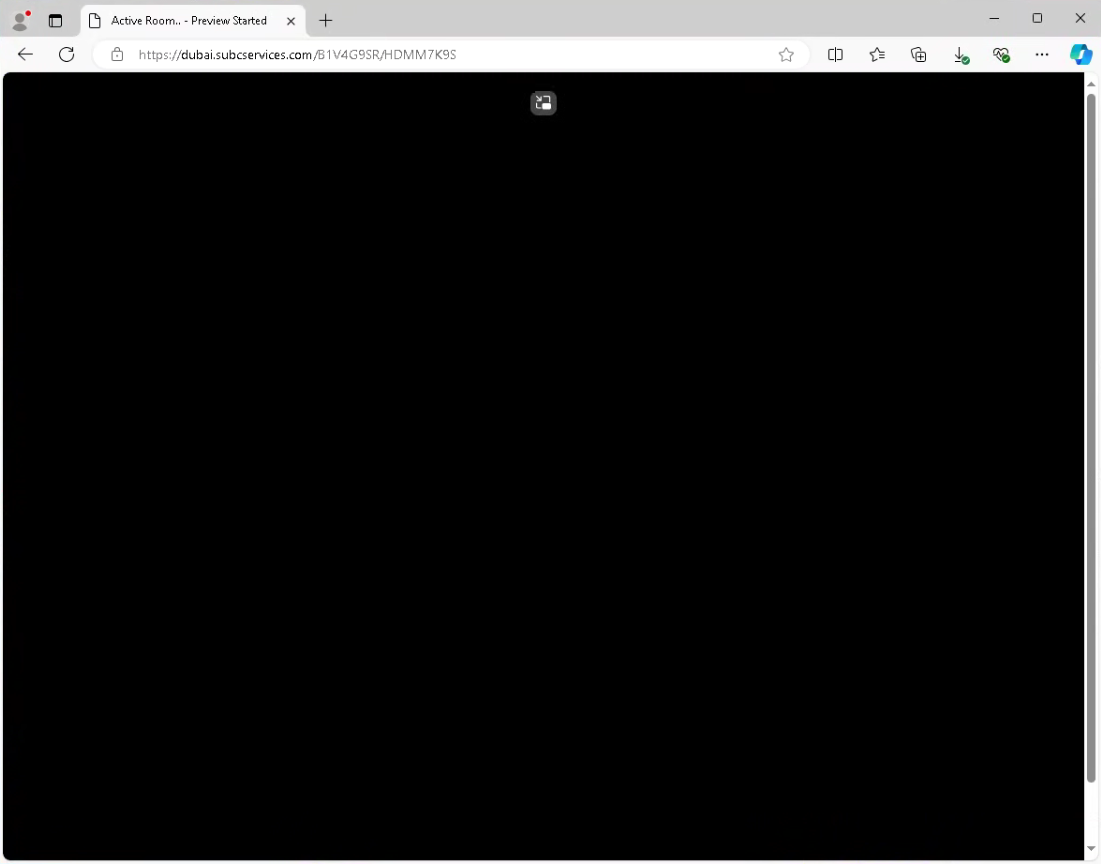
When you stop Streaming the Channel, the previous One-time Stream URL will expire, and the presentation video will close. Anyone still connected to that presentation browser will no longer see video, just a black screen. They can close this browser.
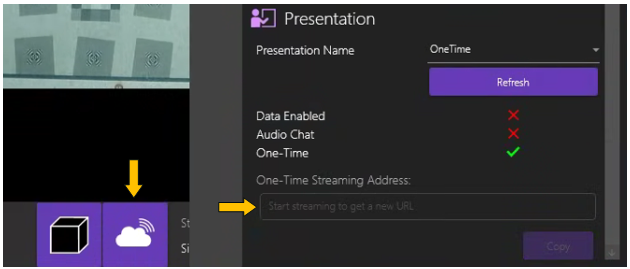
If you wish to start the One-time Stream again, as indicated “Start streaming to get a new URL” - Click the Stream button and a new URL will appear in this One-Time Streaming Address field.
Copy & share this new URL again with others to view the Presentation.
One-Time Stream as Channel Input
Similar to regular SubC Presentations, you can also take in a One-Time Stream (typically streamed from another SubC application host computer) as Channel Input.
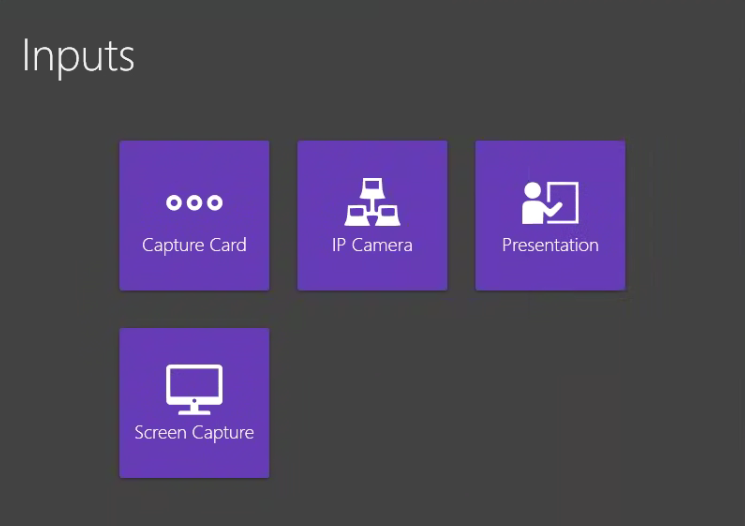
Configure a Channel with Input → Presentation
You need to be signed in to the SubC Streaming Service for the One-Time Stream section to appear in the Presentation Input configuration UI.
Select One-Time Stream
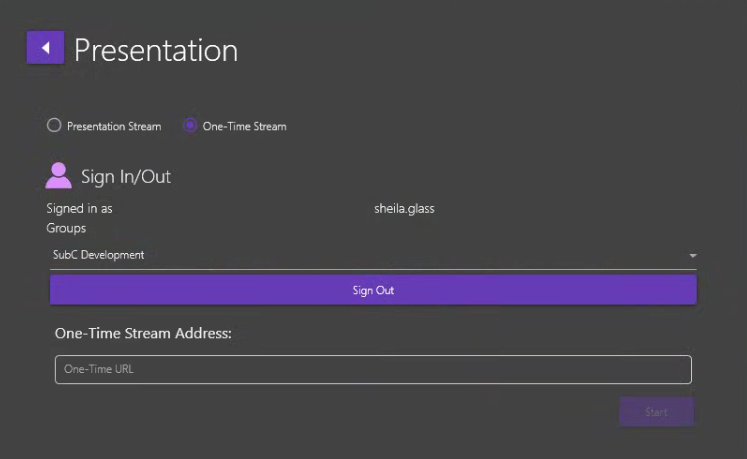
Paste the One-Time URL into the One-Time Stream Address field and click Start.
In the Example below, Blackbox Channel 2 is configured with One-Time Stream as input.