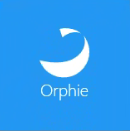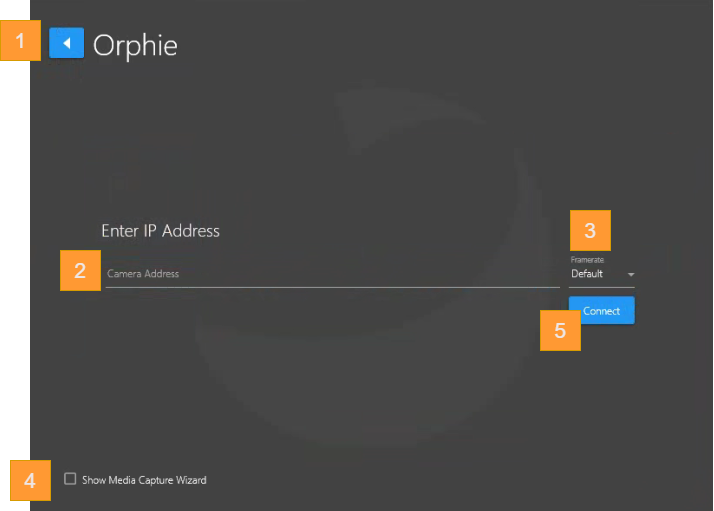Orphie
Connect to an Orphie camera through its IP Address to access its video as input to the SubC Software system Channels.
Back Arrow – Returns to the Input selection screen.
Camera Address - Enter the IP Address of the Orphie camera
Framerate - Select your framerate preference [Default will used the IP camera’s current framerate setting or you can select from range [ 60 | 59.94 | 50 | 30 | 29.97 | 25 ]
Show Media Capture Wizard On / Off
Checked On → When the Start button is clicked, the input video feed will start, and the Media Capture Wizard is presented. You can proceed with configuring the Black Box and Media Storage settings. See Media Capture Wizard
Or you can click Cancel Wizard button to proceed directly to view the video input display
Connect - Click to connect to the camera
If you have Orphie Camera Hardware questions or issues, please email support.france@baslerweb.com for Orphie Camera Support.