Rayfin Aux Devices
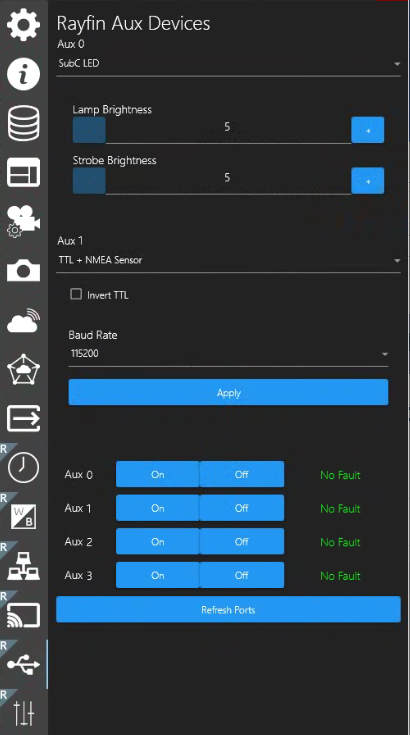
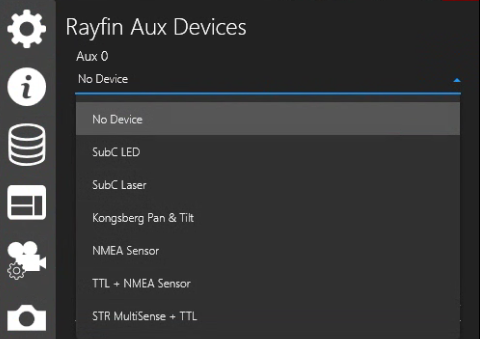
Rayfin Aux ports simplify integration by supporting LEDs, Lasers, Pan & Tilt devices, and NMEA sensors. The current supported device types are listed in the AUX devices dropdown selection field:
No Device
SubC LED
SubC Laser
Kongsberg Pan & Tilt
NMEA Sensors (plug and play with Aux Ports)
TTL +NMEA Sensor
STR MultiSense + TTL
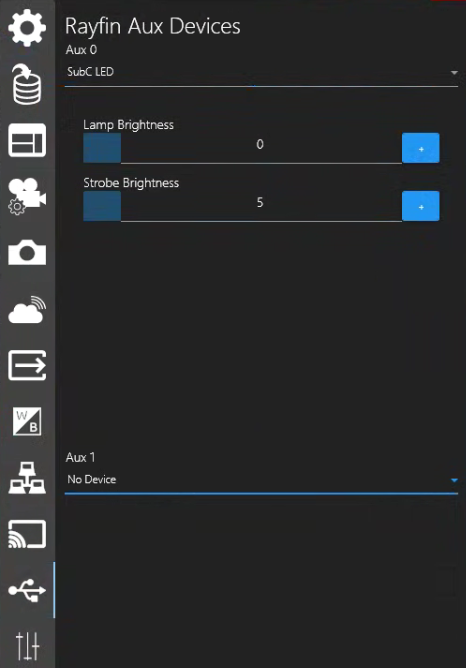
SubC LED
When you select SubC LED, fields to adjust the Lamp Brightness and Strobe Brightness appear.
Adjust the Lamp &/or Strobe brightness using the “-” & “+” buttons.
These settings will be remembered in the Settings file when you close the Channel &/or close/reopen the SubC Software application.
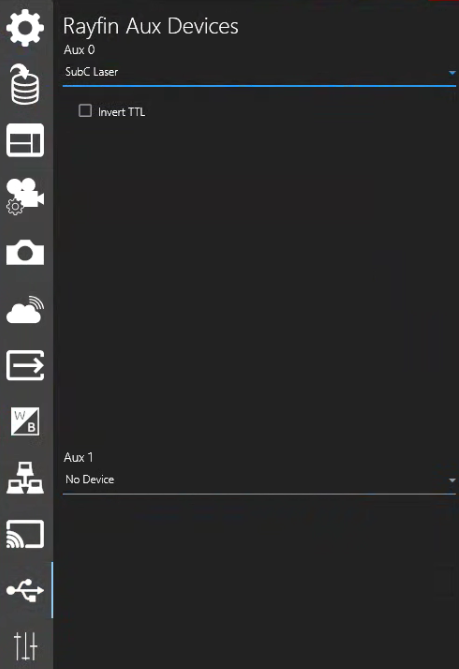
SubC Laser
When lasers are plugged in, for safety they remain powered off.
Invert Manta Ray Laser
If the laser control button indication is inverted from the expected Off / On (opposite from the normally expected indication as illustrated in the images below), Click “Invert Manta-Ray Laser” under Menu → Rayfin Aux Devices to invert so that the On / Off button indication is accurate.
Aux Devices Controls
When you select SubC LED and SubC Laser those devices are activated and can now be used via the Aux Devices controls on the top Rayfin Camera control bar
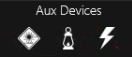 | 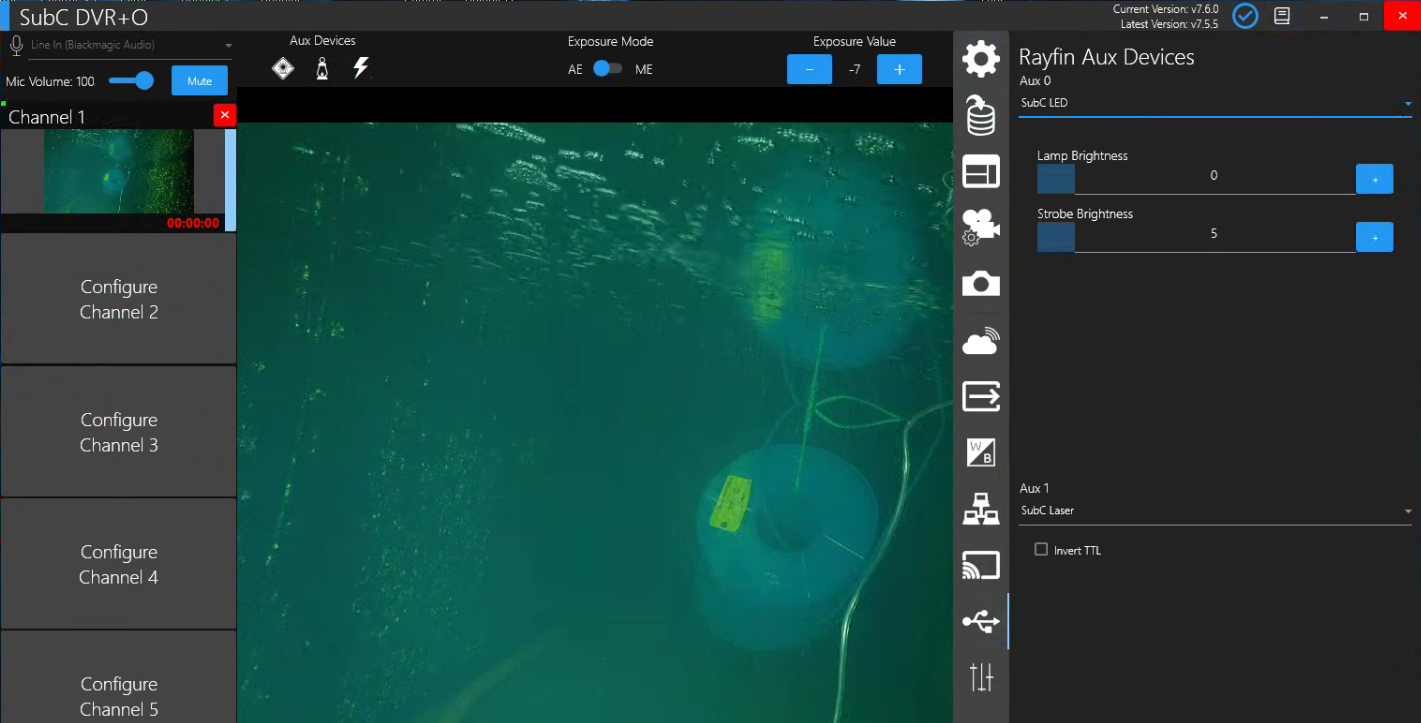 |
|---|---|
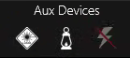 |
If you see a red line through the Strobe button, it's because the Still Settings Type is set to Framegrab (w/Overlay). You cannot use Strobe when the Still Settings Type is set to Framegrab (w/Overlay). |
Kongsberg Pan & Tilt
When you select a Kongsberg Pan & Tilt device, the following controls are available to interact with this device.
Supported Pan & Tilt Unit Models: OE 10-104 and OE 10-102
The OE10-104 has additional sensor feedback which is not in the OE10-102. All the commands are the same, to operate both P&T’s.”
The Rayfin sends out the pan and tilt commands to the ID 0x02. In order to get the Kongsberg / Imenco pan and tilt working with the Rayfin, the ID must be updated via serial terminal software:
Send as hex to the pan and tilt: 3C FF 3A 01 3A 04 3A 53 49 3A 02 3A E2 3A 47 3E
Within 1 second, send the status command with the new To address: 3C 02 3A 01 3A 03 3A 53 54 3A 3A 07 3A 47 3E
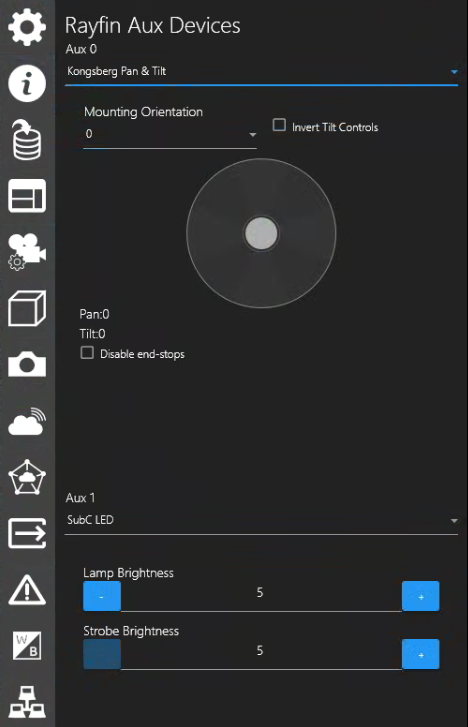
Mounting Orientation: Select the option that matches the orientation in which you have mounted the Pan & Tilt device to your ROV. 0 indicates upright, 90 indicates it’s mounted to the right, etc.
Mounting Orientation: 0 | 90 | 180 | 270 degrees.
Invert Tilt Controls: Sometimes the camera may be installed in the P&T mount “backward” thereby causing the motion of the controls to appear to do the opposite of what is wanted. Example: If you push the Control to pan up but the response is pan down. Click “Invert Tilt Controls” to align the P&T Controls with the camera’s current orientation.
Directional Control: Inside this circle, drag the center node in any direction to instruct the Pan & Tilt device to move in that direction.
Pan: The current Pan position in degrees
Tilt: The current Tilt position in degrees
Disable end-stops: Positional limits can be set on the Kongsberg Pan & Tilt device. Click Disable end-stops allows you to override these positional limits.

When Kongsberg Pan & Tilt is selected the Directional Control circle will also appear in the bottom right corner of the SubC Software UI Main screen.
Click the Arrow Key to move up, down, left, and right
Click a/z to Zoom in/out
Click q to Toggle AF/MF
Click s/x to Focus near/far
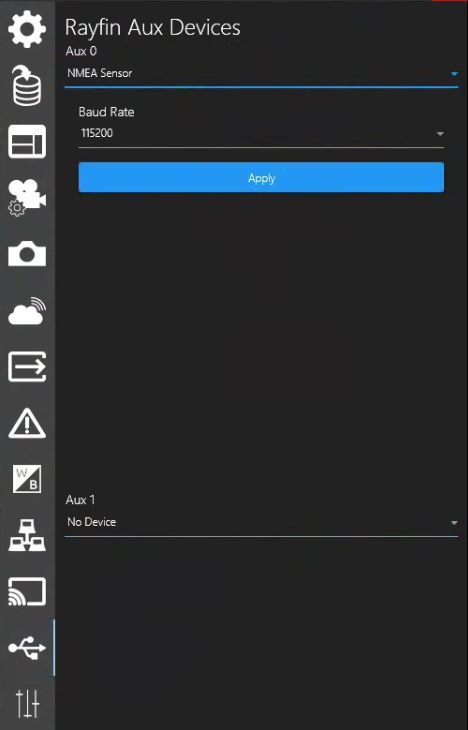
NMEA Sensor
Sensors such as altimeters and CTD can be connected to the Rayfin Aux ports. To work properly it will need to be configured correctly.
The cable pinout has to match the Aux bulkhead wiring.
Configured for serial RS485 @ 9600 or 115200 baud.
The device has to be set to a 1Hz or slower output rate.
The string is a standard NMEA format starting with a ‘$' character and ending in a ‘\n’ or ‘\r’ character
Has to be able to handle voltage from 24-30Vdc
Configuring in Software
Select the NMEA Sensor under Rayfin Aux Devices on the port that matches your hardware configuration, select the baud rate, and then click apply.

TTL + NMEA Sensor
You can connect a Y-splitter to the aux port and connect both a NMEA Sensor as described above and a TTL Laser. By selecting the “TTL + NMEA Sensor” device you can control both in unison.
Configuring in Software
Select TTL + NMEA Sensor under Rayfin Aux Devices on the port that matches your hardware configuration, select the Baud Rate [9600 | 19200 | 57600 | 115200], and then click Apply.
Invert TTL
Some older TTL lasers were manufactured with their on/off logic reversed. If the laser responds to on/off commands opposite to what is expected this behavior can be corrected by checking “Invert TTL” and then clicking apply.
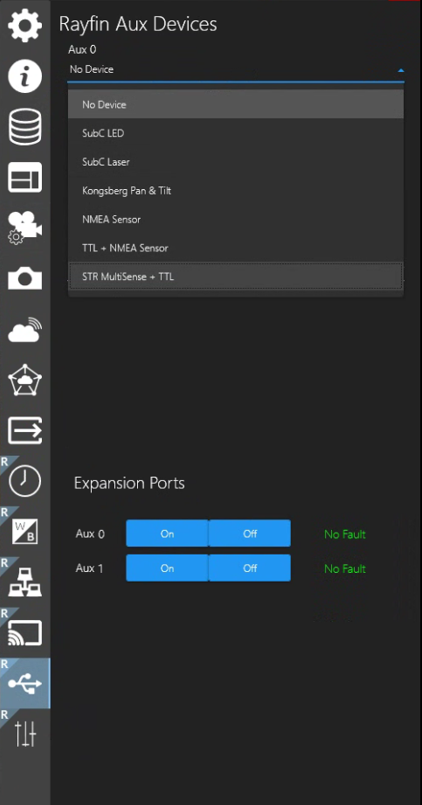
STR MultiSense +TTL
The STR MultiSense device is a product produced by STR Subsea.
When a STR MultiSense device is paired with SubC Rayfin camera, it supplies GPS, Heading, Depth, Altitude and other NMEA data to the Rayfin.
STR MultiSense data replaces the data that Rayfin cameras natively carry. And just as with the Rayfin data, STR MultiSense data is delivered to the DVR+O Channels when connected to a Rayfin, STR MultiSense enabled, camera which you can access through the DVR+O Menu → Data I/O and Menu → Overlays → Data.
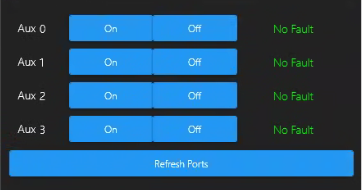
Expansion Board Output - 4 Additional Aux Ports
This option turns the camera into an Ethernet mux for four devices. Each Aux port has a Resettable Circuit Breaker with fault detection.
For protection, there is a current limit of 3.3 amps on Aux0, Aux1, and Aux3. Aux2 has a 5 amp for a Pan-tilt. It will also detect under-voltage, over-voltage, and short circuits and generate a resettable fault.
The expansion output has specific commands in the SubC API. Rayfin Scripting API | Expansion Board Controller
The datasheet for this model is here: Datasheet Link
Our customers with the Observatory model have configured their devices as follows: 
Aux1 Aquorea Mk3 Color
Aux2 Pan-tilt unit

