Blackbox Settings
Blackbox settings are now accessible through Menu → Blackbox Settings
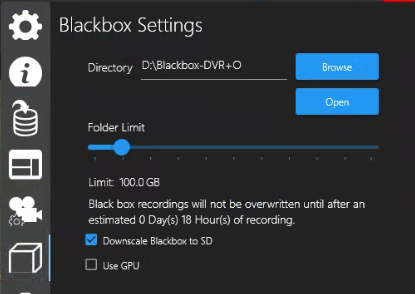
Directory - Displays the current Blackbox folder
Browse - Click the Browse button to open and create/select a folder to store your Blackbox recording files.
Open - Click to open File Explorer in the current Blackbox folder
Folder Limit - Move the slide button to set the desired Blackbox folder size limit.
Blackbox recordings will not be overwritten until after an estimated # Day(s) # Hour(s) of recording.
The Days and Hours values will be based on the size allocated to your Blackbox folder.
Downscale Blackbox to SD - Downscale from HD (High Definition) to SD (Standard Definition)
Use GPU - Select to utilize the systems GPU (Graphic Processing Unit) rather than the system CPU (Central Processing Unit)
Also see Media Capture Wizard → Blackbox section for more information.
