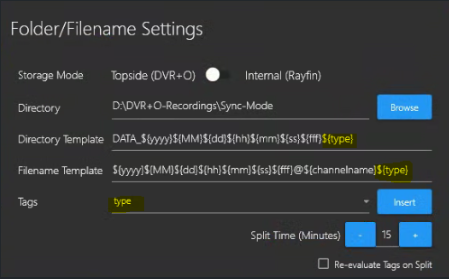Folder/Filename Settings
When a Channel is configured with a video input, the Folder/Filename Settings button is located bottom-right of the main video display screen.

When you click on the Folder/Filename Settings button, it opens the following Folder/Filename Settings window.
When Channel Input is Rayfin, you’ll also see and select Storage Mode: Topside (DVR+O) or Internal (Rayfin):
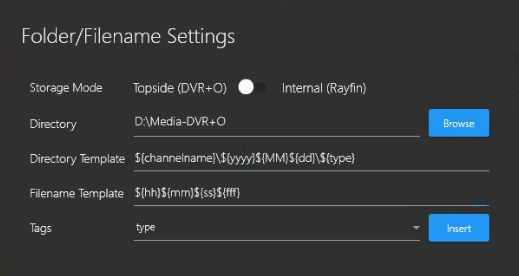
Local Drive: If you are setting a directory path to a local drive on the system, you can use the drive letter. Example: D:\folder
NAS Drive: If you wish to set a directory path to a networked drive, you must provide the UNC Path. Example: \\ipaddress:\folder
For all other Channel Input types, storage is default Topside (SubC Software host system):
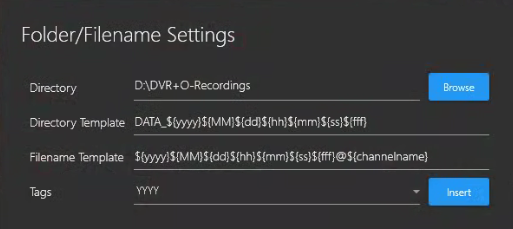
Directory – Click the Browse button to open your computer Windows File Explorer, then select a folder to store the Media Capture recordings.
If you are setting a directory path to a local drive on the system, you can use the drive letter.
Example: C:\folderIf you wish to set a directory path to a networked drive, you must provide the UNC Path.
Example: \\ipaddress:\folder
Directory Template - Default is DATA_${yyyy}${MM}${dd}${hh}${mm}${ss}${fff}
${yyyy}${MM}${dd}-${hh}${mm}${ss}${fff}
Year | Month | Date | Hour | Minute | Second| Miliseconds
hh = 24-hour clock (default)
HH = 12-hour clock
You can change the file name format; however, this default format ensures that each time you stop and start recording you will be starting on a unique filename and not overwriting the previous recording file.
Filename Template - Default is ${yyyy}${MM}${dd}${hh}${mm}${ss}${fff}@${channelname}
Tags - A ${type} tag allows users to have better control over their directory structure to keep like files together. This can speed up post processing time to get results more quickly.
You can add/append tags (such as channelname, Year\Month\Day &/or Hour\Minute\Second\Milliseconds) by placing the cursor anywhere you want the tag to appear in the Directory &/or Filename template paths, then select the desired tag from the Tags field drop-down list.
Example 1: If you wish to save video and photos in separate folders, use the type Tag like so.
Tags: Select type
Add “\” and click Insert in Directory Template: DATA_${yyyy}${MM}${dd}${hh}${mm}${ss}${fff}\${type}
This will save your Recording, Stills and Data in 3 separate folders in the Directory path that you have set.

Example 2: To distinguish between regular recording videos and clips, use the Type Tag.