Record & Framegrab
This section describes how to Record videos, take Stills & Framegrabs in Single or RDI mode, and save to files.
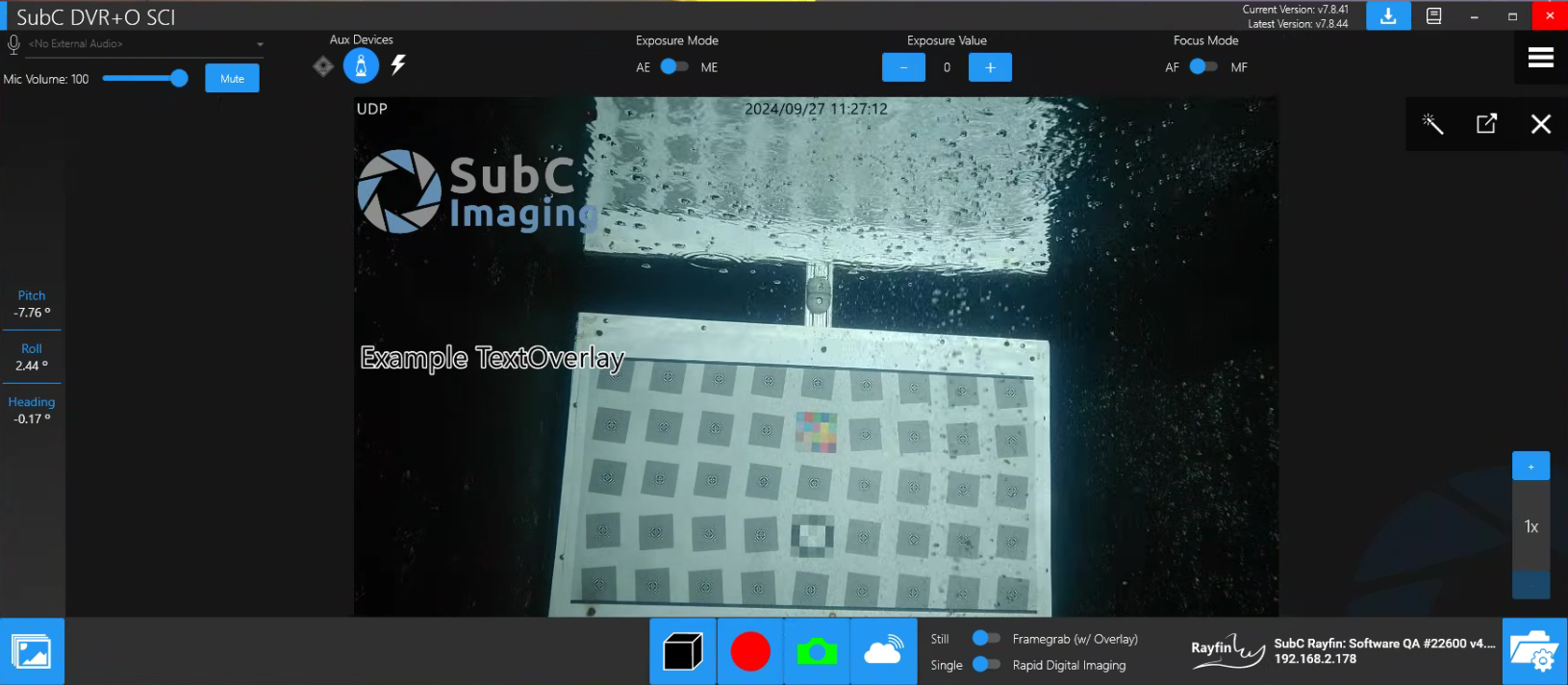
When you click on the Record Start (red circle) or Take Stills (camera) buttons, if you have not already set your Folder/Filename Settings, you will be prompted with a File Explorer window from which you can select the Storage Mode and Directory to store your video Recording and Still files.
Before you click Record Start or Take Stills buttons, set your Folder / Filename Settings and select the folder to store your video files and still/framegrab files.
When Channel Input is Rayfin Camera, you will also see Storage Mode Topside (DVR+O) and Internal (Rayfin)
 | 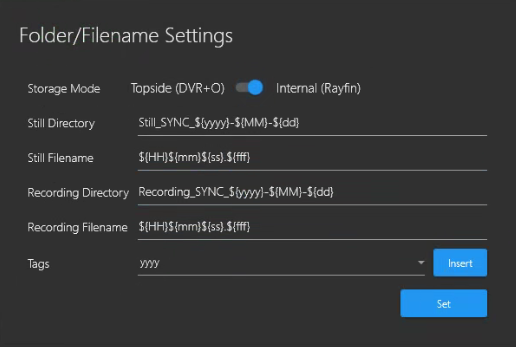 |
|---|---|
Click the Blackbox button to start / stop the Blackbox recording |  |
Click the Record button (red circle) to start/stop recording. Saves as .mp4 files.
Click the Stills button (camera) to take a Still (or Framegrab as the video is running). Saves as .jpg files.
Click the Stream button to start/stop Streaming the Channel.
Take Stills with or without including the Overlay*
Overlay feature is available in SubC DVR+O / SCI
Take Single or continuous, multiple using Rapid Digital Imaging (RDI).
When in RDI mode, click the Camera icon once to start taking stills, and click again to stop.
Whether you are currently recording the video or not, you can take Stills & Framegrabs as long as the video is active on the channel.
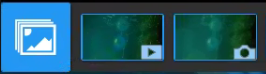
Click Review Media button to open File Explorer (or Browser, if Storage is Internal) to the folder where your Recordings, Stills, and Framegrabs are saved.
Your most recent captured Recording and Image appear as thumbnails to the right of the Review Media button for quick, convenient access.
See Review Media
Folder/Filename Setting

When Channel Input is Rayfin Camera, you will also see Storage Mode Topside (DVR+O) and Internal (Rayfin)
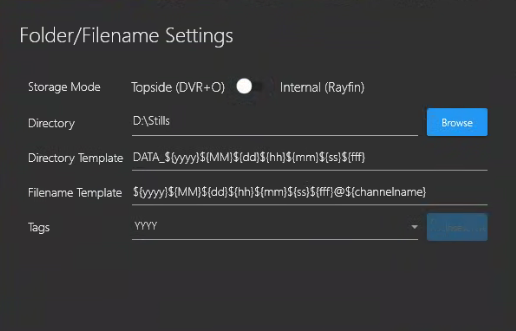
Click the Folder/Filename Setting button to open, view, and set your Recordings and Stills files storage preferences.
See Folder/Filename Settings.Topside (SubC App) - Storage is located on a local or NAS drive attached to the SubC desktop application host PC
Internal (Rayfin) - Storage is located on a drive inside the Rayfin camera.
When other Input Types (not Rayfin) are selected, storage is always Topside.


