Review Media
When a channel is configured with a video input, you’ll see the Review Media button located bottom-left of the main video display screen.
When you click on the Review Media button, it will open your system File Explorer window at the directory location where you’ve set your video recording, stills and framegrabs to be saved.
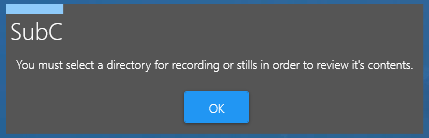
If you click the Review Media button, but have not yet set a folder for your recorded videos and framegrabs, you’ll get this message:
“You must select a directory for recording or stills in order to review its contents”
When you click on Review Media and Storage is Internal (Rayfin), you may receive this message box
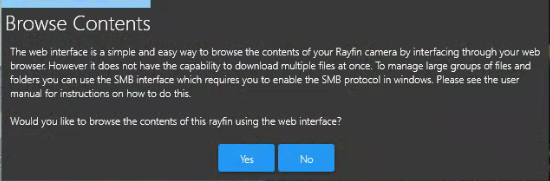
Click Yes to open the Rayfin Internal Storage folder in a Web Browser
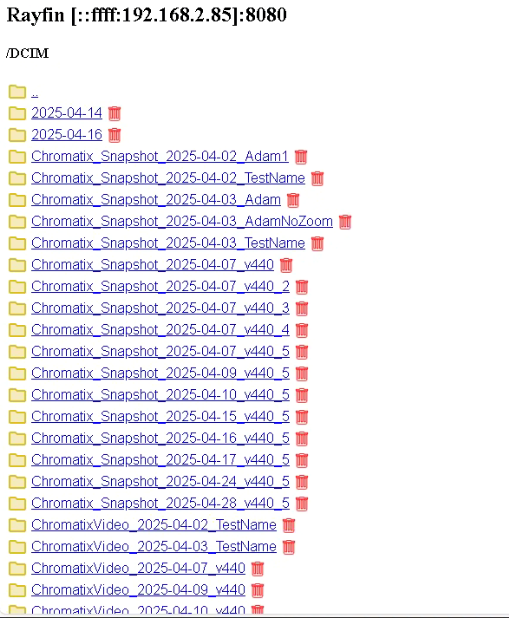
Click NO to open the Rayfin Internal Storage folder in a Windows Explorer.
If this is your first time using the Gallery, you will be asked to type in a username and password.
Login information:
Username = subc
Password = password
If you receive a Windows error:
Refer to Troubleshooting - file not secure - SMB1 (Internal Recording) section of the manual.
Alternate Method:
Open Windows Explorer.
Type the IP into the address bar (ex: \\192.168.2.177\)
A note on download speed:
When using the Rayfin Coastal, the max download speed is roughly 8MB/sec.
If you record 4K 100Mbps for 8 hours, that would be 360GB of video.
At 8MB/sec, 8 hours of 4K will take approx. 12 hours to download.
The Rayfin Benthic has a max download speed of 62MB/sec.


