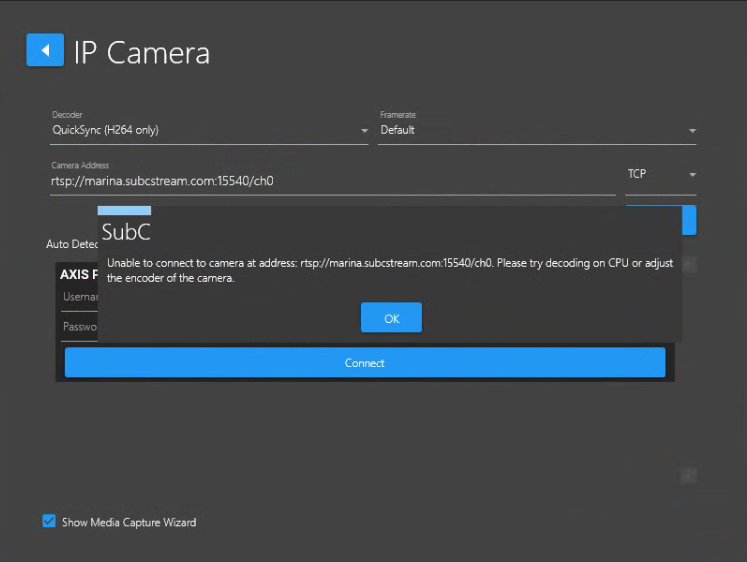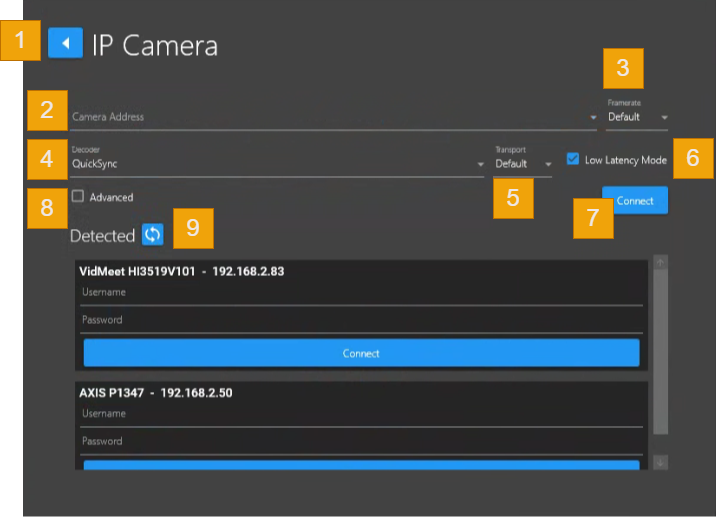IP Camera
IP Camera Input
You connect to an IP camera through its IP address (or the camera’s DNS name) to access its video as input to the DVR+O system Channels.
SCI
Back Arrow – Return to the Input selection screen.
Camera Address - Enter the RTSP address to the IP Camera or Path to a video file
RTSP Syntax Examples:
rtsp://[ipaddress]:[port]/path Example: rtsp://192.168.2.13:5540/ch0
rtsp://[cameraname]:[port]/path Example: rtsp://Camera1:5540/ch0
If your Camera requires login credentials
rtsp://[username]:[password]@[ipddress]:[port]/path
Example: rtsp://admin:openit@192.168.2.13:5540/ch0rtsp://[username]:[password]@[cameraname]:[port]/path
Example: rtsp://admin:openit@Camera1:5540/ch0
Path to a video file
C:\Users\Sheila Glass\Documents\Sample-Videos\videos\Dolphins.mp4
Select previously used address from the field list.
This field will retain up the latest 5 IP Camera addresses previously used.
Framerate - Select your framerate preference [Default will used the current framerate setting of the input device or select from range [ 60 | 59.94 | 50 | 30 | 29.97 | 25 ]
Decoder - Options: Quicksync, CPU or Nvidia*
Nvidia option will only appear if the system has Nvidia Video Card.
Transport - Select protocol options: Default | UDP | TCP
Low Latency Mode - Select this checkbox to reduce latency from the camera by preventing the computer from building up buffered video.
Advanced - When this checkbox is selected the Parameters field will appear.
Parameters field reveals the default values. If required, you can add to / adjust these parameters.
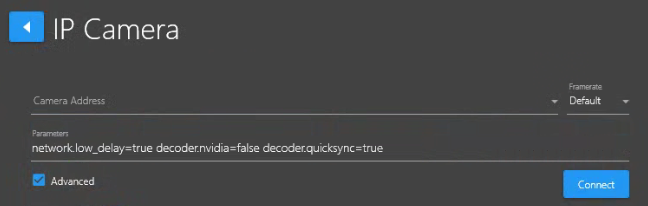
Connect - Click to connect to the selected Camera Address
Detected - Click this refresh button to trigger autodetection of IP cameras connected on your network.
ONVIF Camera Discovery
If you have ONVIF cameras on your network, a list of each detected camera will appear in a darkened block like in the image below. Enter the ONVIF Camera authentication username and password here and click the Connect button.
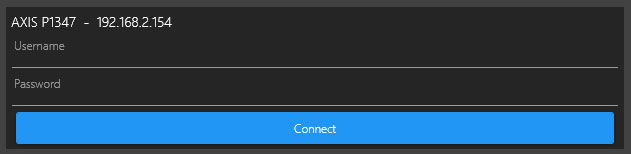
Note: In the IP Camera Input type configuration panel, QuickSync (H264 only) may appear in the Decoder selection field if you have DVR+O /SCI installed on a system that has an Intel processor that only supports H264 (In this example, this i5 Intel processor does not support H265, only supports H264).
If you get this message, it maybe because you are trying to connect to a camera configured for H265, but your processor does not support H265.
As the message suggests, change the Decoder to CPU and try to connect to the IP camera again or adjust the encoder of the camera.