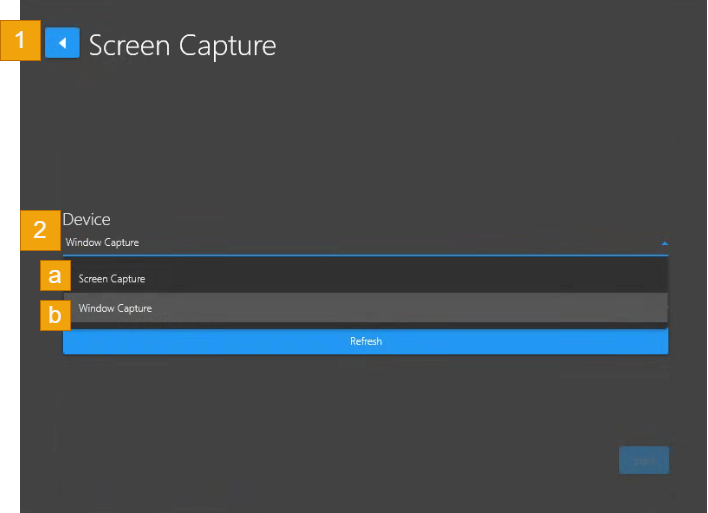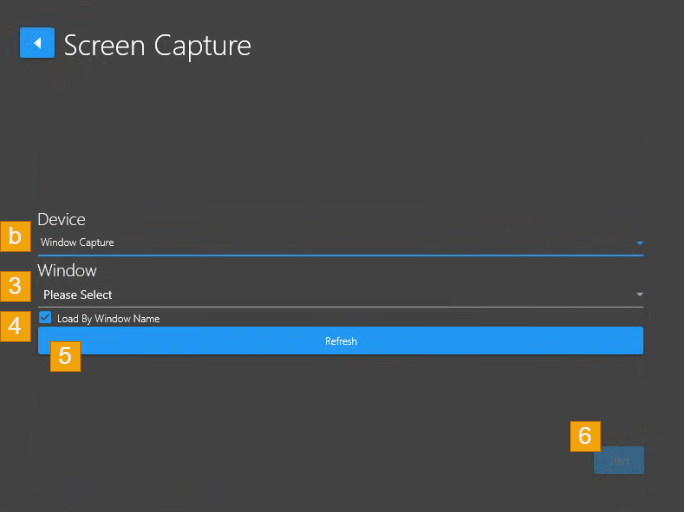Screen Capture
Screen Capture Input
Back – Return to the Input selection screen.
Device → Select
Screen Capture - the entire computer screen content on the screen
Window Capture - a specific window that is open (not minimized) on the screen
b. Device → select Window Capture from the list.
Window → Please Select – Drop-down field shows all available open windows on your computer screen.
Load By Window Name – Checkbox field when selected show windows by name instead of process ID.
Refresh – Refreshes all open windows on your screen to ensure they appear in the Window drop-down list.
Start button – Connect the Channel to the selected Window.