Create a New Inspection Project
Get Started → Click “Create a new project”
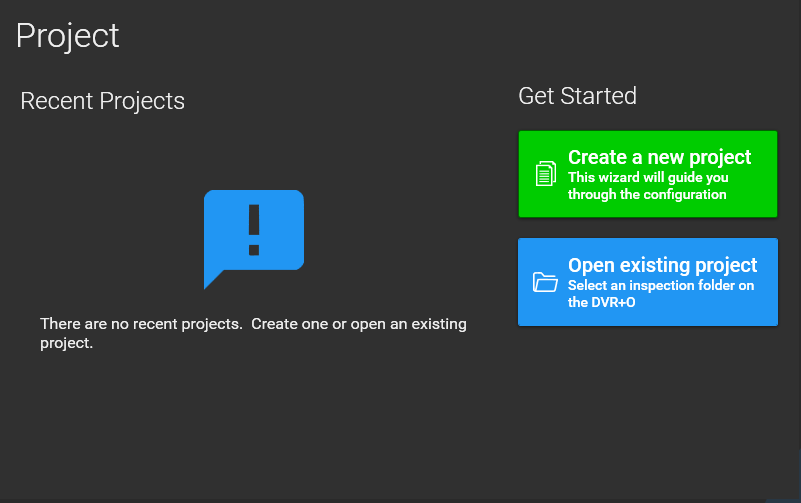
Select a drive letter, browse and select an existing directory in which to place the project or create a new directory.
Click Create Directory
Enter a directory name for your Inspection project
Click Accept
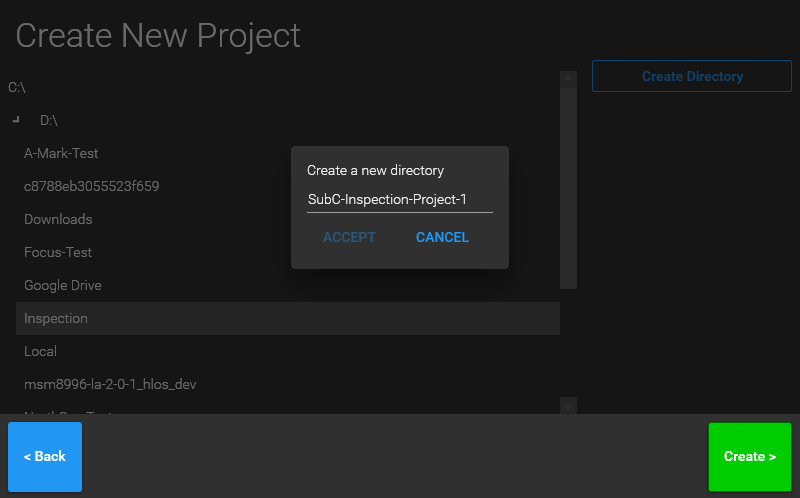
Click the Back button if you’d like to return to the main Project slide.
Click the Create button to proceed.
Audio Narration window will appear. Audio Narration is optional. If you wish to enable Audio Narration, select a microphone. See “Audio Narration” for details.
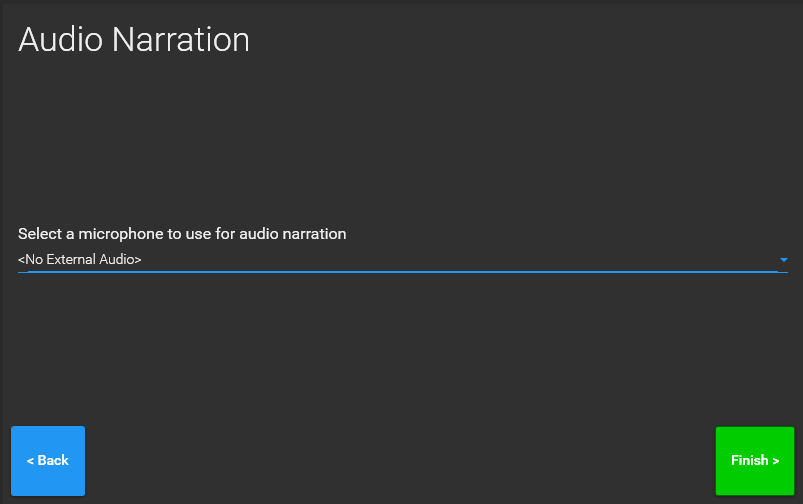
Click Finish to proceed to the Inspection Project.
Inspector will then display the active DVR+O / SCI Channel(s)
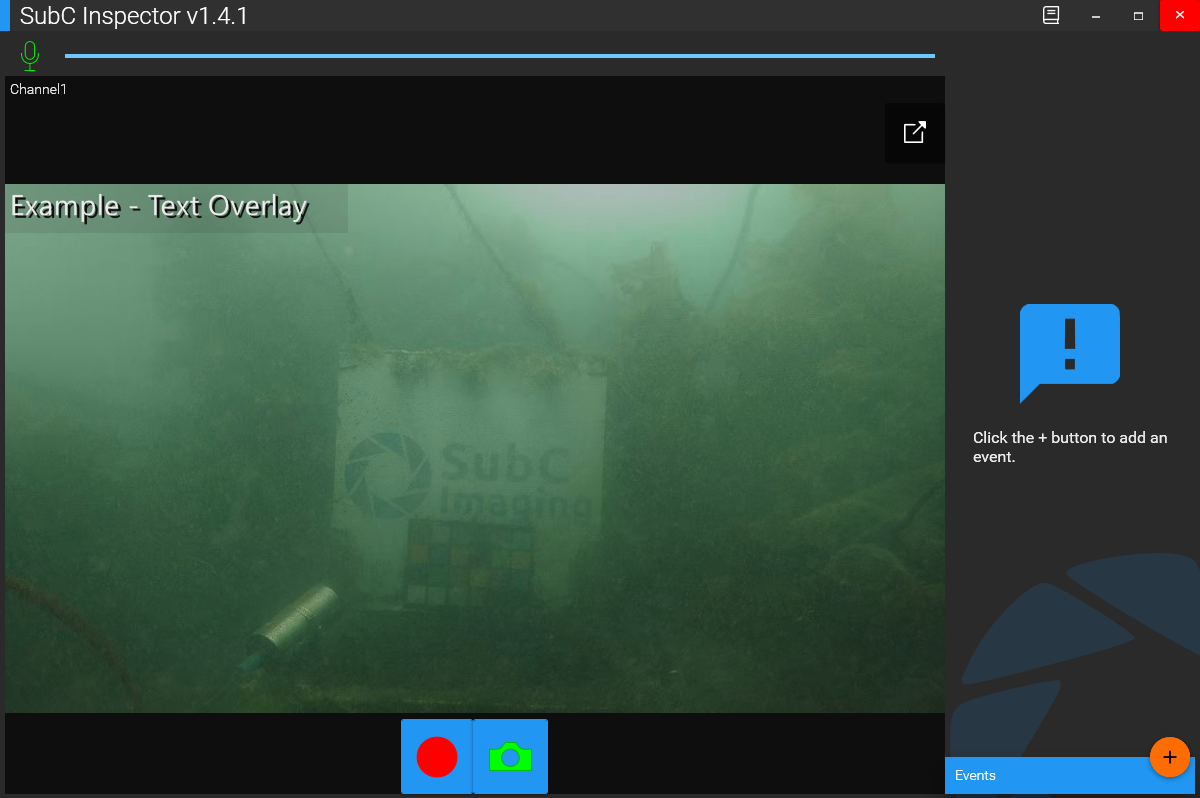
See the Conducting an Inspection section for details.
