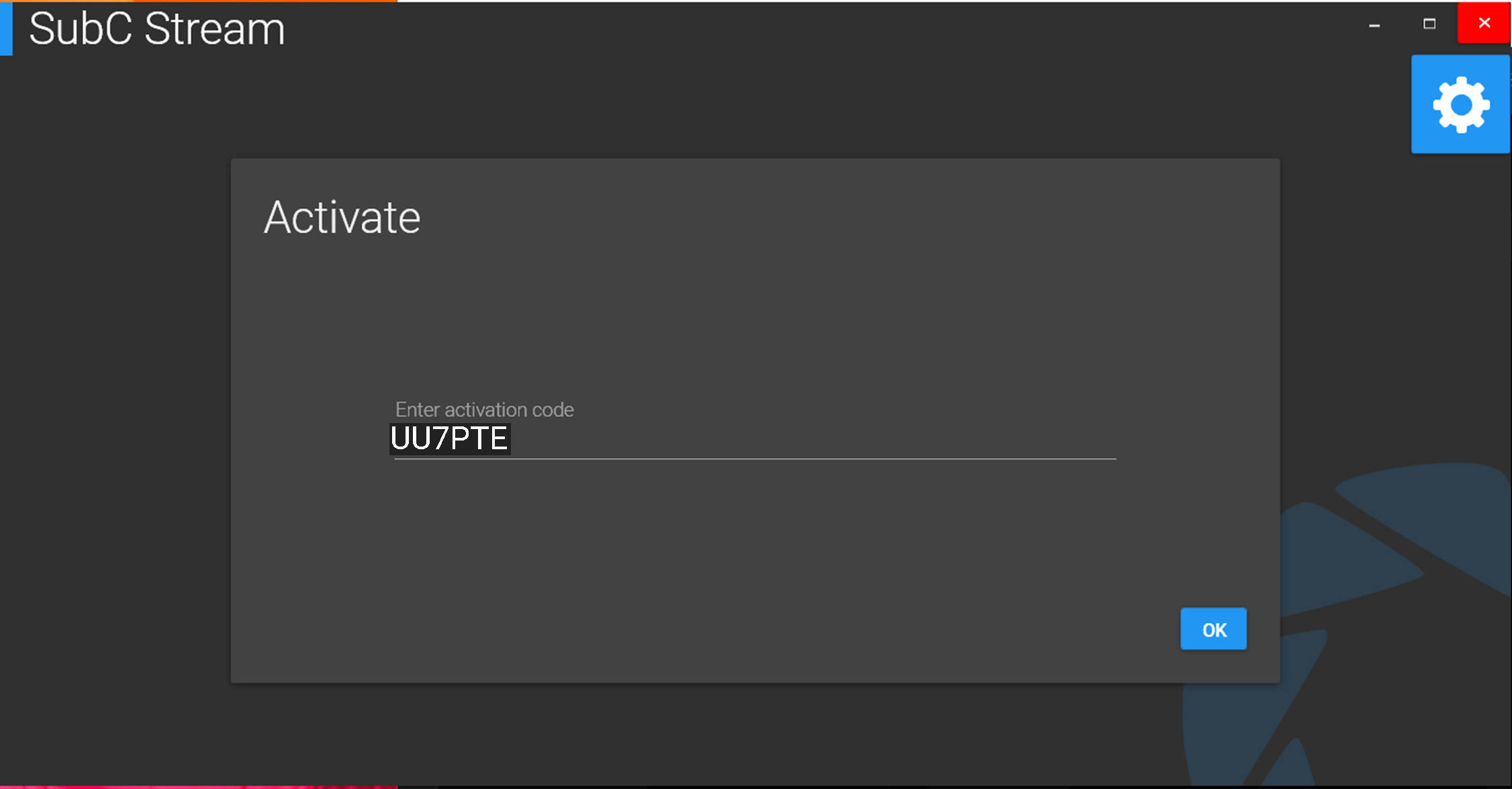Activate a New PC in SubC Stream
Adding a New PC to SubC Streaming Service is a simple matter of providing the User on the new PC with an Activation Code for the SubC Stream Desktop application.
Steps:
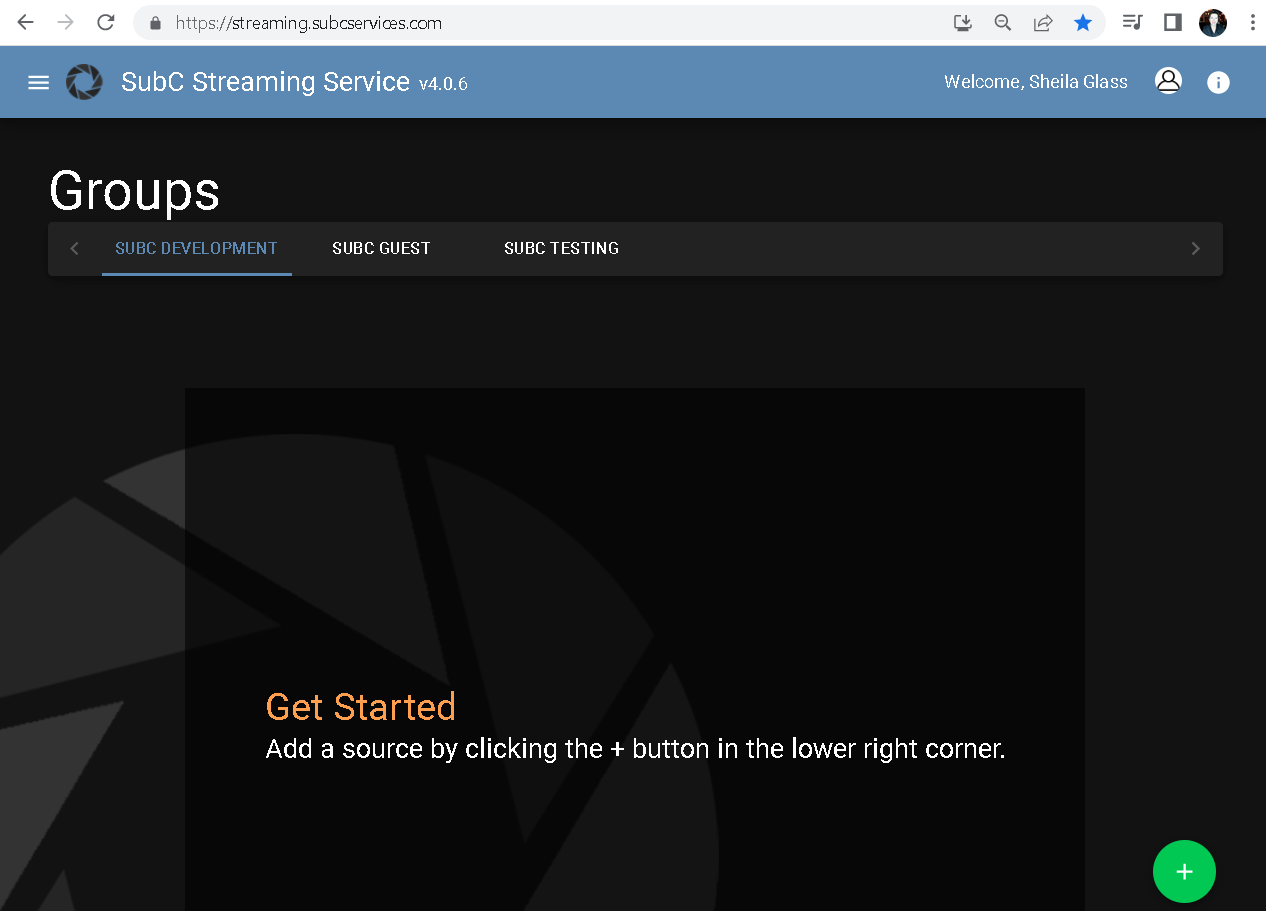
Click the Menu (top, left - 3 stacked lines) and Select Groups.
Just under the page title Groups, you will see a list of your site's Groups. (This example shows the SubC Software Team’s Groups: SUBC DEVELOPMENT, SUBC GUEST & SUBC TESTING)
Select the Group you wish to add the new PC.
Click on the “+” in the green circle icon at the lower, right…
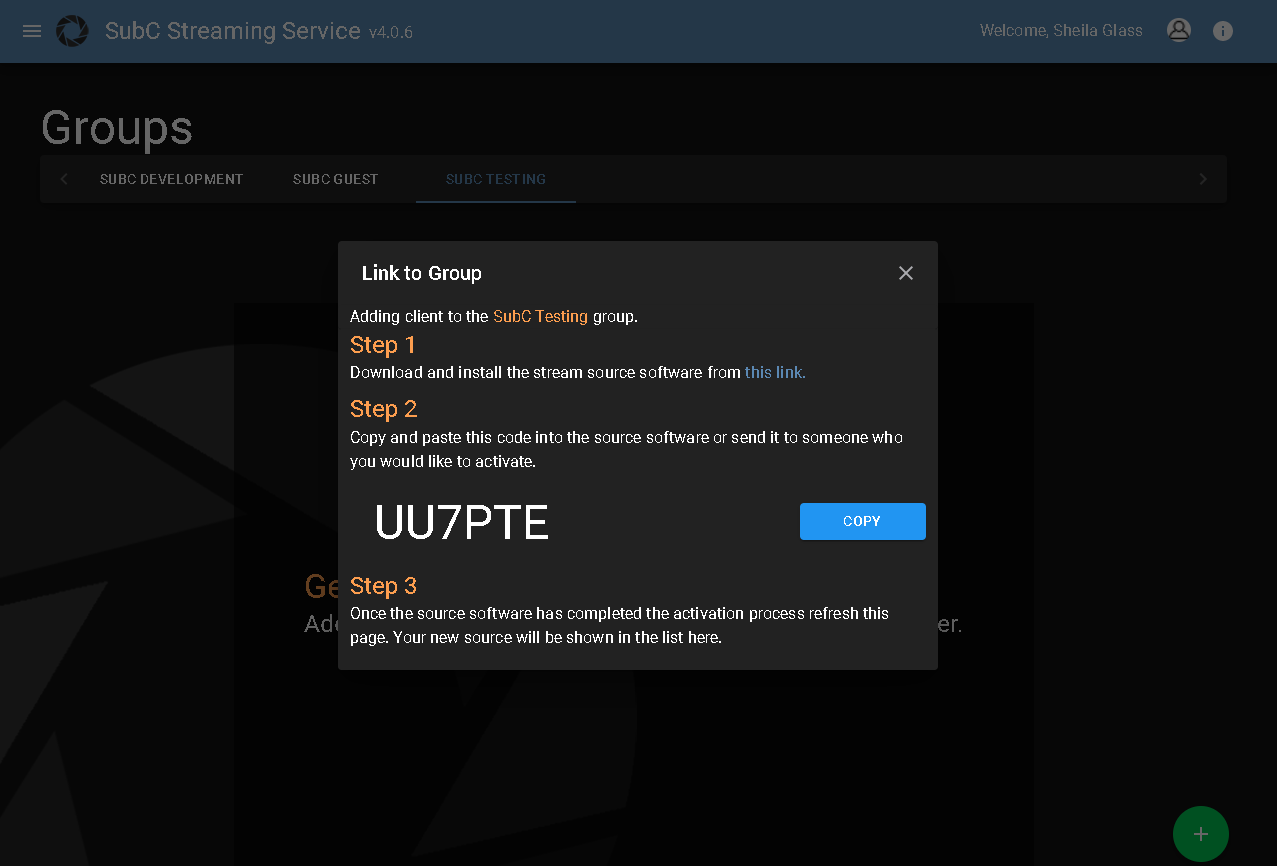
An Activation Code will be generated
Click Copy
Send this Activation Code to the User you wish to add to this Group.
The User opens the SubC Stream Desktop application on their PC.
Enter the Activation Code and Click OK
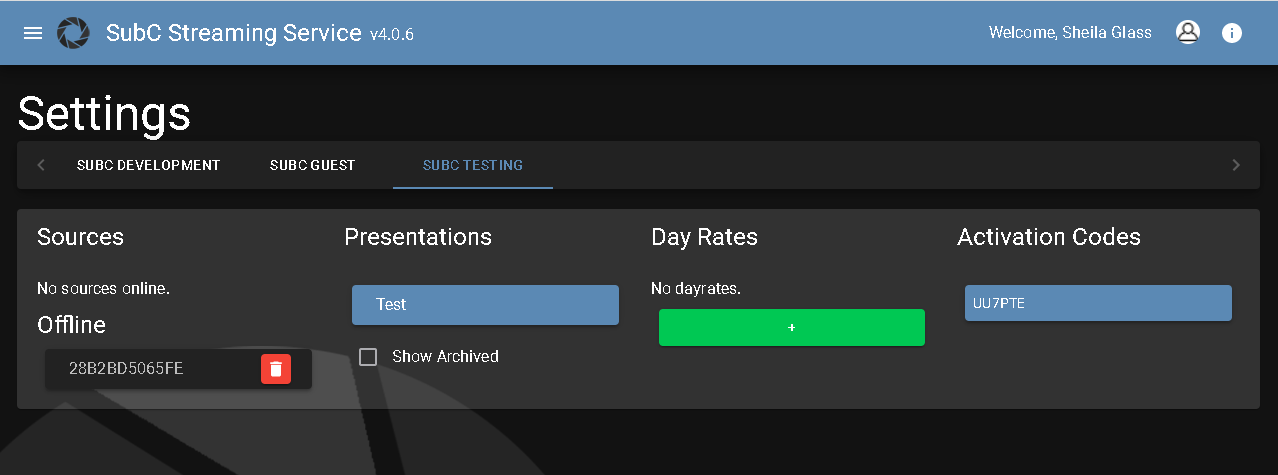
Back on the SubC Streaming Service Web…
Click the Menu → Settings → Select the Group to which you’ve just added the PC
Under Sources, you will see the Users PC is now added to the Group. The PC will change from “Offline” to “Online” when the User opens the SubC Stream Desktop Application.