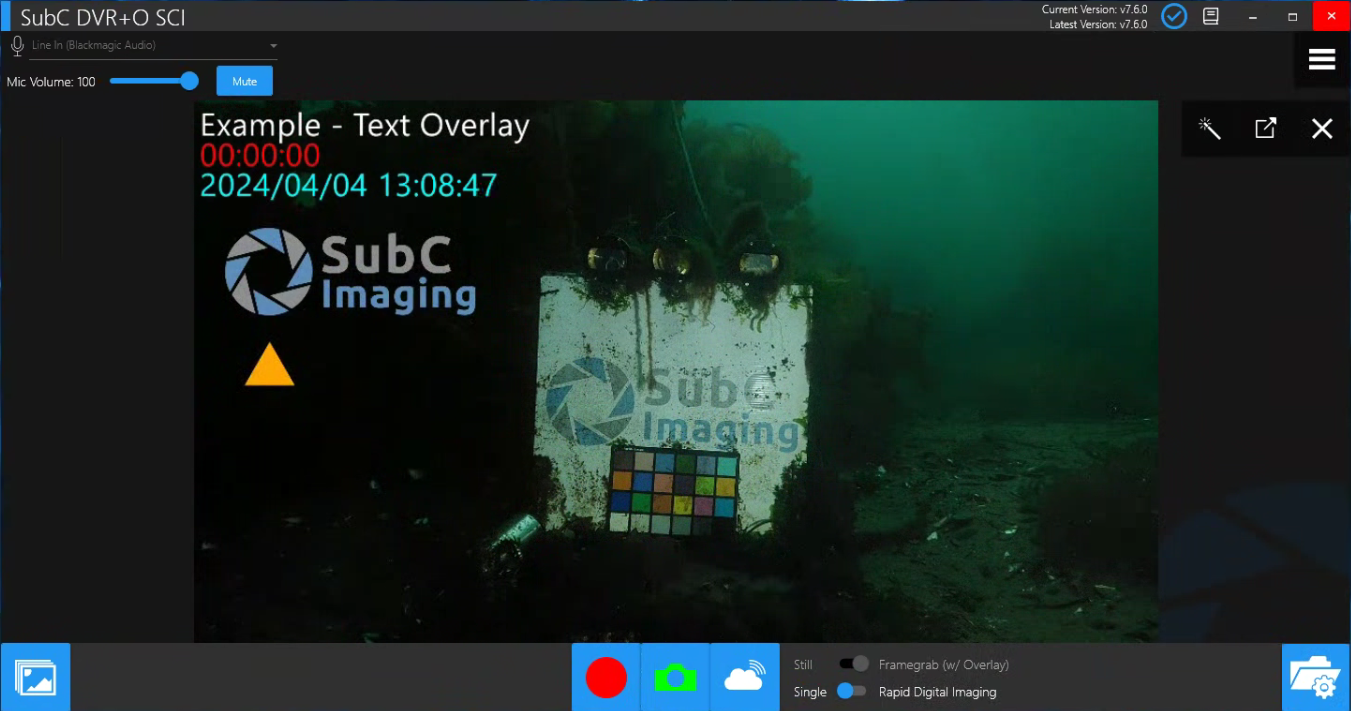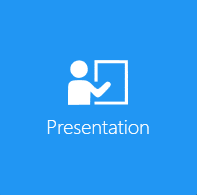Presentation
Presentation Input
A subscription to SubC Streaming Service is required for this Presentation Input function. If you do not have SubC Streaming Service subscription, please contact sales@subcimaging.com.
The Presentation must be assigned to a Channel and Streaming in order for the Presentation to be available to DVR+O / SCI Channel as Presentation Input.
If your company has subscribed to Streaming Services and have activated your SubC Software host PC with your Streaming Service Group, you will be able to proceed with configuring your Channel with Presentation Input.
Activate
However, if the Activate prompt appears when you select the Presentation Input in DVR+O, this may mean:
You have not subscribed to SubC Streaming Services. Click the link in the prompt message “Click here to find out more”
If you have a SubC Streaming Service subscription, but your SubC Software host PC is not yet activated with your SubC Streaming Service Group, open SubC Streaming Services web application, click the green “+” circle to obtain an Activation Code, then copy/paste the Activation Code on the line in the Activate box and click OK.
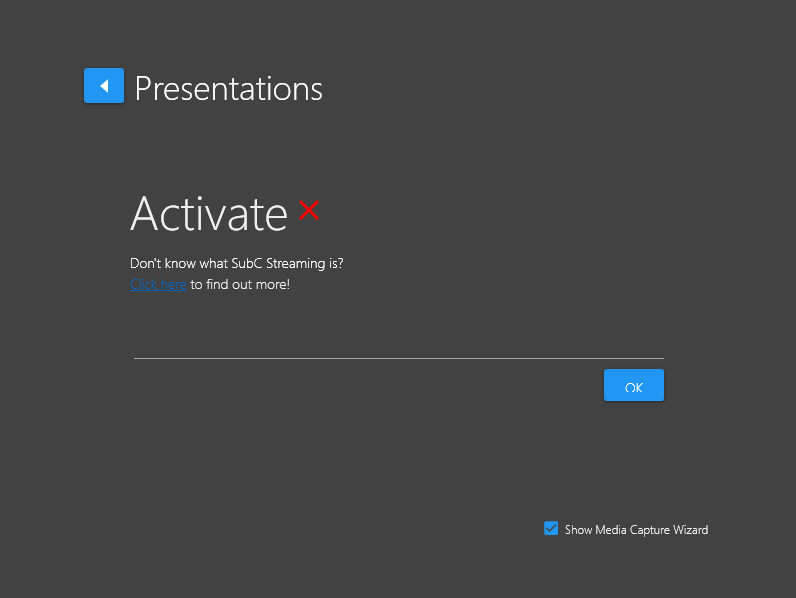
Overview of the Presentations Input in the DVR+O / SCI UI:
Presentation Input
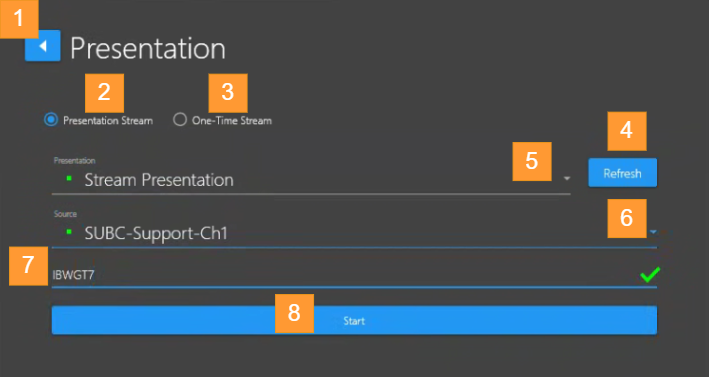
Back arrow – Returns to the Input selection window.
Presentation Stream - Select if you want to connect to a regular streaming Presentation (not a One-Time Stream)
One-Time Stream - Select if you want to connect to a One-Time Stream. Note how the options are different when One-Time Stream is selected. See One-Time Stream page for details.
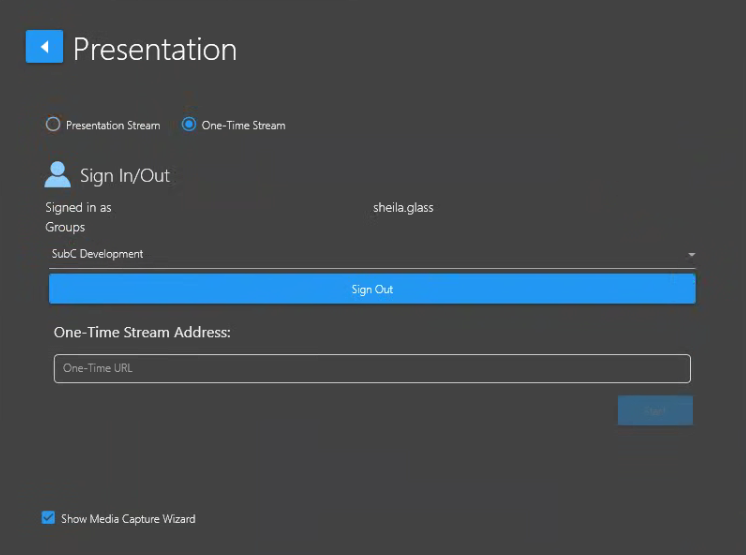
Continuing with regular Presentation Stream overview…Refresh - Click to reload the list of currently streaming Presentations if you do not yet see the name of the Presentation to which you want to connect.
Presentation – Drop-down field shows a list of Presentations created in the SubC Streaming Service Web application from which you can select.
Source - Select the Channel that is streaming the video to the Presentation
The Presentation you select must be active, currently streaming. An active Presentation & its source Channel is identified by a green illuminated button in front of the Presentation Name.
Access Code - Enter the Access Code for the selected Presentation.
A unique Access Code is assigned to each Presentation created in the SubC Streaming Service web application to ensure only those who you invite to your Presentations can login to the Presentation Web Viewer to view your presentation.
However, Presentation Access Code can be made optional, see Ignore Access Code - Optional, below.
Start – Click Start button to begin the input Source with selected settings (Start button remains disabled until the valid Access Code is entered, unless Ignore Access Code has been selected. )
Presentations using Transmission Type: Smooth
SRT Receiver Latency Low | Medium | High
If you have selected a Presentation that is streaming via Transmission Type: Smooth, once the Presentation and Source is selected, the SRT Receiver Latency Low | Medium | High buttons appear. These settings allow you to adapt to variations in your Network quality.
You can select Low = 2s, Medium = 5s, High = 10s - whichever best suits your current Network conditions. For example, if you have optimal Network conditions, low dropouts, less buffering required, select Low for 2 seconds of buffering. If you need more buffering, select Medium for 5 seconds or High for 10 seconds.
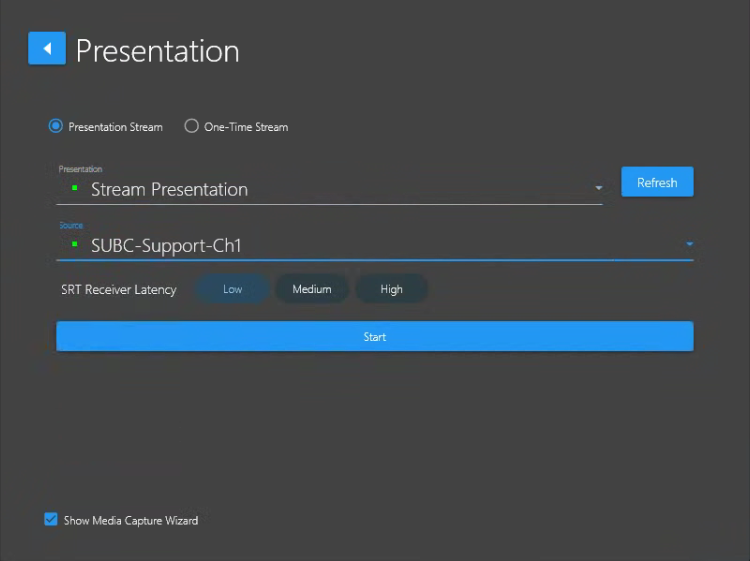
Ignore Access Code - Optional
If you prefer not to have to enter a Presentation Access Code, you can select Menu → Settings → Admin Settings -->Ignore Access Code
Select Menu → Settings → Admin Settings → Ignore Access Code
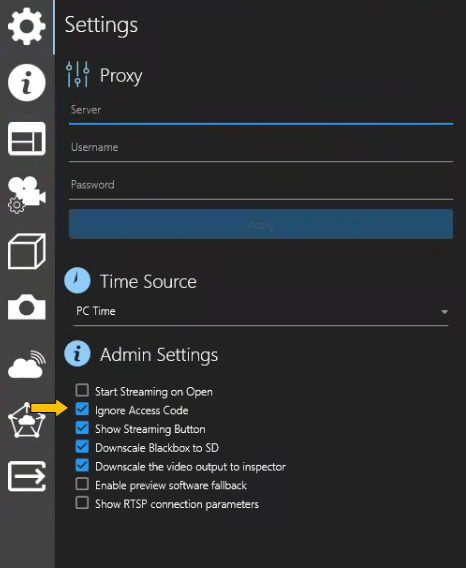
You can also use a Presentation as an input to a Channel, so we’ve made Presentation Access Code optional as a convenience for this specific purpose.
Check Ignore Access Code. When Ignore Access Code is checked on, the Presentations Input selection window will omit the Access Code field.
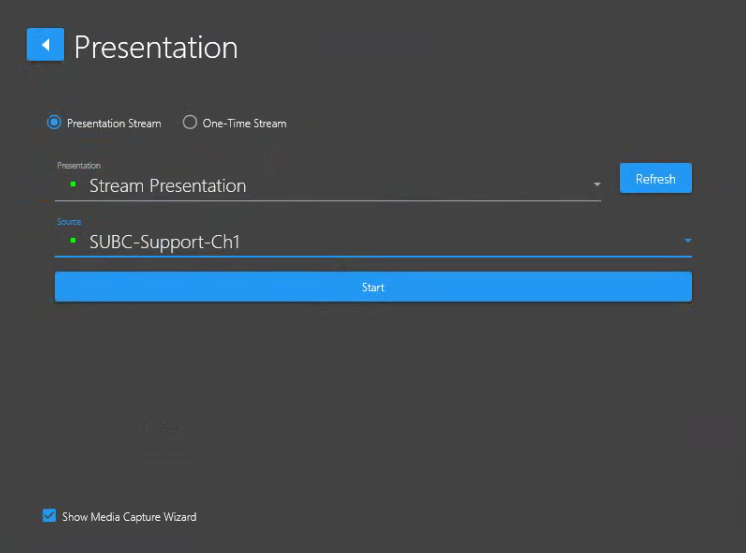
Select an active Presentation and its Source Channel [Ignore Access Code is on], Click Start
Select an active Presentation and its Source Channel and Click Start
Now we see the Presentation (which is streaming from another SubC Stream enabled application) as our video input to the DVR+O SCI Channel.