How to Open an Existing Inspection Project
Once you have Inspector Projects created and saved, you can resume working with them through “Open existing project”
Get Started → Click “Open existing project”
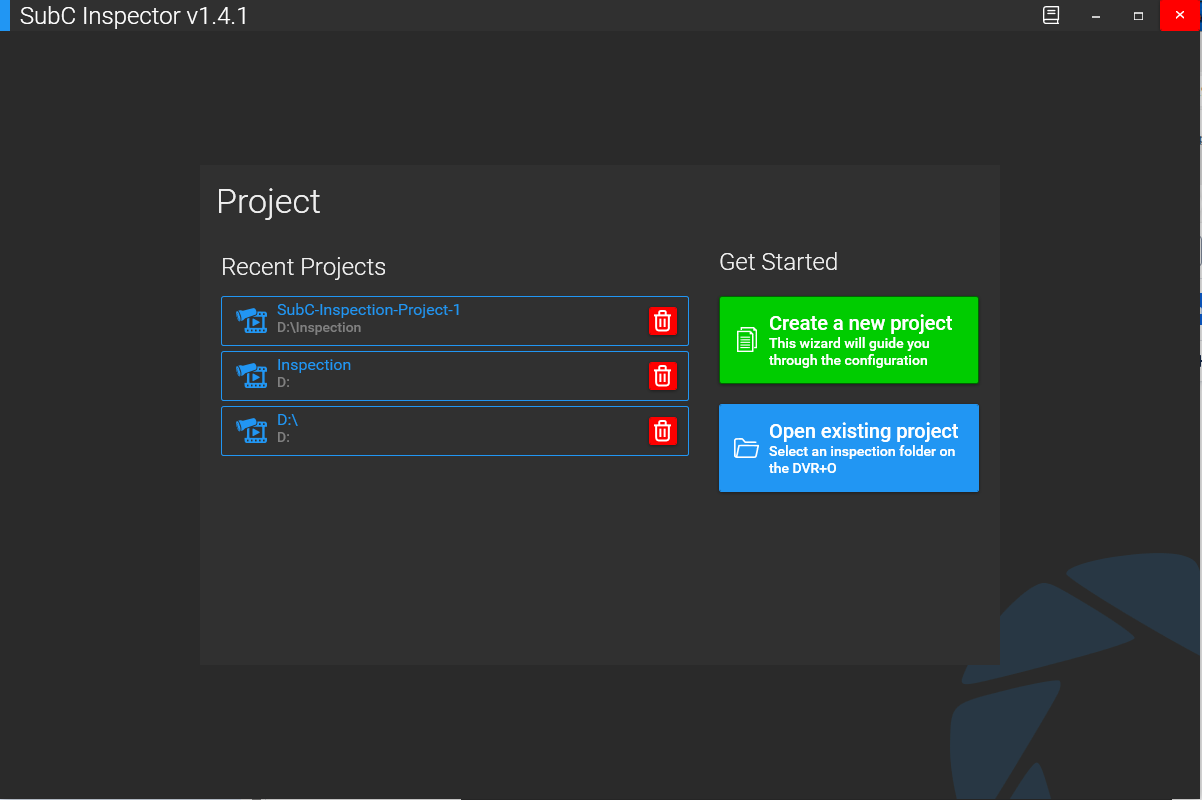
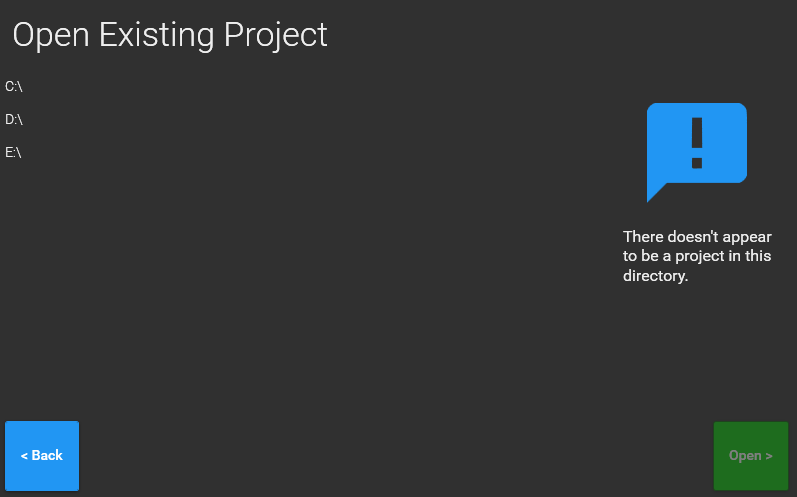
Click on the drive letter and browse through to the folder where you have created your Inspection Projects. Example: D:\Inspector\Inspection\SubC-Inspection-Project-1
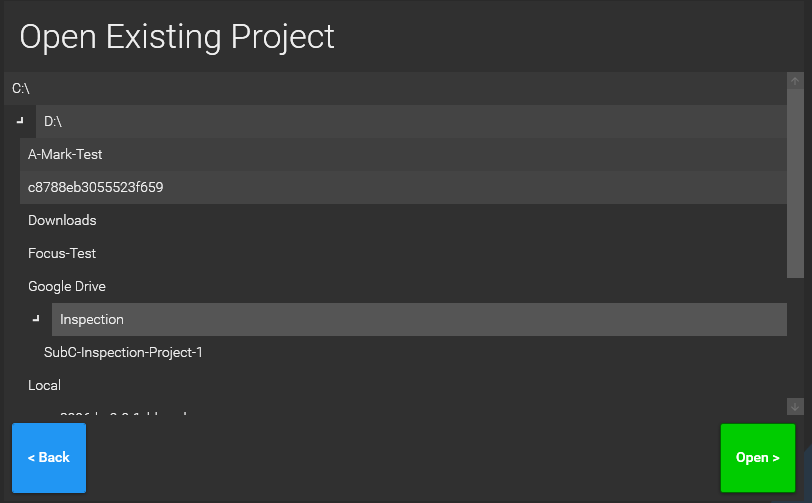
Click Back button to return to the previous screen (if you wish to make different selection).
Click Open to open the selected Inspection Project file.
The Configuration Inspection window will appear. See Connecting Inspector to DVR+O / SCI - Configuring Inspection for details.
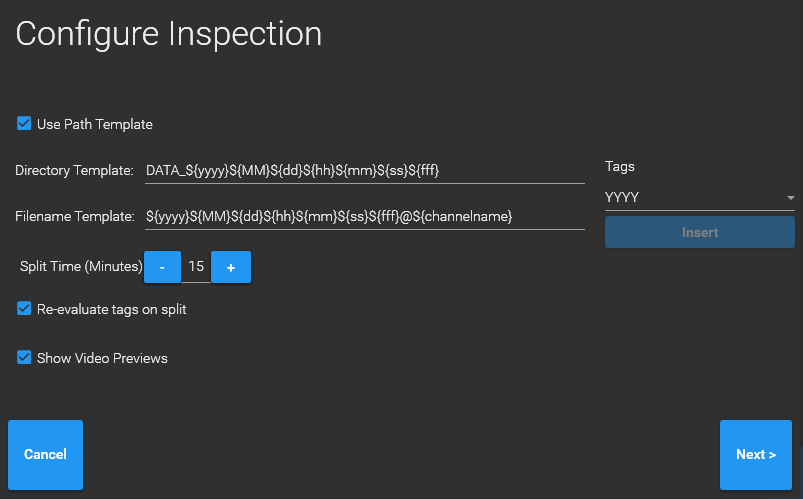
The “Audio Narration window will appear. Select a microphone if you wish to enable Audio Narration.
See “Audio Narration” for details.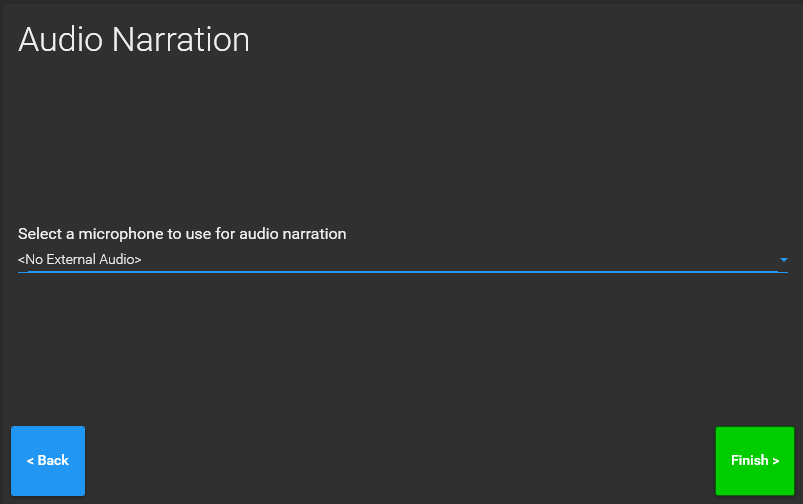
Click Finish to proceed to the Inspection Project.
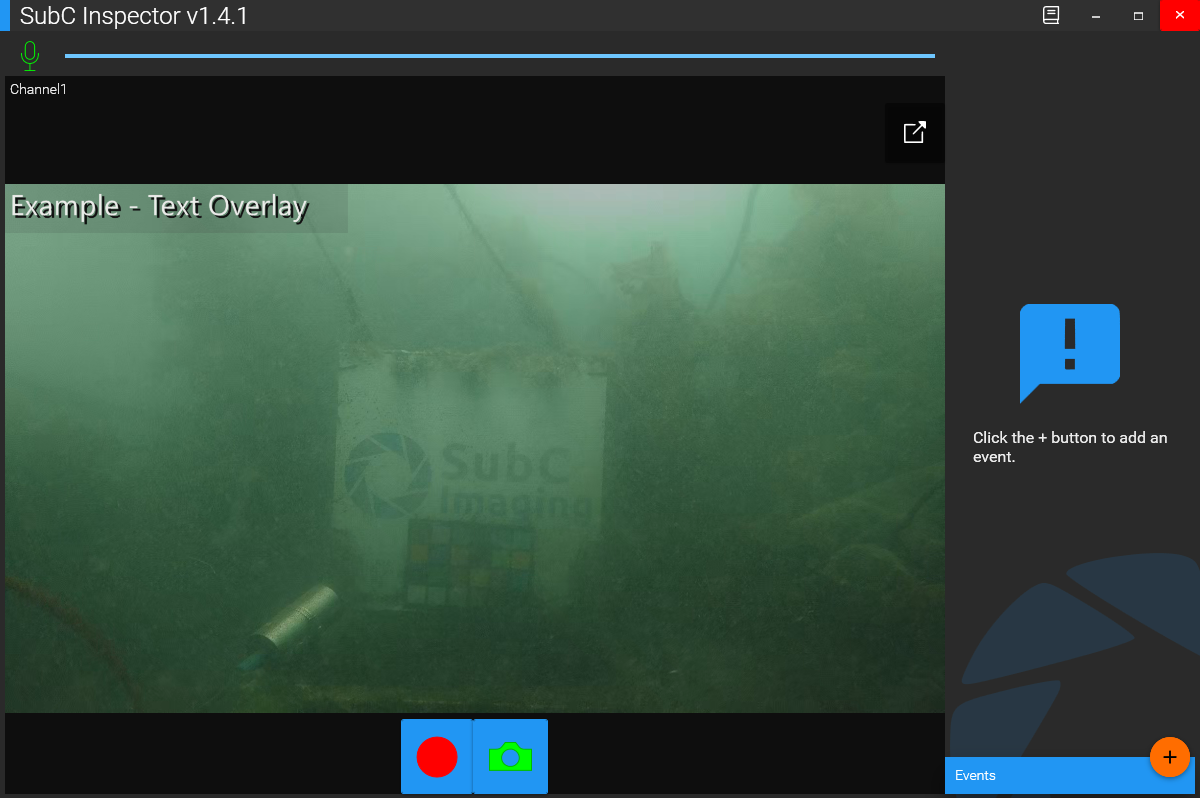
See Conducting an Inspection for details.
