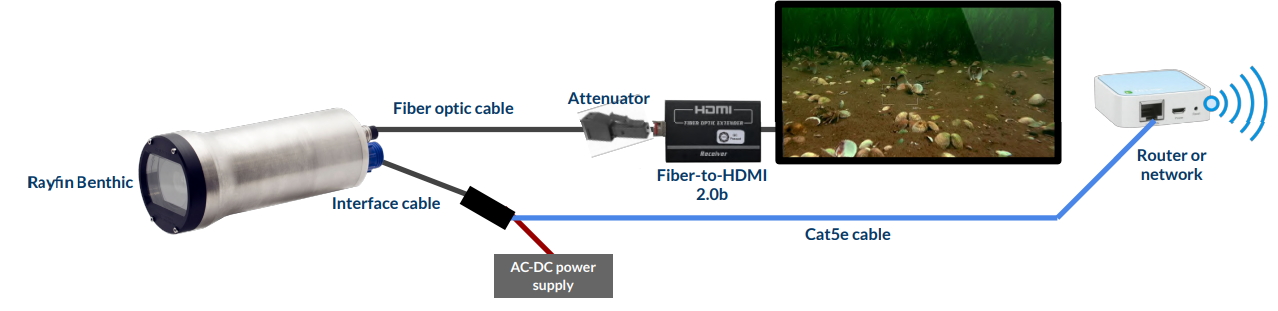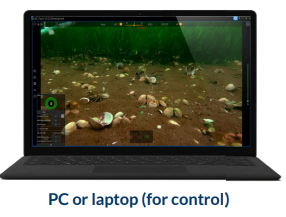Quick Start: Benthic UHDF - Live 4K
Required Components | ||
Rayfin UHDF | Interface cable | Cat5e Ethernet cable |
24V power supply | Fiber optic cable | Attenuator |
Fiber to HDMI 2.0b Transceiver | 4K HDMI monitor | HDMI 2.0b cable |
Router or network | PC or laptop |
|
Ensure the software is installed by following this section: Software Install - ROM and Firmware update process | SW Install
Plug the 13-pin interface cable into the camera.
Connect the Interface Cable with Cat5e to the network or a router with DHCP. The Windows PC or tablet has to be on the same network as the Rayfin.
Connect the fiber optic cable to the camera.
Attach the attenuator to the end of the fiber optic cable before plugging it into the Fiber-to-HDMI converter. This protects the SFP module from the high-power laser.
Plug Fiber-to-HDMI converter into a monitor with the supplied HDMI 2.0b cable.
Connect the AC power supply cable to the Interface Cable.
Upon powering on the camera, the bootup screen should be visible on the HDMI monitor. It will say “RAYFIN”. A few seconds later it will show the SubC logo followed by live video.
If you cannot see video on the monitor: In software, ensure the camera video is being transmitted at a framerate and resolution the monitor can handle. Ex. 4K/30p is 6G-SDI (6Gbps) and 1080/30p is HD-SDI (1.5Gbps). For more info see this section Hardware Video Output
Follow this section Ethernet Connection to connect to the camera from the Rayfin Control Software.